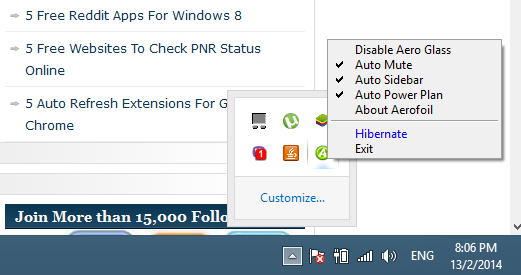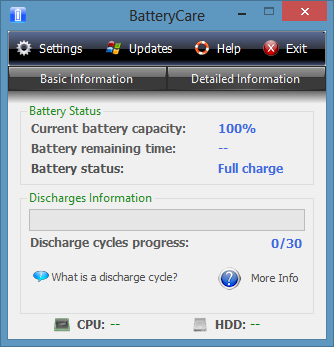In this list, we shall talk about 4 free Battery monitoring and optimizing software for Windows 8 devices. These apps support a majority of the Operating systems, right from Windows 2000 to Windows 8.1. The apps work well for displaying the accurate battery percentage, and some of them even go a step further and allow you to optimize your laptop’s battery for better results, making your battery a “better-y” (pun intended!). As always, all these apps are absolutely free to be downloaded and installed on Windows devices, and work extremely well.
So what are these apps? How do they work? To get those questions answered, let’s read on…
1. Battery Optimizer
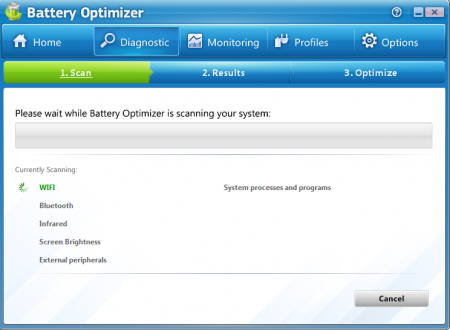
Battery Optimizer for Windows consists of 5 tabs at the top- Home, Diagnostic, Monitoring, Profiles and Options. When you launch the app, you will be taken to the Home tab where you can see all sorts of details about your battery like its percentage, health, time left, etc. – all the standard stuff. Below this is the magic button: Run Diagnostic. As soon as this button is clicked, an entire diagnostic of your system is run to find out the causes of potential battery drains, and this diagnostic may take a few minutes. When the diagnostic is complete, you will be provided with options to optimize that will allow you to turn off Bluetooth, Wifi, etc. on your device. Coming back to the main screen of the app, you can access the Monitoring tab that shows you a graph of the battery charge/drain, Profiles tab which allows you to set profiles with various radio settings like all off, Wifi off, Bluetooth off etc., and then these profiles can be activated with single click, and finally the Options tab which lets you send error logs to developers, restore previous settings etc.
Get Battery Optimizer.
2. BatteryBar
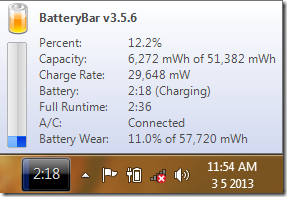
BatteryBar is a free Battery meter applet that is incredibly lightweight and runs inside the taskbar of your Windows PC. When this app is running, it shows a small battery meter right next to the status bar icons inside the taskbar towards the left side of the screen. This bar shows the battery level accurately, and when you click on this bar, the battery level indicator changes to show the time left on battery power. This is a pretty clean feature. If you are charging your laptop, the green colour of the BatteryBar changes to blue and clicking on it actually shows the time left for charging to complete instead of remaining battery time. Also, when you hover over BatteryBar, it shows you all kinds of technical information about your battery like the battery capacity, battery health, battery wear percentage, full runtime, etc. The app looks incredibly good, and being lightweight, you can easily download it quickly.
Get BatteryBar.
3. Aerofoil
Aerofoil is a free applet compatible with Windows 8 devices that goes a long way in saving battery power. Although originally designed for Windows Vista to disable aero effects, the app works well in Windows 8 and 8.1 devices as well. The way this app works is that it automatically switches battery profiles based on your battery levels, and it gains control to control the transparency effects on your device. Windows 8 has transparency on the taskbar, so that transparency is switched off. Similarly, it optimizes the power consuming apps which are running, and thereby helps to attain a much better battery life out of your system! The applet appears as an icon in the status bar, and you can click on it for opening a menu through which you can control the various settings and the level of control granted to the app.
Get Aerofoil.
4. BatteryCare
BatteryCare is an app that shows you advanced information regarding the battery on your Windows device- like battery temperature, remaining discharge cycles, etc. When you launch the app, you will be presented with a screen which shows you the current battery percentage, time left, discharge cycles remaining etc. You can choose to view basic or detailed information about your battery including the battery capacity, etc. Using the Settings tab, you can also configure the auto-management of power plans for best results. You can also manually choose power plans, choose to automatically run the app on Windows startup and a lot of other options like changing display of battery temperature to Fahrenheit are also available through the settings page. All in all, it’s a complete solution for battery management on your Windows device.
Get BatteryCare.
So guys, this concludes my list of 4 free battery optimizers and monitors for Windows 8. The best part is that these software can be used on lower operating system versions like XP, Vista, 7 etc. as well. You can also check out our list of battery saving apps for Android!