Droid4x is a free Android emulator for PC which lets you install and access Android apps directly on your PC. The emulator lets you access the Play Store from PC, just like you do it on your Android powered device. You can search for any app, install it, and start using it. It means now you can enjoy games like Temple Run, Subway Surfers, Asphalat 8, FIFA, etc.. directly on your PC.
Apart from just installing apps and using them, you can also use this Android emulator to play music, videos, and see images. It comes with pre-installed file manager which lets you explore all such files easily. In addition to above features, it has a Controller for your device using which you can control everything within the emulator using your Android phone.
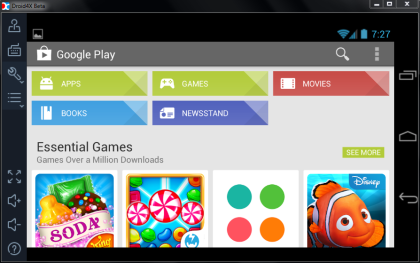
Using this Free Android Emulator for PC:
Install the Droid4x Android emulator for PC using the link given at the end of this review. It is the installer which gets downloaded; however you can choose to download stand-alone setup file by clicking on the link given on the installation window.
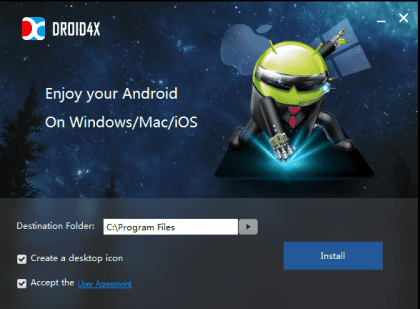
After successful installation, you will see the interface as shown in screenshot below. You can see that the interface looks like holding an Android phone. The screenshot is in landscape mode, but you can adjust the view mode.
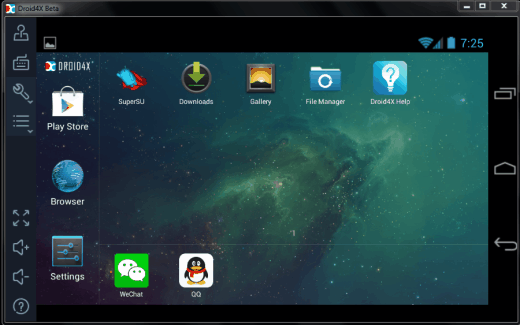
Before you start installing and using apps, lets take a look at all the settings, options, and adjustments you can make to this Android emulator for PC. The settings options are present in the left sidebar. These are as follows: Joystick, Keyboard, Features, and Preferences.
Joystick:
This option provides you with the option of controlling the emulator via your Android device. It provides you with a QR Code to scan and install the controller for your Android device. It also displays an IP address, which you have to enter in the controller on your device. Do remember, both emulator and device should be on same WiFi network to work together.
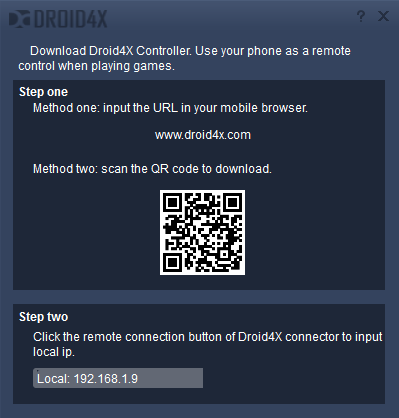
Keyboard:
This option lets you do the keyboard mapping on the emulator. It means you can create your custom keyboard to use for different apps. You only have to click on the screen of emulator to get a circle depicting a key. Now, you only need to press that specific key on physical keyboard of your PC which you want that virtual key to work.
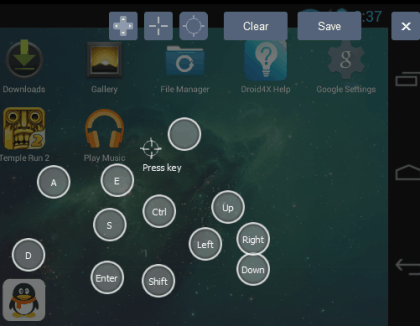
Features:
This option lets you use 4 features: Shake device, Take Screenshot, GPS Simulation, Share Folder. All these options are self-explanatory. The last option Share Folder lets you import any folder on your PC to the emulator. This way, you can import music, video, images, etc.. to the emulator and then access them via File Manager.
Preferences:
You can adjust the screen resolution from here. The emulator lets you choose from 4 types of resolutions. The resolution changes don’t take place instantly, you have to restart the emulator to see the changes.
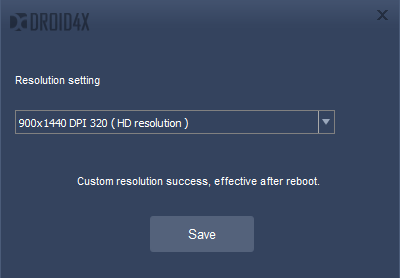
When you have made changes as per your preference, then you can start using the emulator just like you do Android device. If you open the Google Play Store for the first time, you will be asked to sign-in with a Google account. After this step, you are free to browse, search Play Store. You can also download apps easily from the Play Store.
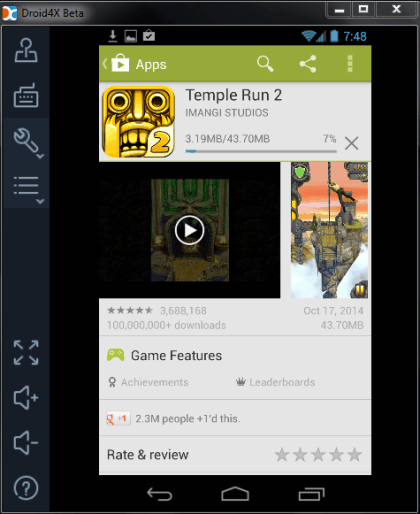
The emulator also has notification center which you can use to check notifications.

You may also like these Emulators: Windroy, Blue Stacks, GenyMotion.
Final Verdict:
Droid4x is an awesome free Andorid emulator for PC which runs all the Android apps smoothly. I really enjoyed using the app as all the apps, tested by me, worked absolutely fine with no problems. Do give it a try to get the feel.