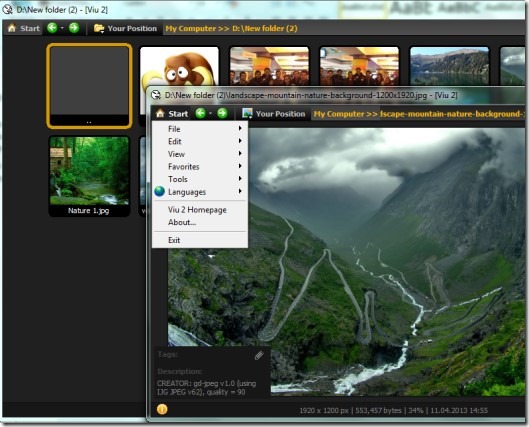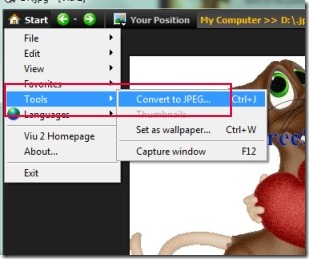Viu 2 is a Windows image viewer cum browser software that helps to browse through images as well as view them easily. Along with this, it provides so many stunning features which most of the other image viewers don’t have. Such as you can batch rename and batch resize image files (including light sharpening) with ease. You can also convert any supported image into jpeg image thus it also acts as an image converter. It supports almost every popular image file format such as jpeg, gif, bmp, tif, tiff, png, rgb, pcx, fax, cel, win and much more.
Thus you won’t have any difficulty while viewing an image with Viu 2. Although this program is still in beta version, but I didn’t find any difficulty while using it. It is a good image viewer which is available completely free for non-commercial use.
Its simple and beautiful interface makes it easy to browse and view images. As you can see in the screenshot above, you can easily select any drive of your computer and view stored images. Viu 2 is quite different that other image viewers. Reason is that it is a multitasking software and provides multiple important features. Look at those features below.
Key Features Present In Viu 2:
- Multitasking software, very easy to use, beautiful interface.
- Feature rich with batch rename and batch resize image files.
- Slideshow facility present to look over desired images.
- Add tags and description to images i.e. user comments supported.
- Having the ability to convert an image into jpeg image file.
- Supports plenty of image file formats as mentioned earlier.
- Add images of your choice to favorites.
- Even lets you view non-picture files.
- Available in three different languages i.e. English, Chinese, and German.
- Pin to top feature is also available there so that it will remain above all windows.
- Free for personal use.
- No installation needed.
You can see that plenty of features are available in Viu 2. Now lets see what you can do using Viu 2.
How To Work With This Windows Image Viewer?
Without installing it, you can work with it by double-clicking its application file. You can use the download link given at the end to get Viu 2 for free. On its interface, you can simply select any desired hard drive to access all your stored photos. Perform double-click for viewing a desired image. But, if you want more functions, then simply right-click on that image file. Likewise you can select multiple images and can right-click for accessing multiple functions options as you could see in the screenshot below.
You can rotate your pic, set it as desktop wallpaper, rename it or resize it. Likewise, if there is a need to batch rename files, then click available option for this after selecting multiple files which you want to rename. Perform actions according to your need. You need to spend some time in order to completely understand and work fluently with this Windows image viewer.
Moreover in Viu 2, you will find a start button present at the top left corner on its window. Clicking this button will let you access multiple options such as:
- File: To open a new window, associate picture files of different formats with Viu 2, and for batch renaming selected files.
- Edit: This option will let you cut, copy, paste files, rotate or batch resize selected files etc.
- Tools: This option will let you convert any selected image into a JPEG image along with setting image quality, and update or remove thumbnail of image.
- Favorites: Use this option to add any desired image in favorites and accessing all favorite marked items.
There is a lot to do in Viu 2. So once after spending a good time with Viu 2, you can work with it more effectively. No doubt that Viu 2 is really a very good to use software. It is multitasking and provides a lot of crucial features. So you can try this free Windows image viewer. Use below link to get this software for free.
Also try Roboreader, FastStone Image Viewer, pViewer, and Pumas Viewer.