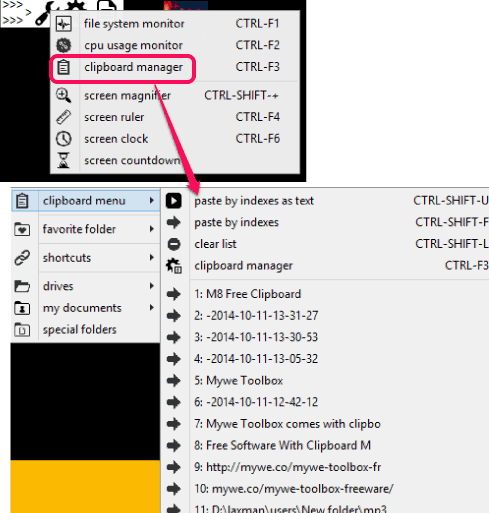Mywe Toolbox is a free software that comes with free clipboard manager tool, file system monitor, and helps to monitor cpu usage. Apart from this, it provides screen ruler, screen clock, screen magnifier, and countdown timer.
Another special feature of this software is that it can be used as system information viewer software. Whether you have to view information about processor, adapter, motherboard, user account, bios, disk drives, onboard devices etc., it will help you to fetch required information.
In above screenshot, you can see all the tools provided by this multipurpose toolbox software, and entries stored to its clipboard manager tool.
Other system utility software: BeepCheck, NanoTools, and Synei System Utilities.
Key Features:
- It provides a small icon on desktop screen and three color strips (red, yellow, and blue) as well, using which you can access all the tools present in this software.
- Using Yellow strip, you can access system information. For example, if you click on Processor option, then it will open a new window in which you can see processor description, ID, processor type, manufacturer, etc.
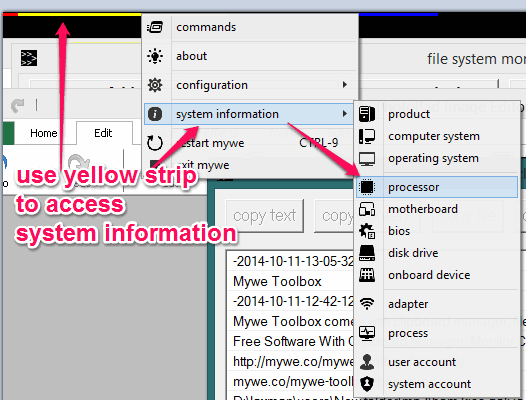
- It provides an explorer menu using which you can access any folder/file present in a drive or any clipboard menu entry by just using mouse click. Use icon provided by this software to use explorer menu. See the screenshot below:
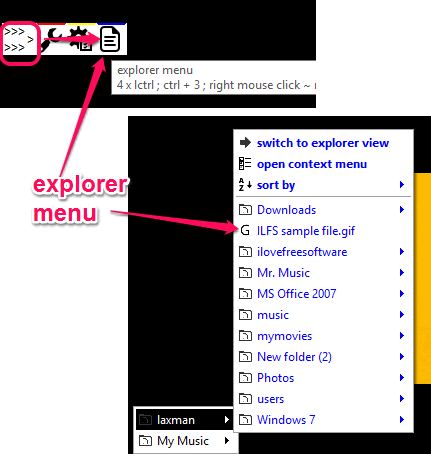
How To Use This Free Software?
You need to download the setup file of this software which is around 1 MB in size. You may use the link placed at the end of this review to download its setup. Run the downloaded setup file and start the installation.
Mywe Toolbox runs silently in system tray and provides three strips (red, yellow, and blue) at top of desktop screen. Placing the mouse cursor over any strip will explore options hidden behind that particular strip. For example, if you place mouse cursor over red strip, then it will show you all the main tools provided by this software. Important tools are:
- CPU Usage Monitor: This is one of the useful tool in this software. Using this tool, you will be able to see CPU usage (in percentage) in real-time. A small box shows live CPU usage constantly.
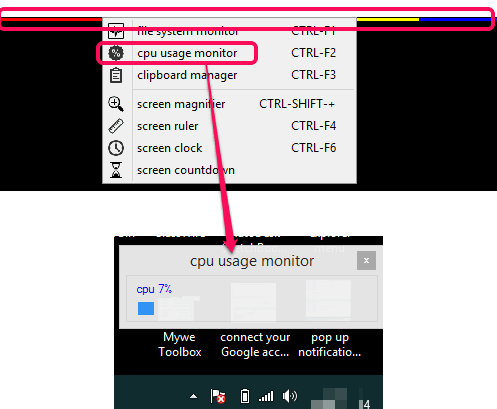
- Clipboard Manager: This tool is quite valuable as it helps to store multiple clipboard entries (maximum 20). Whenever you want to use any particular entry, simply open clipboard manager window, and click on the particular entry. That entry will store back to Windows clipboard which you can paste at required place.
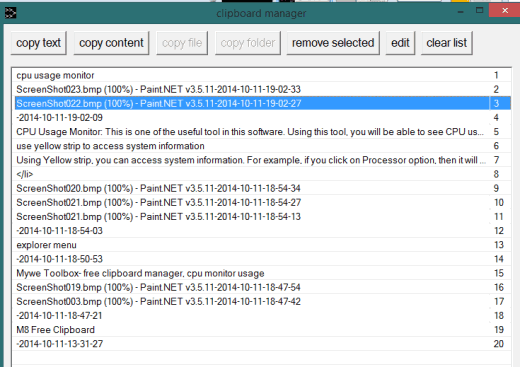
- File System Monitor: Using this option, you can create a desired folder, and insert a file to that folder for monitoring. After this, whenever that file is changed or deleted from source location, it will alert you. However, this option is not so good, as even if a file is deleted, it only shows that particular folder was updated on ‘modification time’, that’s it. It doesn’t alert you if that file was deleted from source location or any other notification.
- Screen Magnifier: As the name suggests, it helps to zoom in any particular part of desktop screen to view a particular object more clearly.
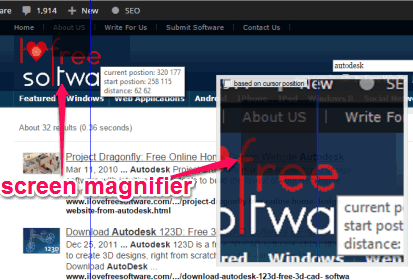
- Screen Ruler: This is very simple but handy tool that comes in use to measure the height and width of objects.
Conclusion:
There are multiple tools packed in this one software. Clipboard manager, cpu usage monitor, and system information viewer tool are valuable addition in this software.