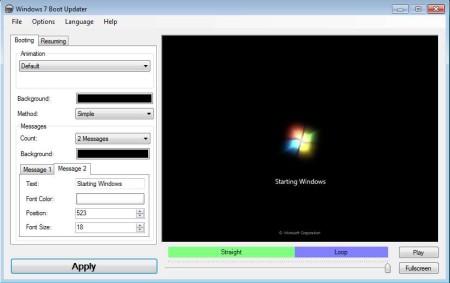Windows 7 Boot Updater is a free Windows boot logo editor which you can use to edit boot animation in Windows 7. By default during the boot process you will see text “Starting Windows”, nice looking Windows logo animation and at the bottom you should see Microsoft Corporation written. If you ever wanted to change those, and use a boot animation, image or text of your own, now you can do it with Windows 7 Boot Updater.
Screenshot above shows us the interface of this free boot logo editor for Windows 7. From what we described above you probably concluded that what we’re proposing to do is very complicated, after all we’re talking about changing boot logo. Once that you actually open up Windows 7 Boot Updater, you see how easy it is to do it. On the right you can see preview area, and on the left there are options for changing both the booting and resuming animation, they can be changed separately.
Key Features of Windows 7 Boot Updater:
- Free and simple to use, portable, there’s no need for installation.
- Change normal boot logo and resume boot logo, each with its own.
- Set your own image, both static images and animations are supported.
- Edit boot text, turn them off, use only one, change the text.
- Preview area to preview changes with support for full-screen view.
- Save edits made as boot skins and download others online.
- Generate boot skin installer, for easy installation on other PCs.
Default boot logo that we described in the introduction is very impersonal, and a lot of people will probably want to change it to something after their own taste. That’s exactly where Windows 7 Boot Updater comes into play. Here are few pointers to help you get started.
How to Change and Edit Windows 7 Boot Logo with Windows 7 Boot Updater?
To start editing boot screen you just need to download and run Windows 7 Boot Updater. This is a portable application, so there’s no need for installation.
Make sure that the Booting tab is selected all the way at the top if you’re interested in editing normal boot screen. For Resume boot screen editing, switch over to the Resuming tab. Colors can be changed for both the entire boot screen, and also for individual messages. If you want you can even turn off messages and just have images as background. To change the number of messages click on the Count drop down menu, to add your own background select the Animation drop down menu at the top and select Static image, for animation select Animation.
This is how edited boot logo will book like if you only change text. When you change images or colors, it’s gonna be changed accordingly.
Conclusion:
Windows 7 Boot Updater does a very good job of changing the boot logos. Everything can be edited, text, colors, you can add images, and much more. If you are interested in making the boot logo of your Windows 7 system your own, this is the tool for you. Free download.
Download Windows 7 Boot Updater.
You may also try Boot UI Tuner and read our tutorial on How to change boot screen of Windows.