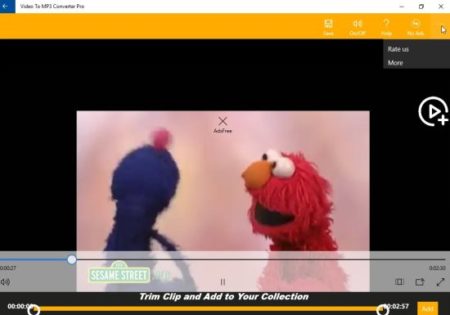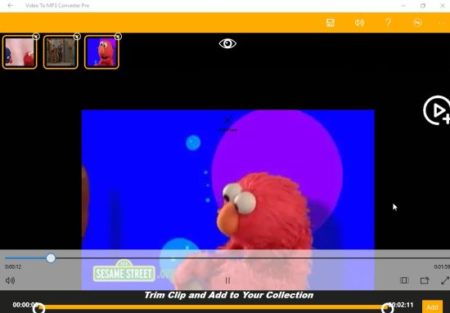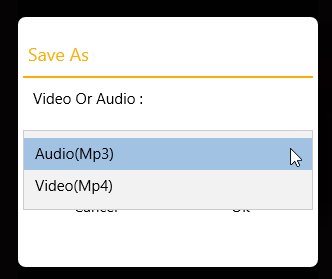Video to MP3 Converter Pro is a free Windows 10 video to MP3 converter app which lets you trim and merge videos as well. The app apart from just converting the format can help you trim a video or merge multiple video. These edited videos can then be saved in MP3 or MP4 format on your device. The target folder for saving the new file can also be chosen by you.
Video to MP3 converter can be downloaded from the Windows 10 store or from the link given at the end of this article. When you start this app you will come across an interface like the one shown in the screenshot below.
As you can see in the above screenshot, the most annoying thing about the app is the ads on the page and video ads that play after every conversion. They get a little too much and you can get rid of them by upgrading to the paid version of the app. There are three options on the home interface, the one we are looking at is the first one video gallery. The other two are entirely different apps by the same developer.
So lets start by clicking the link which will open a browse window asking you to select a video which you want to convert. The screen will look like the screenshot below. I have tried my best to keep the ads to a minimum in screenshots, but there were places I couldn’t avoid them.
On this screen the video you selected will start playing. The yellow colored line you see at the bottom of the screen is for trimming a video. You can select the duration of the video you want to keep by moving the slider. To save this click on the save button at the top of the window. Now you will be asked to choose a format for your trimmed video. You can choose between audio or video format. After that you will get a pop up window asking you to choose a target folder where you want this new file to be saved. That is it your file is converted and saved to your PC.
You can also click the yellow add button if you want to merge this video file with another video file. Once you click the add button, a small thumbnail of the video will appear at the top left side corner of the window. To add more video to merge click on the play plus icon given on the left side. This will open the browse window again and you can add another video to this merge list. Actually you can add multiple video like this repeating the steps. The screenshot of the added videos to be merged is given below.
To finally merge all the videos click on the save button on top of the screen. Then you will be asked to select a format either audio or video. Choose one and click ok.
You will get a pop up window asking you to choose a destination where you want to save this converted file. After that you will be greeted with a message that your new file has been saved.
Features of this Windows 10 video to MP3 converter app:
- Convert video to MP3 format.
- MP3 and MP4 format supported.
- Trim the video.
- Save in audio or video mode.
- Can choose the target directory or folder for saving the converted file.
- Ad supported.
- Merge multiple videos.
Conclusion:
Video to MP3 Converter Pro is a nice app when you want to convert your videos into different format like MP3 or MP4. You can convert the video in both videos as well as audio files to run on your device. The app lets you set a target directory or folder to save the file in. The app is really easy and good for converting format of a video. But, the most disappointing part about the app was the ads, which can be removed by upgrading to the paid version. Other than that it is a good app for converting videos to MP3 or MP4 format. Give it a try.
Check out Video to MP3 Converter Pro app for Windows 10 here.