Here is a tutorial in which I will explain how to sandbox Google Chrome to protect your system from unwanted attacks and threats. If you are a newbie to the concept of Sandboxing, then I would like to tell you about the concept in brief before I start to explain the methods.
Sandbox is a term used in Computer Security, which means to create a separate isolated partition in system’s storage space. All the processes and actions take place within this isolated partition. This means that your system is unaffected from all these activities. In this way, your PC or machine remains safe as no malicious or vulnerable threats get to interact with PC.
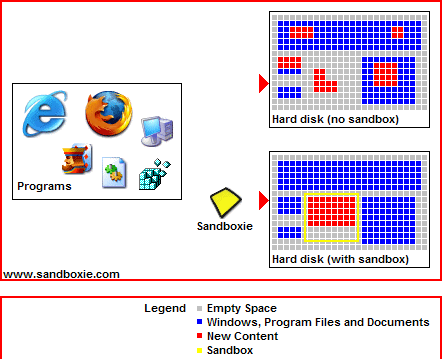
Now, you have got an idea about Sandbox, so let’s get started with the tutorial. This tutorial explains two methods to sandbox Google Chrome: Chrome’s in-built Sandboxing and Sandboxie.
Lets check them out one by one.
1. Google Chrome In-built Sandboxing:
This is a feature of Google Chrome which I am sure that many of the users might be unaware of. The feature is that Google Chrome has in-built sandboxing. Google Chrome has sandboxing feature enabled from the very moment you launch it for the first time.
The Google Chrome’s sandboxing feature makes it run each opened tab as an individual entity. It means that all the activities happening in any tab are independent of each other. It ultimately means that if any of the tab is running any activity which is malicious or vulnerable, then it will not be able to effect activities of other tabs and your machine. This activity gets terminated just when you close the tab.
According to an announcement on official Chromium blog, Google has mentioned that this feature of sandboxing in Google Chrome is dependent on Windows. Hence, its not possible to prevent against all the threats. So, even though Google Chrome is inherently more secure due to its built-in Sandboxing feature, it’s not fool proof. Also, note that the Sanboxing feature is always On, and you do not have to do anything to separately enable it.
Check the official Chromium Blog announcement about Google Chrome In-built Sandboxing.
2. Sanbox Google Chrome using Sandboxie software:
Sandboxie is a software for Windows which provides you with the feature to sandbox Google Chrome. It comes in both free as well as paid versions, but the free version is good enough for home users. It is an easy to use software to protect your system from any unwanted threats. You can get this software by clicking on the link provided in the end.
When you have installed Sandboxie, double click on Sandboxie Control icon to run it.
You will see the interface shown in the screenshot below. Right click on Sandbox DefaultBox option. Under the context menu of this option, click on Run Web Browser.
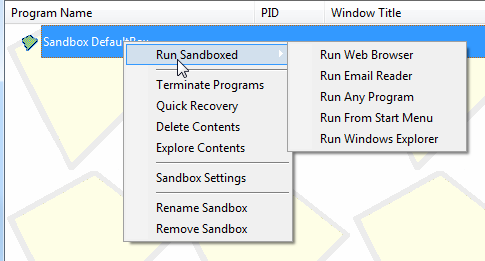
The Sandboxie will open the default set browser of your system in sandboxed mode. In my case, the default browser is Google Chrome, so it opened Chrome in sandboxed mode. The Yellow outline on the border of Chrome window is a sign that the Chrome browser is sandboxed. You get this Yellow outline only when you hover the mouse across the boundary of Chrome window.
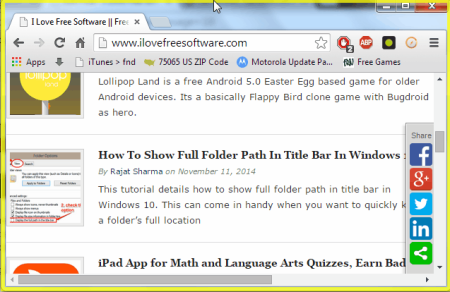
In case you don’t have Google Chrome set as your default, then you can use its option “Run Any Program” to select Google Chrome and run that in sandboxed mode.
Once you are done with your browsing session, you can delete the Sanbox, which will delete all the files, cookies etc. that were downloaded during the browsing session. This means that your browsing activity does not effects other parts of your PC. In my opinion, Sandboxie is the true Sandboxing option for Google Chrome and I personally use it a lot despite the inbuilt Sandboxing feature of Chrome.
Read full review of Sandboxie here.
This is how you can sandbox Google Chrome with ease. If you face any problem using them, then do ask me in comments and you are also welcome to suggest more methods to sandbox Google Chrome.