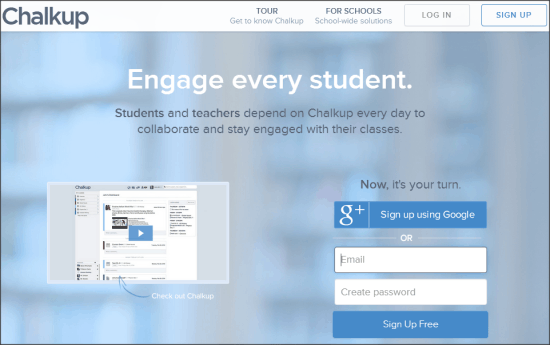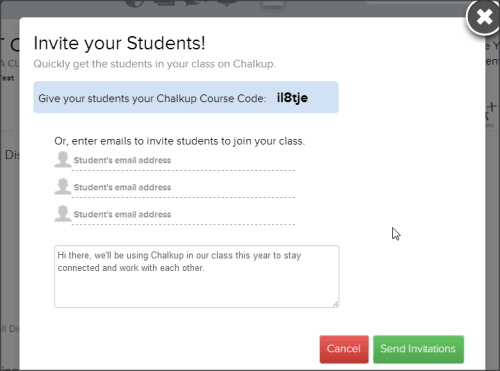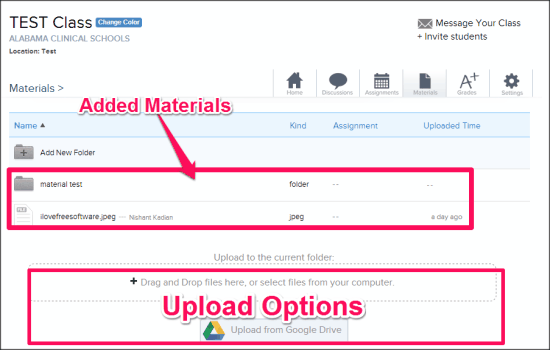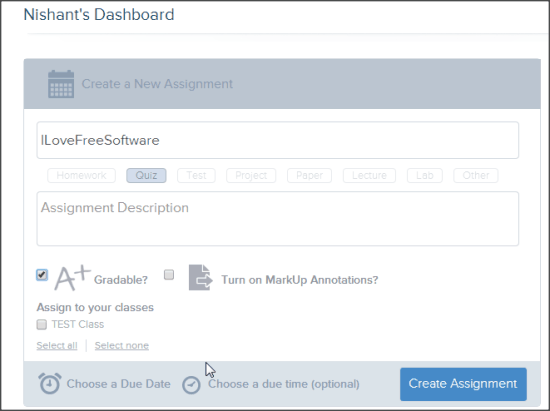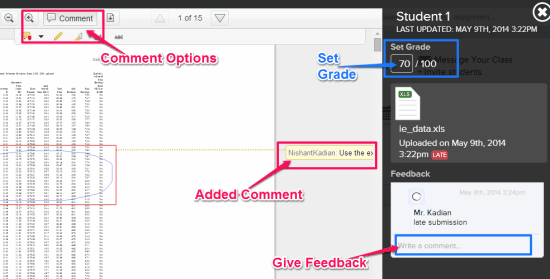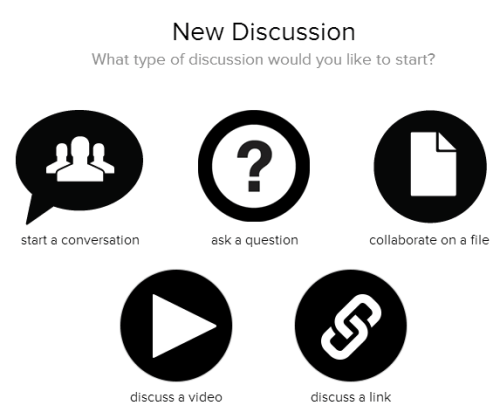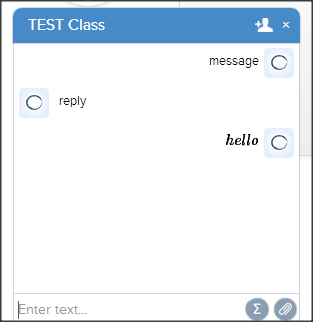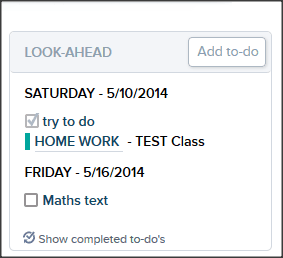Chalkup is a free online student engagement platform that lets students and teachers to collaborate together for class works. Chalkup is like a virtual classroom, where teachers can give assignments and students can submit assignments.
Here, teachers can share study material and assignments with a deadline. With materials and assignments, they can attach document and image files. It supports all common formats, like: PDF, DOC, DOCX, PNG, JPG, etc.
Students can obviously use material to study. But that’s not all, as Chalkup keeps track of upcoming assignments for them. They can also submit assignments on Chalkup.
Submitted assignments can be analyzed by teachers (online, but manually), and teachers can give the grades. With grades, teachers can also mention the comments or remarks on the submitted assignments (just like your Red pen).
You can also use Discussion options to share links, videos, or just to ask a query with colleagues. It also provides the option for messaging and chatting, that can be used for group studies. Chalkup sounds like a great place for online studies!
Start With Chalkup:
You can follow the link available at the end of this review to reach the homepage of Chalkup. You need to sign up and create a free account with Chalkup to use the service. Signup will ask for some of your basic details, and then you need to choose your region and school.
Now, you need to choose whether you want to create a student account or teacher account. You must have got the idea that student account and teacher account have different features.
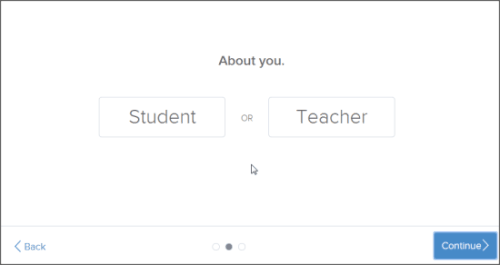
Using Chalkup as Teacher:
If you are signing up with Chalkup as a teacher, then choose the “Teacher” option, and then you get to create Chalkup Class. Give the class details, like: Class name, section, start and end date etc. and click on “Continue”. Your class is created but without students.
To invite students to join your class, click on “Invite Students” and add the email address of the students you want to invite.
You can also share six-digit Class Code with students. They can use the Class Code at the time of signup to directly join the class.
You can view the list of students who join the class from the Settings option. You have students in your class now. Lets see how you can help them study.
Share Material: You can add documents and images on Chalkup to share them with students. For that click on “Materials”, and then you can upload files from supported formats: PDF, DOC, DOCX, PPT, PPTX, XLS, XLSX, TXT, PNG, JPEG, JPG, BMP and GIF. You can also add material from your Google Drive.
When you upload materials, Students of your class will be notified about the sharing of Material.
Create Assignments: Assignment is the most impressive feature of this service in my opinion. To create one, move to “Assignments” sections and then click on Plus (+) sign to add the assignments. Then name the assignments, give its description, select a tag (like: test, quiz, homework, project, etc.) and set a deadline for it. You can also choose if you want to grade students for that assignment or not. After selecting the desired options, click on “Create Assignment”.
To add document (or image) with the assignment, you need to open the assignment from your “Dashboard” or “Assignment” section. Then, you can upload files, just like you added material. Students will notified about the assignment. They can upload their assignments in Chalkup itself. You get notifications when they submit the assignments.
Grades: Time to analyze how students performed in the assignments. Go to “Grades” sections and then choose the assignment that you want to analyze. Students who have submitted the assignments will be listed there. Click on the student whose assignment you want to check. It will open the submitted assignment in a new window, where you get zoom, download, and comment options.
You can use the comment option to add remarks with a marked area, or point on the file. You can give grade (out of 100) to the student, with a feedback as well. The only challenge here is that you will have to check the assignments manually. I wish they had features like ExitTicket that can check and grade assignments automatically.
Discussion: Are you missing videos and links on this service? Don’t miss it, go to the “Discussion” sections, and you get the option to start a discussion with video and link. You can also post a question, collaborate on any file (Document or image), or just start a public conversation here.
Collaboration doesn’t allow you to edit any the file. It lets you view the file and add comments on it.
Messaging: You can use this service to send personal messages to the students (to ask why they are late with assignments) or to send message to whole class at once (maybe to inform about trip scheduled this weekend).
Flashcard: Well, this feature is not working well in the current version. You can create Flashcards but I didn’t find the option for sharing it with students. If you want to create flashcards, you can try these other options.
Using Chalkup as a Student:
To use Chalkup as a student, choose “Student” option during signup and then provide your class details or use the six-digit Class Code provided by teacher to join a class. After joining the class, you get notifications about the class on your dashboard. Upcoming assignments are also listed on “Look-Ahead” menu on the dashboard. You can also add your own To-dos in the list.
- You can go to “Materials” section to view or download the study material uploaded by your teacher.
- “Assignments” section contains the assignments given by the teacher. You can submit your assignments by uploading image or document files. Make sure you submit them on time. If you did not submit the assignment before deadline, Chalkup will mark your assignment as late.
- To view the grades given by your teacher, go to “Grades”. You can click on the assignment to view grades and remarks mentioned by the teacher.
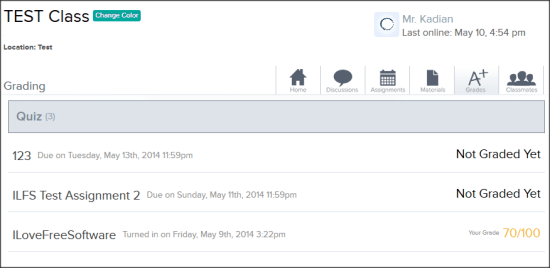
- “Discussion” option lets you posts your query for any particular topic. You can also add file, video, or link for the discussion.
- You can send messages to your colleagues and teachers in the class with ChalkUp. Go to “Classmates” section and then choose the person, you want to chat with. You can ask them to help you with homework, or share the files with them.
My Opinion On Chalkup:
While reviewing this service, I was mentally comparing it with Uzity. I found Chalkup much better than Uzity. I feel both teachers and students would love working with this online service. For teachers, it’s a good option to provide study material to whole class, and also to give assignments. Students get reminders of upcoming assignments on their dashboard, so they might not have to suffer the last-minute rush.
Messaging, and discussion options just add more features to already an impressive tool.