This tutorial explains how to download all images of a WordPress blog. For this, I will use an open source command line based download manager called Wget. Wget is actually a very powerful software that you can use to download anything from any website. And it is very intelligent to identify the files that you want to download using it. You can specify file explicitly that you want to download using it. And that’s the feature of Wget I will use to download all the JPG, PNG, GIF, lie images from a WordPress website.
It you want to download the all images from a WordPress blog and tired of trying various tools, then you can try the method which I have described below.
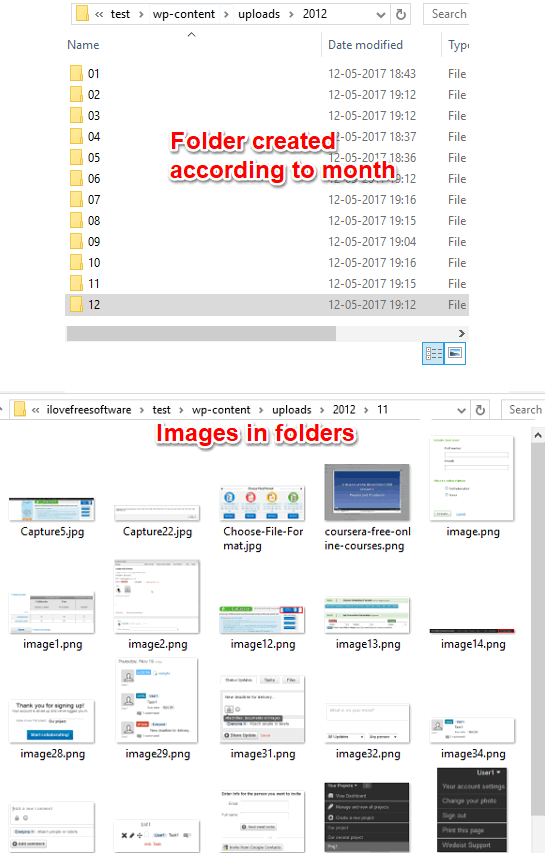
There are plenty of free download managers available, but they don’t let you download all the contents of a website. And that’s why I have come up with this tutorial. After going through this, you will be able to download all photos of a WordPress blog.
How to Download all Images of a WordPress Blog?
Wget can be used along with its certain commands and switches to download files from a website. You can opt for getting only specific types of files and also exclude some if you want. To download photos from WordPress, you will have to specify the URL of the website to start from and the format of the images that you want to download.
Here are some steps to download all photos of a WordPress blog.
Step 1: Get the binary EXE file of Wget from its homepage. After that, copy-paste it to Windows folder of C drive. Now, the Wget command is accessible from every folder and hard drive of your Windows PC.
Step 2: Open the folder in Explorer where you want to save the images. Now, type “cmd” in the address bar of the Explorer to open Command window.
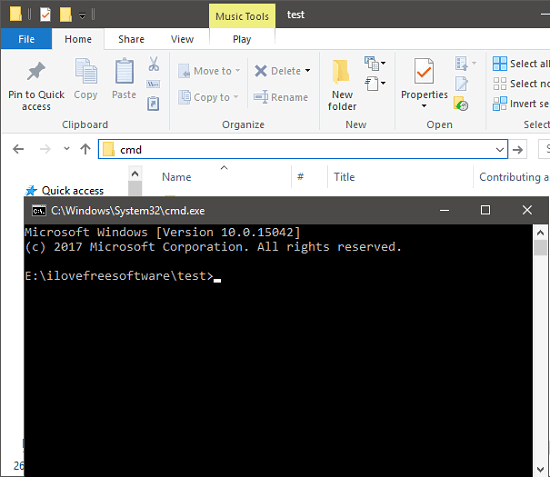
Step 3: when the Command prompt has been opened, type this command to start download images from a WordPress site.
wget -r -H -nc -np -nH --cut-dirs=1 -A .jpg, .jpeg, .png -e robots=off http://www.yoursite.com/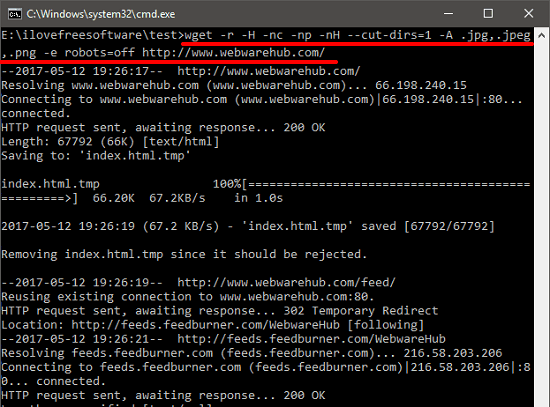
After running the above command, Wget will start downloading images. And in the case of a WordPress site, the downloaded images will be saved in the wp-content/uploads folder. It organizes the images inside the upload folder according to the month they were uploaded. You can see the screenshot that I have attached in the beginning of this tutorial.
But, do remember that, the process can take a long time to download images. And it also depends on the number of images a website has.
Verdict:
The above tutorial explains how to download all photos of a WordPress blog. And Wget command line downloader makes it very simple. I like this tiny downloader, which can easily download images from a WordPress blog. And the best part is that all it requires is a single command to do that.