In this tutorial, I have explained a simple method to transfer files from PC to Android by right click menu. After following this method, a new option will be added to right click menu of your PC. You just need to right click on any file, select that option, and the file will be sent to your Android phone! You will be able to send images, songs, videos, ZIPs, and other type of files from PC to Android device without any issue.
In order to send files to Android from PC via File Explorer Context menu, I will use ShareIt desktop client and Android app. SHAREit is one of the popular WiFi file transfer apps to send files across devices without any data consumption. All you have to do is install SHAREit both on your PC and phone and then connect both of them together. After that, you can use the share option added to File Explorer Context menu by SHAREit to transfer files between PC and Android. Read the complete tutorial to know in detail.

How to transfer files from PC to Android by right-click menu:
Follow these steps to transfer files from PC to Android by right-click menu using SHAREit:
Step 1: Download and install SHAREit for PC from here. Once installed, open it, you will see its interface as shown in the screenshot below.
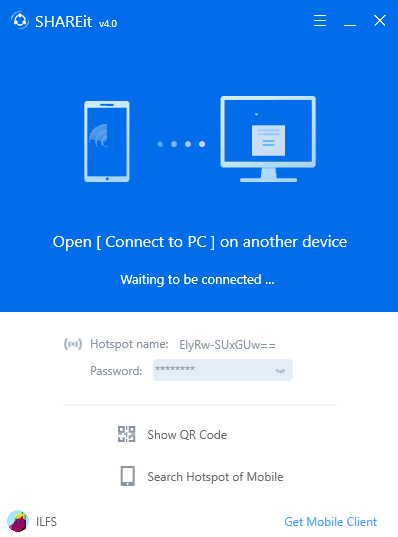
Step 2: Now, install SHAREIt on your Android phone, if you haven’t already, from here. Open SHAREit on your Phone and connect it to the PC. To connect with PC, tap on the three dots menu at the top-left and select the “Connect PC” option, as shown in the screenshot below.
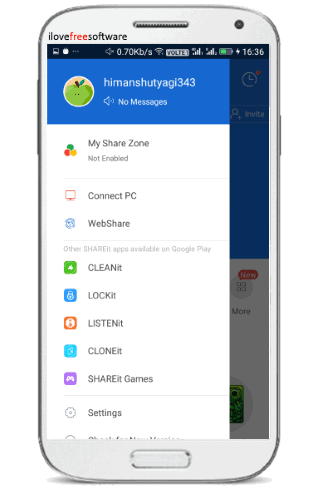
SHAREIt app will then start scanning and after a few seconds, you will see the PC name on its interface. Now, simply tap on the PC name to connect. That’s all, your Android and PC are now connected and you can now start transferring files from PC to Android using context menu. You can also use the SHAREit app to send files to PC if you want.
Step 3: Now, select single or multiple files to send to Android and then press right-click. You will see a new option in right click menu “Share files via SHAREit”. This option has been added by the SHAREit software that we installed earlier. You can see this option in screenshot below. Just click on this option to transfer files from Windows to Android.
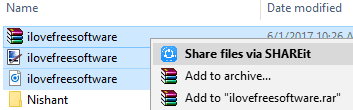
Your files will then be automatically sent to your phone, as shown in the first screenshot of this article.
Verdict:
If you want to send files from PC to Android frequently, then have a Send to Android option in right-click menu is one of the easiest methods. And that is exactly what SHAREit provides. Just right click on any file, choose SHAREit’s option, and your files will be sent from PC to Android right from your context menu.