O&O FileDirect is a free P2P file sharing software that comes with unlimited file size and password protection features. There are other tools also available to share files, but some of them don’t support peer to peer connection and others don’t come with password protection feature. This software has these advantages over other similar file sharing tools. No matter if you want to share a huge ISO or some other file, there is no file size limit for sharing. Before sharing the file, you can also set password protection. A unique link is generated for sharing the file from one PC to another device. Even if someone comes to know about the sharing URL, he/she won’t be able to get the shared file without the correct password.
Apart from this, the receiver doesn’t have to install this software to get the shared files. He/she can open the shared link in a browser, create a connection by pressing the download button, and begin the downloading process. One more interesting feature that comes with this P2P file sharing software is that you can set the maximum number of downloads or days to let others download the shared file. For example, if you have set 2 as the maximum number of downloads, then that particular shared file can be downloaded only 2 times and after that, the sharing link becomes unusable.
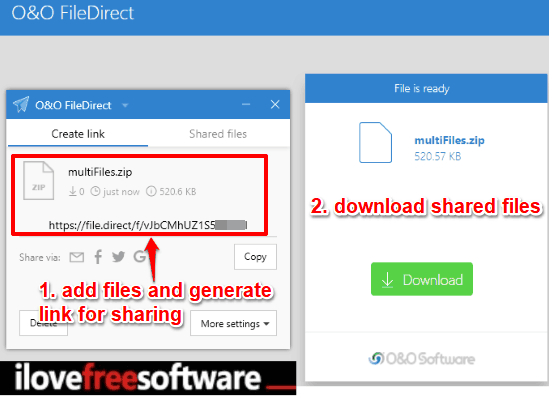
In the screenshot visible above, you can see its interface and a file shared by me using this software. You can share multiple files and folders together. It automatically creates a zip file containing all your input files and folders. So the recipient has to download only one file. Once the download is completed, the receiver can extract the zip file and get all the files shared by you.
Using This P2P File Sharing Software To Bulk Share Files Without Any Size Limit, and Password Protection:
This feature rich software is very easy to use. You can get its setup file using this link. Its interface has two tabs: Create link and Shared files. The first tab is very important because this tab lets you add files, set options for sharing, etc. Shared files tab helps to see the total number of files you have shared so far.
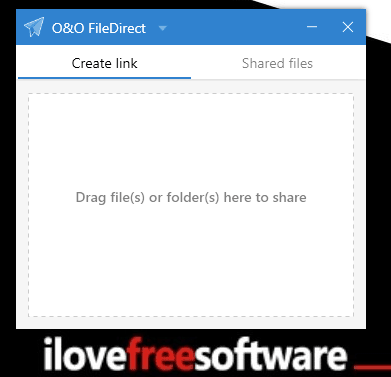
Use Create link tab and then, first of all, adjust the output settings. You can set the Validity for files that you want to share: Unlimited, set maximum number of days, or set the maximum number of downloads. Use any of these options. Along with that, you can also set password protection for files. Once it is done, you can press Save button.
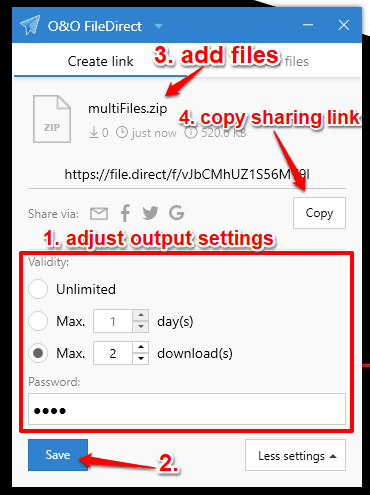
Now select files and folders that you want to share and drop them on its interface, keeping the Create link tab as active tab. It will automatically create a zip file of all those files and folders and then generate a shareable link.
Copy that link and share it with the recipient. When the recipient will open that link in a browser, he/she can use Download button.
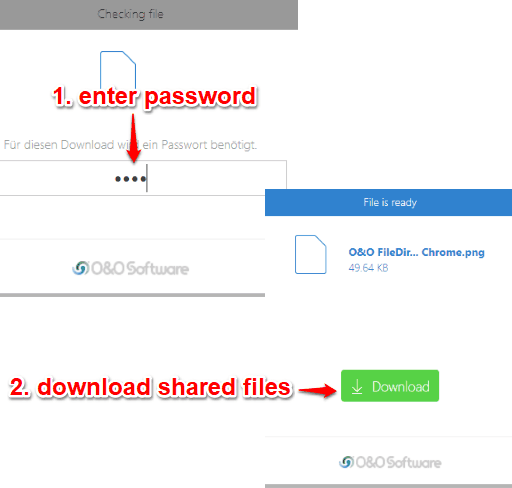
If there is some password protection, then of course recipient has to enter the correct password. After that, downloading process will start as peer to peer connection.
The Verdict:
I personally like this P2P file sharing software very much. I don’t have to worry about maximum size limit or think if my files are stored on servers or shared somewhere else after download. Also, the password protection and validity features for shared files make it a very good file sharing software.