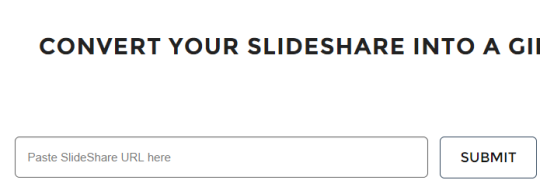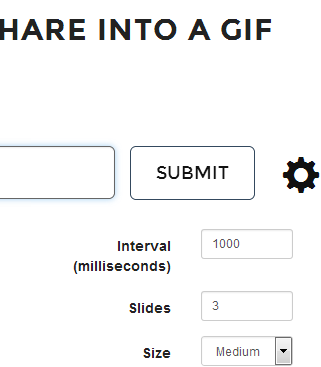This tutorial explains how to convert slideshare to animated gif.
GifDeck is a free online website that helps to convert your slideshare files (generated using SlideShare slide hosting website) into animated gif. It only requires your public slideshare (or you can simply say presentation file) URL to convert it into animated gif. Not only just yours, any public slideshare can be converted into animated gif using this website. Each output gif can be saved to PC as well.
Apart from simply generating animated gif of your slideshare, it lets you setup few preferences. You will be able to set time interval (or speed) for your animated gif, can set size of gif, and can add number of slides that you want to convert.
In above screen recording, you can see a sample slideshare converted into animated gif using this website. Your gif file can be shared by you wherever you want.
We have also covered some PPT to Flash converters for you.
How To Convert SlideShare To Animated Gif Using This Free Website?
Use the following easy to use steps to quickly convert any public slideshare to animated gif:
Step 1: Click on the homepage link of this website placed at the end of this review.
Step 2: On its homepage, just paste any publicly visible slideshare URL on the required box.
Step 3: Click Settings icon to open preferences that you can set for generating your animated gif. Although it is an optional step, but very helpful to generate more useful gif. You can enter time interval in milliseconds, set total number of slides for conversion, and choose size of output gif. Presets (small, medium, and large) are available to choose size for your animated gif.
Step 4: Tap on the SUBMIT button. After this, it will start fetching that particular slideshare for you. Once it has completely fetched the slideshare, it will be converted into animated gif with all set preferences. You will be able to preview the output gif that makes it very useful.
If you need to perform changes, you can set preferences again, and can generate a new gif.
Step 5: If you are satisfied with changes, simply click on the SAVE button. Your animated gif will be saved to default download location in your PC.
Conclusion:
GifDeck is a needed website for all those SlideShare users that want to keep a record of their slideshares as animated gifs. Although, public slides can also be downloaded to PC as PDF file, but animated gif’s look more interesting. I wish it could have added the feature to let users convert their own private slideshares as well. Still, it is very beneficial to generate animated gifs of public slideshares.