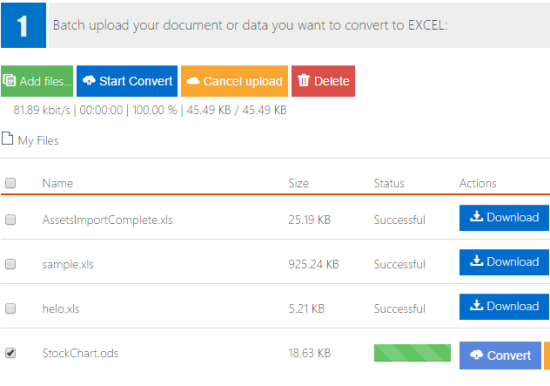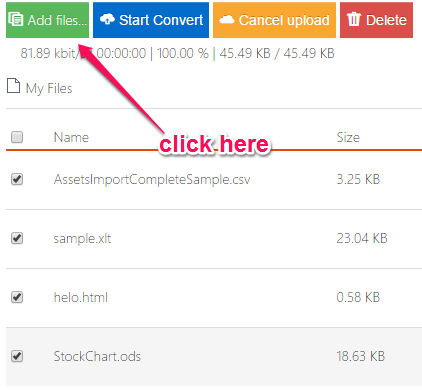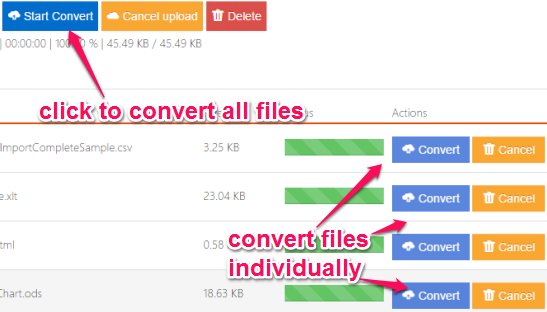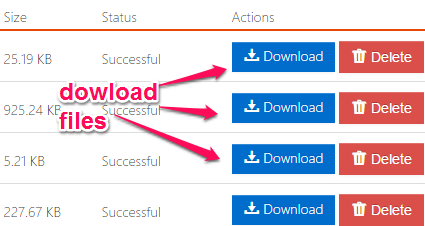This tutorial explains how to batch convert files to Excel (XLS or XLSX) online.
Although there are some free websites to convert XML to Excel, HTML to Excel, PDF to Excel, etc. But, such websites are restricted to only one type of file format (say only CSV or XML) and support single file conversion at a time. So, when you have to bulk convert multiple documents to Excel, you can use a very simple yet powerful online tool, Free Online Excel Converter.
This tool lets you bulk upload files of different types (like ODS, CSV, HTML, etc.) and quickly converts all those files to XLS format.
The above screenshot shows the interface of this tool and files converted in XLS format.
Note: It might fail to work for PDF files. It happened with me during my testing. But, for many other formats, it worked absolutely fine.
Conversions Supported by this Free Online Batch Excel Converter are:
Below you can see the type of conversions you can perform using this Free Online batch Excel Converter:
- Dbf to Excel
- Pxl to Excel
- Xls95 to Excel
- Vor to Excel
- Xlt95 to Excel
- Ooxml to Excel
- Sdc3 to Excel
- Xls to Excel
- Xhtml to Excel
- Csv to Excel
- Pdf to Excel
- Xls5 to Excel
- Vor3 to Excel
- Xlt to Excel
- Html to Excel
- Vor4 to Excel
- Sxc to Excel
- Sdc4 to Excel
- Sdc to Excel
- Pts to Excel
- Stc to Excel
- Dif to Excel
- Xlt5 to Excel
- Ods to Excel
- Slk to Excel, etc.
So, if you have to convert any of the above mentioned file types, you should use this tool.
How to Batch Convert Files to Excel using this Free Online Excel Converter?
Here are three simple steps for converting files to Excel:
Step 1: Click on this link to jump to the homepage of this Free Online Excel Converter.
Step 2: Click on Add files button to import files stored on your PC. You can add any supported file for conversion.
If you have to convert online files, then add URLs of those files.
Step 3: After adding the files, you need to tap on Start Convert button. After this, your files will start uploading and converting one by one.
When you don’t want to convert all files, you can also use Convert button available for each individual file to convert only required files.
The whole process of batch converting the files to XLS will take only a few seconds. After this, all the converted files can be downloaded using Download buttons available for each XLS file.
Conclusion:
Free Online Excel Converter is a great tool which supports so many file types, including some less known formats. You won’t regret using this tool and it is far better than some ordinary document to Excel converter software or web app.