This tutorial is all about how to record webcam via Gmail and send recorded videos as email. Gmail doesn’t has any native option to record webcam and send the recordings as email. However, there is an easy method using which you can now record webcam from Gmail. Not only that, you can even send the videos of screen recording as an email to others. You can actually do that with a free extension for Chrome called “Video Recorder for Gmail“.
When you install this extension, it will get integrated with Gmail and then allow you to record webcam with ease. It will also automatically attach the recorded screen to the email body such that you can directly share it with others. This extension actually uses the Clipchamp plugin to record webcam. We have already covered how to record screen via Gmail, but if you want to record your webcam instead of the desktop screen via Gmail, then this tutorial will help you do that.
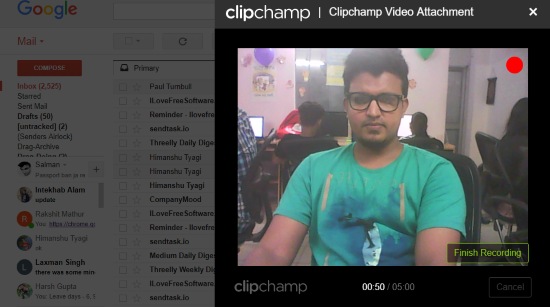
How to Record Webcam via Gmail and Send Recorded Videos as Email:
Step 1: First, you need to install “Video Recorder for Gmail” Chrome extension on your browser. After that, it will ask you to grant permission to Clipchamp plugin for accessing your Gmail account. Then it will ask you to create a Clipchamp account or login to your existing account.
Step 2: Once you do that, the extension will integrate with Gmail and you can start recording your webcam from Gmail. To do that, simply open your Gmail account and select the “Compose” button to create a new email. At the bottom of the “Compose” window, you will see a “Record” button, which can be used to record the webcam.
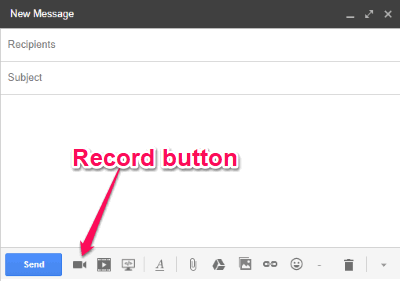
Step 3: Now, simply click on the “Record” button and then a popup window will appear with the webcam. At the center of the screen, you will see a “Start Recording” button which you can use to record the webcam. Before you start recording, you can also choose the video quality (480P or 360P), the camera, and microphone which you want to use.
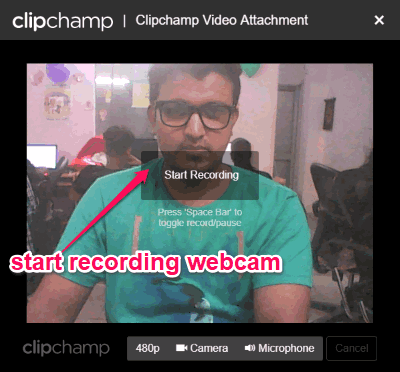
Step 4: Now, to start recording, all you gotta do is simply click on the “Start Recording” button. Do note that this extension allows you to record the webcam for up to 5 minutes maximum per recording session.
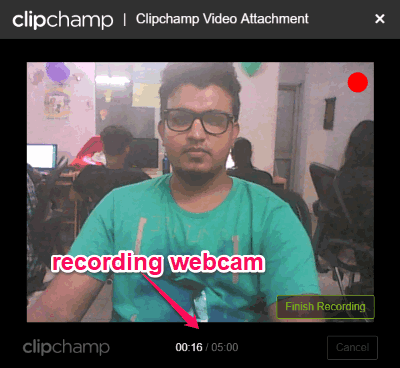
Step 5: When you’re done with the recording, you can simply click on the “Finish Recording” button on the popup window. As soon as you do that, it will automatically process the video and make it available for you to preview. At the bottom of the video preview window, you will see an “Attach Video” button which can be used to send the recorded video as an attachment via email.
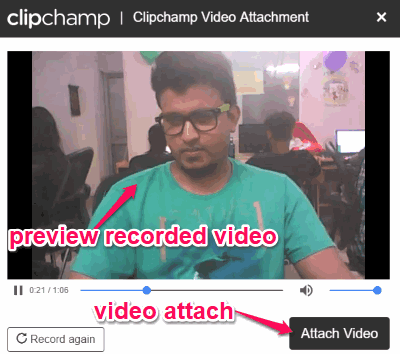
Step 6: To send the recorded video, simply click on the “Attach Video” button. As soon as you do that, it will make the video ready and attach it to the email. You can then send the email with the recorded video to anyone you want. The recipients can simply use the attachment to view the video or download it to PC.
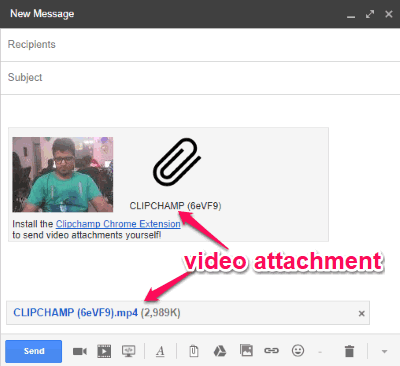
Closing Words:
Video Recorder for Gmail is a very useful Chrome extension which makes it much easier for you to record webcam right from Gmail. Personally, I like it as it also lets you directly send the recorded videos to others via email. So, if you have been looking for a way to record webcam via Gmail and send it to others, then this extension is what you need.