This article covers how to transfer playlist from Deezer to Apple Music. You will be able to transfer one playlist or multiple playlists at a time. The good thing is you can also select if you want to transfer all tracks from the selected playlists or choose some specific tracks to transfer. The playlist is created with the original name in the destination location, which is Apple Music. For this, I have covered a free service called “Tune My Music“.
Both Deezer and Apple Music are great sources of music streaming. Each service has its own benefits. Still, those who have accounts on both the services and want to transfer their playlists from Deezer account to Apple Music account, this article is helpful. In the screenshot added below, you can see that playlist transfer process is in progress. Deezer tracks that are matched with tracks available in Apple Music are transferred successfully. If some track is not present in the database of Apple Music, then it will not be transferred, and you will get an error for that track. You can easily check how many tracks are transferred during and after the transfer process.
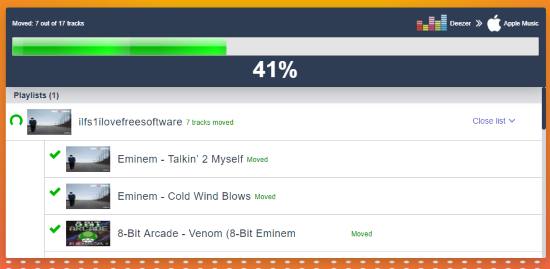
How to Transfer Playlist from Deezer to Apple Music?
Step 1: Open the homepage of this service. You don’t have to create any account to use this service. Use the Let’s Start button and proceed further.
Step 2: Select the source music platform (Deezer) from the supported services. After that, you need to login with your Deezer account and authorize this service to access your account.

Step 3: Now select playlists that you want to transfer. As mentioned in starting, you can select multiple playlists and for each playlist you can select all tracks or tracks of your choice.
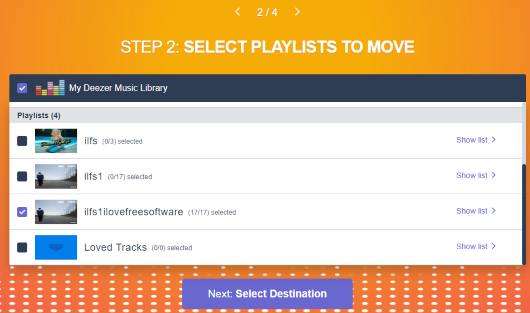
Step 4: In this step, you need to select Apple Music as your destination platform for playlist transfer. You can login with your Apple Music account and allow the access request of this service to your account.
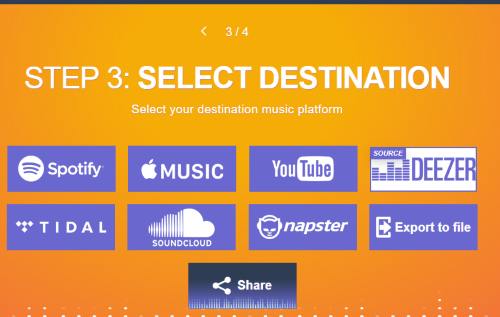
Step 5: This is the last step. You can preview the list of tracks and playlists and use Start Moving My Music button. The service will begin the playlist transfer.
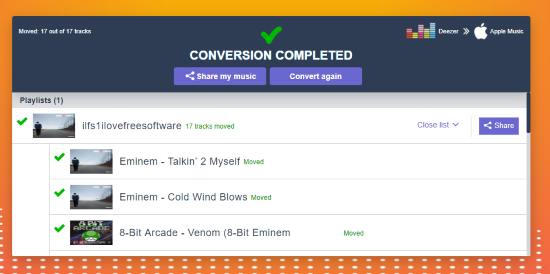
One by one all the tracks from your Deezer playlist(s) will be transferred and a new playlist with those tracks is created in your Apple Music account. That’s all.
Those who are looking for some very simple way to transfer Apple Music playlist to Spotify, then may check this tutorial.
The Conclusion:
As you can see, the entire process to transfer playlist from Deezer to Apple Music is very simple with the help of this service. Only a few simple steps are needed. The best part is you have the choice to transfer Deezer playlists in batch or transfer only a single playlist. Another option to transfer selected tracks or all tracks makes it more useful.