This tutorial covers how to disable uninstallation of Firefox extensions using Group Policy. Normally, anyone can access Add-ons Manager page in Firefox and then disable or remove any extension. There must be cases, like you have installed some parental control extensions, and don’t want your kids or someone else to uninstall it. Or there could be some other cases. Thankfully, Windows Group Policy support to Firefox has come with such feature.
To disable uninstallation of Firefox extensions, you need to open Firefox folder in GPO (or Group Policy window). There is a settings that helps to disable Add-ons Manager page. As this page is disabled, no one can access the list of installed extensions and disable or uninstall them. This change can be permanent or temporary. You can access the same setting again and then enable Add-ons Manager page later.
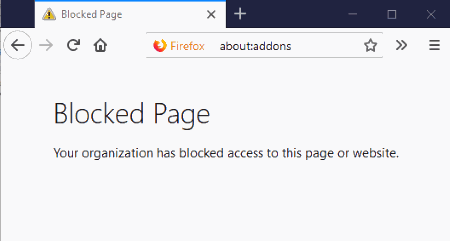
In the screenshot visible above, you can see the error which appeared when I disabled Add-ons Manager page using Group Policy and tried to access that page. As the entire page is disabled, I can’t access the installed extensions to remove them.
How To Disable Uninstallation of Firefox Extensions Using Group Policy?
Step 1: You need to access Group Policy of Windows. Before that, do note that Group Policy is a native feature of Windows available in Pro and Enterprise versions. Those who are using Home versions of Windows, they should install Group Policy with some tool and then Group Policy can be used. The second thing is you must also add Group Policy support to Firefox manually. Otherwise, Firefox settings won’t visible in GPO. The link that I have added in the first paragraph will help you add Group Policy feature for Firefox.
Step 2: Now open GPO which is pretty simple. First, use the shortcut key “Windows Logo Key + R” to open Run Command/Run Box. In that box, write “gpedit.msc” and hit the Enter.
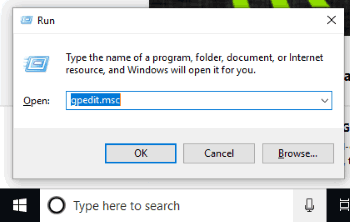
Step 3: The next step is to go to the folder named as “Firefox”. This folder location is: Computer Configuration menu / Administrative Templates / Mozilla folder (just below Control Panel) / and Firefox.
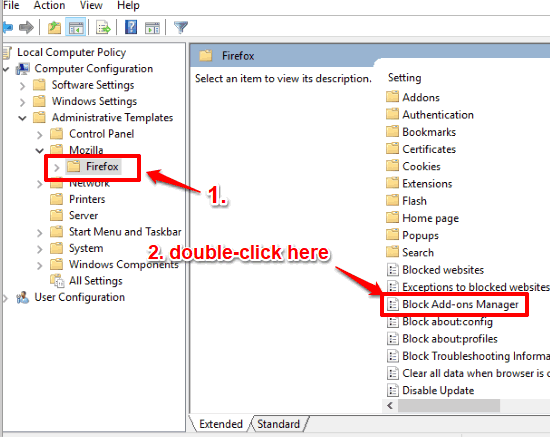
Step 4: On the right hand part of Firefox folder, “Block Add-ons Manager” option is present. See the screenshot above. Double-click on it and a new window will open.
Step 5: In the new Block Add-ons Manager window, three options are there on the top left part. Select “Disabled” and then you can save the new option.
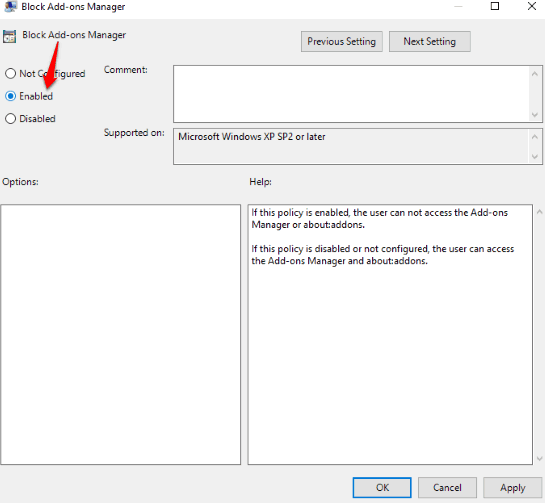
This way, you have disabled access to Add-ons Manager page. This finally means that your Firefox extensions can’t be uninstalled or disabled.
To regain access to Add-ons Manager page, you can use all the above steps. And in step 5, you can set “Not Configured” and then you can uninstall as well as disable any extension.
The Conclusion:
This is a very handy option of Group Policy to disable uninstallation of Firefox extensions. Earlier, we came with a trick to disable uninstallation of a specific add-on. You may check it here. But the thing is that trick isn’t very helpful when it comes to block uninstallation of all Firefox extensions together. Therefore, this Group Policy setting for Firefox is much better to use.