This article covers how to search multiple Google Drive accounts. Google Drive comes with a very good search feature where you can search all types of files or a particular file type, and select other fields to perform a custom search. However, the thing is there is no option to search files in multiple Google Drive accounts together. Therefore, I am covering this article to help those who are in need of such option or way.
I have covered different services or methods to search files in multiple Google Drive accounts together. The basic process is almost same in all of these services. You need to create a free account, login with your Google Drive accounts (one by one) to connect those accounts with the selected service, and allow the service to access your Google Drive account. This will help the service to perform search for your connected Google Drive accounts.
Let’s check these methods one by one.
Method 1: Search Multiple Google Drive Accounts At a Time Using Free MultCloud Service
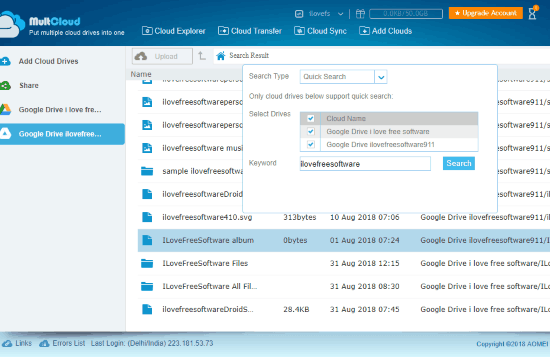
MultCloud is a very popular service and one of my favorite methods to search multiple Google Drive accounts. It lets you add Google Drive accounts for regular users as well as Google Drive accounts for G Suite. You can set custom name for each Google Drive account to easily identify a particular drive.
Once your Google Drive accounts are connected, use Search icon present on the top right part of home/dashboard or a Google Drive account. After that, a pop-up will open in which you have to:
- Select “Quick Search” as Search Type.
- Select Drives where you want to perform search.
- Enter search keywords or search text, and
- Press “Search” button.
This will find files and folders related to search text in all of those Google Drives and show you the search results. For each search result, you will be able to check file/folder name, modified date, location (including Google Drive name set by you), and item size. Thus, finding some files/folders in multiple Google Drives become possible and easier.
MultCloud has many other features. For example, you can connect Dropbox, OneDrive for Business, OneDrive, Box, Evernote accounts, etc., transfer and sync files between connected cloud storage services (upto 50GB per month in free plan), delete items, etc.
You may read its separate review here.
Method 2: Search Multiple Google Drive Accounts Together Using Free Findo Service
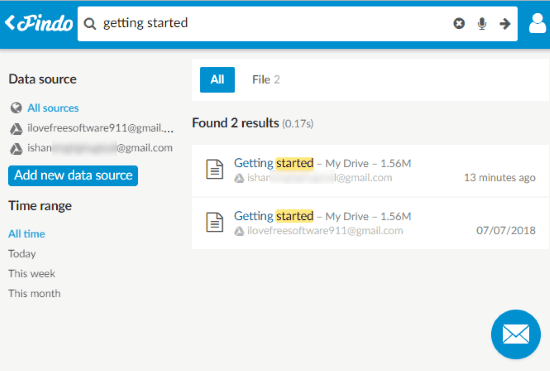
Findo is also a good service to connect multiple Google Drive accounts and start search for all those connected accounts at a time. This service also supports voice search which is a unique feature of it. You need to grant the permission to this service to use your microphone for performing voice search. Or else, you can simply start with the text search using the available search box. In the search results, it shows the list of all files that match search text, Google Drive account for each file, and file size.
Once you’ve created your free account, you can connect two or more cloud storage services. Or else, you need to use “Add new data source” button available on the left part of your Findo account. Using that button, you can select Google Drive option and connect multiple accounts one by one. All your connected Google Drive accounts are visible on the left part in the list of data sources. That’s it! Once you’ve added the accounts, you can perform the search.
As I mentioned above, this service also helps you connect other cloud storage services like Dropbox, Outlook.com, OneDrive, etc. So, it has multiple benefits.
Though the service is pretty good, it takes a lot of time to index the connected accounts. For me, it took more than an hour to index two Google Drive accounts. I guess, more the files and folders available in your Google Drive accounts, more it will take to index your accounts.
Its separate review is also covered by us.
The Conclusion:
So, these are two very good options to search multiple Google Drive accounts. While there are many other similar services that let you search multiple cloud storage services (here is the list), these two services are better because these provide one extra feature, which is to search files in multiple Google Drive accounts. Do you know about some other service, software, or extension that can help us with the same? If yes, then you can share it using Comments section.