This article explains how to change Android DNS on Mobile Data. DNS (Domain Name Systems) translate the domain names to IP addresses. Changes to the DNS is simple when you are on WiFi. You can simply go into WiFi preferences and put a custom DNS address there. But, in the case of mobile data, there is no such option.
One simple workaround for this problem is to use an app. There are lots of apps on the Play Store that let you change the DNS on your phone. But, most of those apps only work for WiFi and remaining requires root access.
DNS Changer is a free Android app that you can use to change your Android DNS while connecting to mobile data. Before you proceed any further, changing Android DNS on mobile data doesn’t work all the time, not without root. This app is the closest shot I could find on the Play Store. However, it works fine with some network providers and poorly with others. What I want to say is, some DNS works for some network providers and some don’t. With that said, let’s dive in the article and see how you can use this app to change your phone’s DNS on mobile data, or at least try.
Also read: Switch DNS Servers from System Tray in Windows 10 in 1 Click
Change Android DNS on Mobile Data
To change the Android DNS on mobile data, install the DNS Changer app from the Play Store. A link to the app is provided at the end of this article. Once installed launch this app. The app has two sections; DNS Changer and Speed Test.
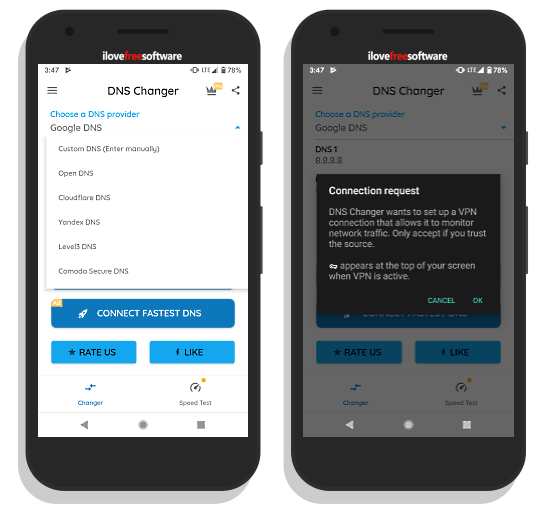
From the DNS Changer section, you can pick a DNS server of your choice and connect to it. This app gives you the following options for the DNS providers:
- Custom DNS for manual entry
- Google DNS
- Open DNS
- Cloudflare DNS
- Yandex DNS
- Level3 DNS
- Comodo Secure DNS
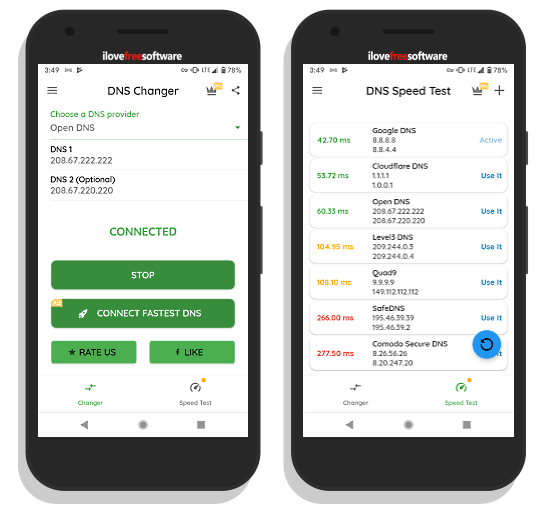
Once connected, the text and button color in the app turns green and it shows an active-VPN network in the status bar. In the Speed Test section, you can run the speed test which checks the speed on all the available DNS servers and ranks them. From there, you can switch to any DNS server of choice.
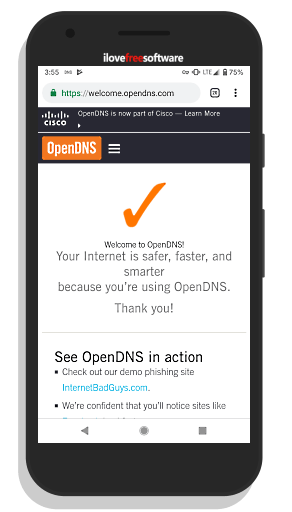
Once connected, you can check the DNS server for verification. To do that, connect to the OpenDNS server and visit https://opendns.com/welcome. If you are connected to OpenDNS, it will confirm that.
Wrap Up:
This is how, you can change DNS of your Android phone on mobile data. Give this app a try and let us know if it works for you or not. And, also include your region and network provider as well, that would be helpful for others.