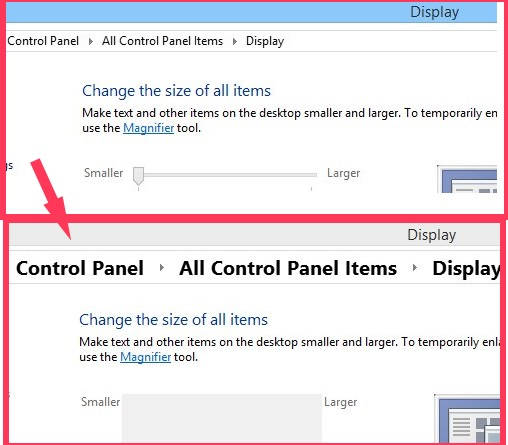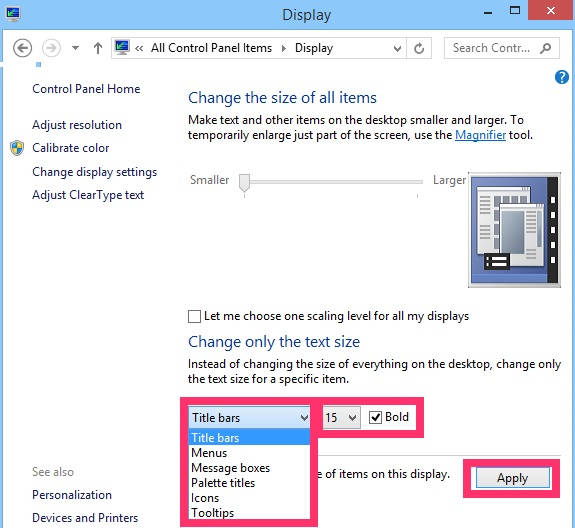Here is a short tutorial that explains how to change text size of Title Bars, Menus, Icons, Tooltips, Message Boxes, and Palette Titles in Windows 8.
Microsoft has removed the “Advanced Appearance Settings” from Windows 8. I personally don’t miss those settings, but many people wonder where are the Advanced Appearance Settings in Windows 8.
Windows 8 has replaced Advanced Appearance Settings with a similar setting that lets you change the size of individual items. For example: you can change the size of Title Bars, and make them larger or smaller, or can even bold them.
Change Text Size In Windows 8:
To change the text sizes of various stuffs that appear on the Screen, follow the instructions mentioned below:
Step 1: Open Control Panel (icon view). To open it, press Windows Key + X from the keyboard. From the popped Power User Menu, click on Control Menu (or add Control Panel To Context Menu in Windows 8).
Step 2: In the Control Panel (Icon view), click on Display. It will open all the settings that let you alter the text sizes.
Step 3: In Display, you will get two options to change the sizes: Change the size of all items and Change the size of text.
- Change the size of all items lets you one scaling level for all the displayed items. It changes the size of everything on display to a single scaling level.
- Change the size of text lets you select the text size of specific item only: Title Bars, Menus, Icons, Tooltips, Message Boxes, and Palette Titles.
If you have selected Change the size of all items, it will give you 5 scaling levels (sizes): smaller-100%, Medium-125%, Large-150%, Extra Large-200%, and Extra Extra Large-250%.
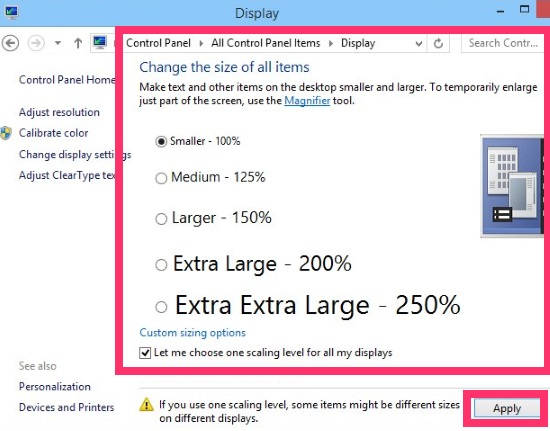 Select any size, and then click on apply button. You need to sign-out and sign in to apply the changes If you have selected Change the size of text, then you will be given a drop down list of various items of which you can change the text size: Title Bars, Menus, Icons, Tooltips, Message Boxes, and Palette Titles.
Select any size, and then click on apply button. You need to sign-out and sign in to apply the changes If you have selected Change the size of text, then you will be given a drop down list of various items of which you can change the text size: Title Bars, Menus, Icons, Tooltips, Message Boxes, and Palette Titles.
By default, value of all the items (except Title Bars) is 9, while for Title Bars its 11. Select the specific item from the list, and then select text size as per your choice. If you want to bold the specific display item, then check the box that says bold. Click on Apply, to save the changes.
Also learn, how to prevent Windows 8 from automatically logging to last user.