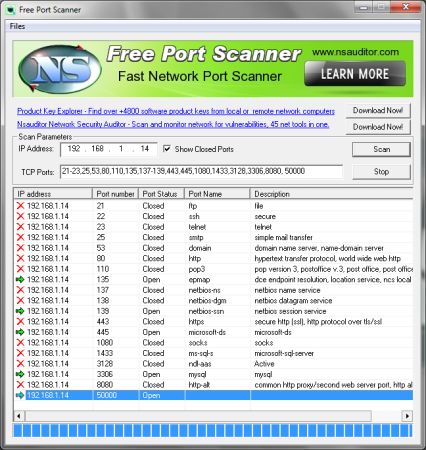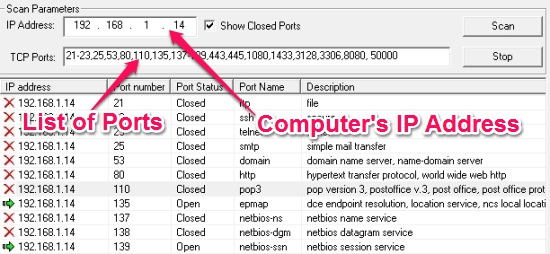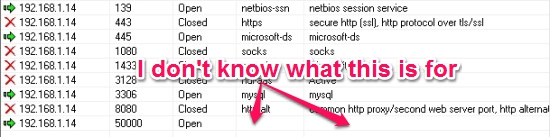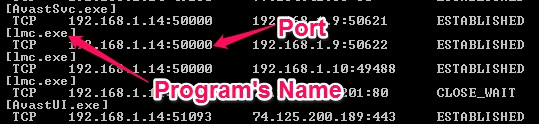Free Port Scanner is a free Widows port scanner that lets you scan ports in your computer or another computer in the network. This port scanner lets you know if the ports are open or closed, and gives you the name of the service running at the port. There might be cases when you don’t know what a port is used for. This Windows port scanner lets you view a short description of the service running at a particular port.
You can use the default list of ports in this windows port scanner or add a custom list of ports, separated with commas.
If you’re new to networking and don’t know much about what ports are, these can be considered as doors with numbers assigned to them. Consider the network as a condominium, so whenever you want to talk to your neighbor (other computers), you open the door (port) and talk to them. Once you’ve done sharing the beer, you can close the door (port). Hope you got it this way. But, I strongly recommend you to learn more about ports, in this article.
There could be ports that are open i.e., that port is ready to send or receive information. When a port is open, it is obvious that there could be an application listening on the port. So, how do you corelate the things with Free Port Scanner? This Windows port scanner lets you view all the open ports that are currently active in your computer. There could be applications using a particular port and there is nothing wrong. However, there could be other bad guys (malicious and crazy software) that might be using the port as a backdoor and transferring over your confidential information, and you being completely oblivious about it. Check out this article that lets you know about common ports used by some Trojan horses (bad and mischievous programs).
Lets use this Windows port scanner and try to catch some of them.
How to use Free Port Scanner?
Now that’s something easy to do in this Windows port scanner. Just mention the IP Address (funny looking numbers separated by dots. Example, 192.168.1.14, 172.16.254.1 etc.) of the computer you want to scan the ports for. You can let the default list of ports to be there in the bar, or add a custom list of ports you want to scan for.
This Windows port scanner would tell you the description of the service running at that port, the port name, and the port status. The port name is shown only when the port is one that’s known and commonly associated with a particular service. You can check out the list of service names and its assigned ports.
You might come across some of the open ports in your computer that you don’t even know about. The image above is for my computer and I really freaked out when I saw it. “But why?” Because I have a good Anti-Virus (Avast) and I don’t know how in the world, this program got into my computer. So what would you do in these situations? You can use the inbuilt command line tool with Windows called “netstat” or you can use CurrPorts. Use netstat like this:
netstat -anb > log.txt
This would dump the program’s name, the local port it’s using, the local IP Address, and the remote address it’s connecting to. You can also check out the STATE to figure out if it’s still active. You might have noticed the ‘> log.txt’ part of the command. This dumps the output to a text file (log.txt) so you can open it with notepad and view it. Look at the image below to know more about the program that was running in my computer.
That was ‘lmc.exe’ that was using port 50000. I can see the status for it as ESTABLISHED. I just looked for the program in my computer (yes, I did use a little of Google too) and found out that it was my LAN Messenger that lets me talk with my buddies on the network.
Read more about NetStat command on Microsoft’s website.
Conclusion
I liked this free port scanner as it lets me scan my computer or any computer with just its IP Address. This can be a good tool to quickly scan for open ports that could turn out to be a security threat. I used this windows port scanner with Windows 7 and I liked it. It could be really great if you would get to know the application’s name running on a particular port. But, that’s okay; nothing much to complain about. Try it out and tell me how you feel about this tool.
I would also like you to know about Open Port Checker, a simple tool to check for open ports; SterJo NetStalker, that lets you view which application is running on what port.
If you’re curious to know who else is running a port scanner in your network, check out PortMagic.