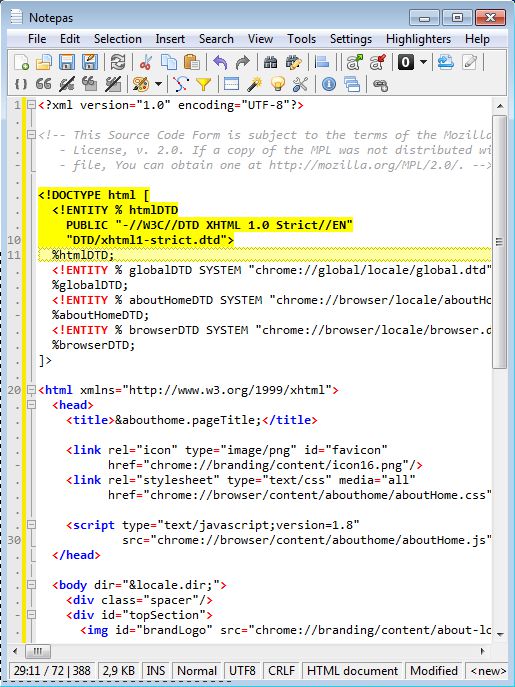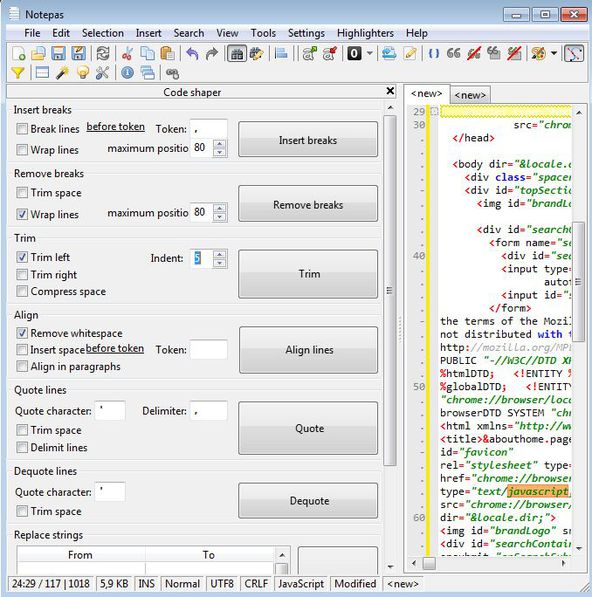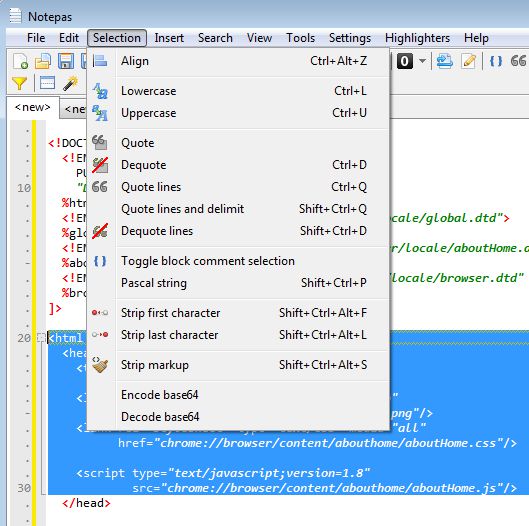Notepas is a free text editor which has specifically designed features for code editing. Code filtering allows the user to filter out lines of code using search strings or regular expressions. User configurable code highlighting next to of course standard syntax highlighting is available. Code folding quickly closes down code hierarchies, when for example you have several tags open inside a tag in HTML.
What we mentioned in the introduction are just some of the unique code editing tools which can be found in Notepas. As you can see from its crammed menu and toolbar on the screenshot below, you get a lot of interesting stuff with this free text editor. Code that you add to the editing area down below is automatically detected and syntax highlighted according to the code type.
Similar software: EverEdit, SynWrite, DesyEdit.
Other key features of Notepas are:
- Keyboard hotkeys – for those interested in editing text using keyboard
- Open up and edit multiple documents side by side using tabs
- Quick insertion of ANSI and Unicode characters into text documents
- Good syntax support – PAS, SQL, XML, LFM, BAT, PO, CPP, JAVA, PERL, etc.
- Line alignment – align lines of code using parameters specified by you
- Quick filtering of lines of code using a find tool, regular expressions
- Code shaping – trim empty space, wrap text lines, insert breaks
- Available for Windows, with versions for other platforms in the works
Notepas is mostly focused on eliminating time that coders spend on doing repetitive tasks. You can edit and shape code automatically so that you don’t have to waste time on manual clicking and typing inside the document. For example line wrapping feature of the code shaper allows you to automatically insert line breaks after certain number of characters, where you put the break line. This is useful when you open up a document that has everything typed in a single line, which stretches horizontally. We’ve all had this type of document opened in Notepad at some point of our lives.
How to edit and shape code and text with Notepas free text editor
When we tried to run Notepas after installation, we received an error. Long story short, you have to run as an administrator in order for it to work. Text and code can find their way to Notepas like they do with any other text editor, by typing it, or by opening up documents with File >> Open.
Every tool that you run will open up in the sidebar on the left. Screenshot above shows us the search tool in action. Type in what you’re interested in the Text to find field, activate options, like for example Search in all view, which will search all open documents, and click Find. You’ll get a list of results down below.
Here we’re using the code shaper to indent the entire document from the left. Other options are available here, line wrapping that we already mentioned, alignment and so on. It works by putting a check mark next to option you’re interested in, setting value for it and then clicking on the corresponding button on the right.
Selection option from the top menus offers a large selection of additional tools that we didn’t mention, most interesting being the Encode base64 option all the way at the bottom which can encode selected text.
Conclusion
It would be a very long read to talk about everything that’s available in Notepas, so you’re gonna have to discover all the goodies that this free text editor has to offer on your own. It’s very light, and remember to run it as the administrator in order for it to work.