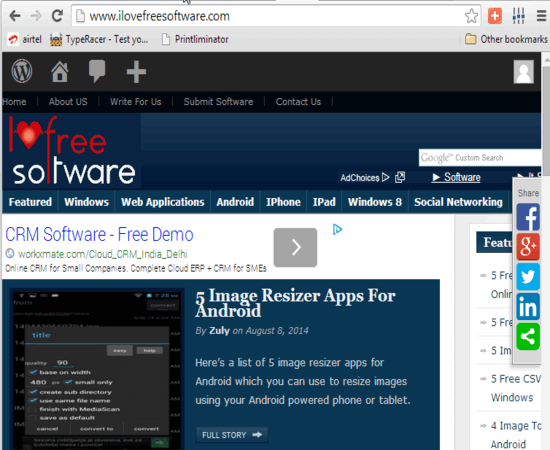This tutorial explains how to remove ads and unwanted content from a webpage for printing. The Printliminator (beta) is a free bookmarklet that helps to remove unnecessary elements from a webpage. For taking better print, or to view a webpage with meaningful content, this bookmarklet is quite useful. You will be able to remove images, ads, text content, any hyperlink, or even a whole section of a webpage. Before taking print of webpage, you can wipe all the unwanted content.
You simply need to activate this bookmarklet with a single click. After this, you only need to click on the area that you want to be removed, and content in that area will be removed.
It also comes with four different options to remove elements from webpage.
In the animated gif above, you can clearly see what you can do with this bookmarklet.
Note: This bookmarklet won’t work for some websites, like Facebook, Google+, etc. For those, you can check these similar tools to remove ads from webpage for print. Also, for some webpages, you need to enable unsafe script (which is blocked by your web browser automatically) to remove webpage content.
Options Provided by This Free Bookmarklet:
- Remove All Graphics: It is very powerful option that can remove all images, ads, and graphics from a webpage. Only simple text and hypertext will be visible to you.
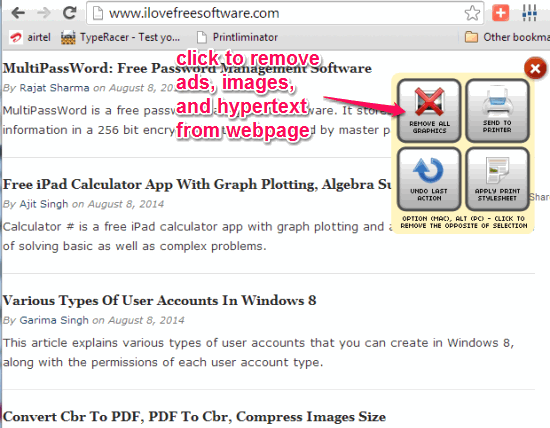
- Undo Last Action: If any content is removed by mistake, use this option to get back that content. Ctrl+Z hotkey will not work here.
- Apply Print Stylesheet: This option won’t remove ads and images from webpage, but will convert it into a simple webpage, including webpage background (it will turn into white color). It will look like a basic html page.
- Send to Printer: As the name suggests, this option is used to send the command to printer to take print of customized webpage.
How To Remove Ads and Unnecessary Content from Webpage for Print?
This is a pretty easy to use bookmarklet. The very first thing you have to do is add this bookmarklet to your web browser. You may use the homepage link given at the end this review to access its homepage. On its homepage, drag n drop the bookmarklet button to bookmarks bar. If bookmarks bar is not enabled, then you have to enable that first. 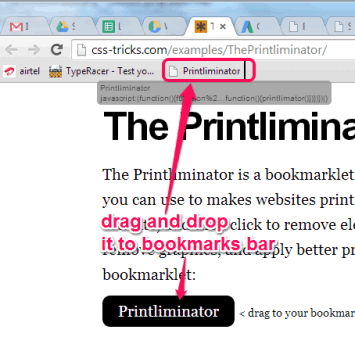
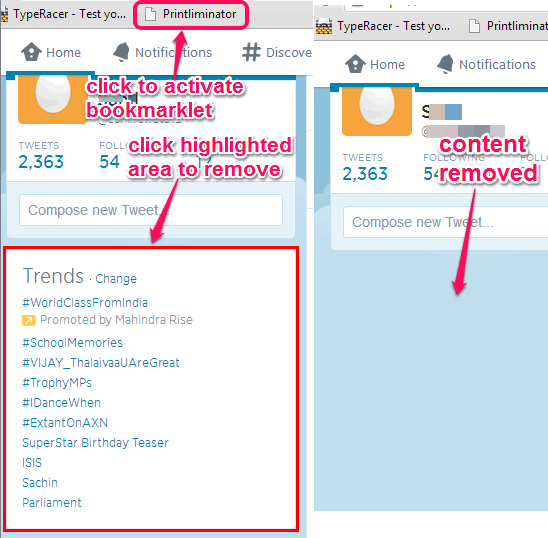 After getting the required content, you can print that page using the Print option provided by this bookmarklet.
After getting the required content, you can print that page using the Print option provided by this bookmarklet.