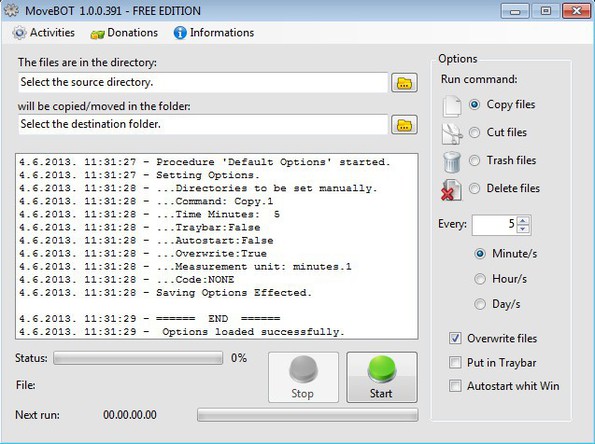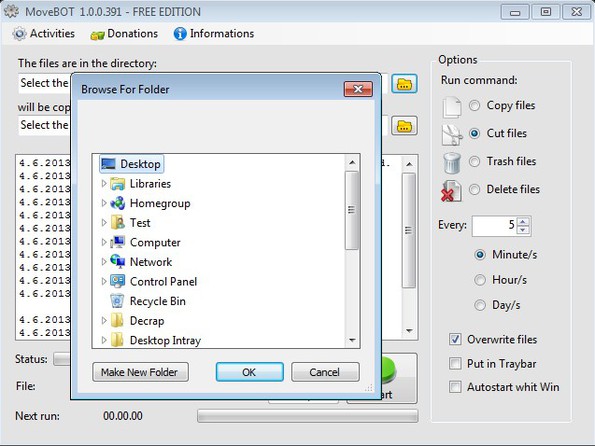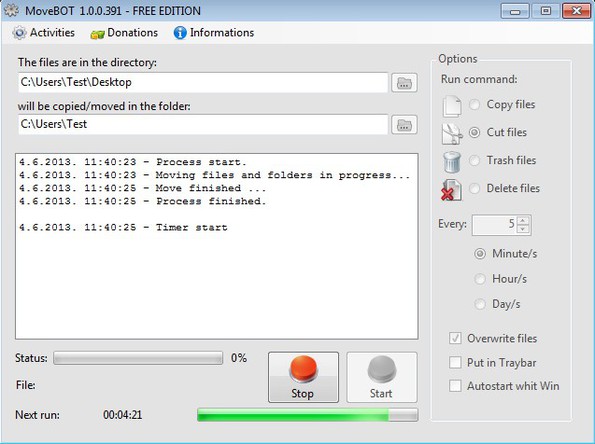MoveBOT is a free automatic file mover for Windows which allows you to move, copy or delete files at specific intervals of time. To move files you need to select a source directory and a destination directory, setup the time interval in which you want files moved either in minutes, hours or days and choose if you want to see files moved, copied or just deleted. MoveBOT will then monitor selected folder and run appropriate file manipulation that you’ve setup.
In the top left corner we have the directory setup section, where you need to select source and destination folders from where and to where files are gonna be moved. Right sidebar has all the options that you need to fine tune the file transfer, will the files only be copied, moved, deleted, etc.
Similar software: Dabel File Mover, File Mover.
There you also need to setup the check interval (time in which this free automatic file mover will check to see if any new files have been added to the source directory).
Key features of MoveBOT are:
- Free and simple to setup – free automatic file transfer in a few clicks
- Allows you to either copy, cut (move), delete or trash files
- Files can also be deleted right away, without sending them to trash
- Adjustable time interval in between checks for new files in folders
- Setup interval to either be every X number of minutes, hours or days
- Older files can be overwritten with newer versions or skipped
- It can be minimized to system tray and setup to run with Windows
Automatic file mover can come in handy in a number of different situations. You could have files that you’d like to move to your Dropbox folder automatically when they’re created so they’re synced online, or just automate file management for work. You can do all those things with MoveBOT. Here’s a few pointers to help you get started.
How to move files automatically in Windows with MoveBOT free automatic file mover
First thing that you need to do is select the source directory, from where files are gonna be selected and of course select the destination directory, where files will be moved to. Note that if you select to trash or delete the files, they’re gonna be moved to Recycle Bin bin or be deleted instead of course.
Next using the right sidebar configure how you want files manipulated, do you want them copied, cut (moved), sent to trash or deleted right away without sending them to trash first. Using the Every field, adjust the time interval in which you would like this free automatic file mover to check and see if there are any new files to move.
All the way at the bottom you can select to have the old file overwritten, turn on the system tray icon and turn on autostart so that MoveBot starts working with Windows.
When you’re done, just click on the Start button down below and this free automatic file mover will start monitoring and moving files from the selected folders right away.
Conclusion
MoveBOT is a handy utility, which does everything as advertised. Your files are gonna be moved very quickly, it’s very easy to setup and it’s free. Give it a try and see how it goes.