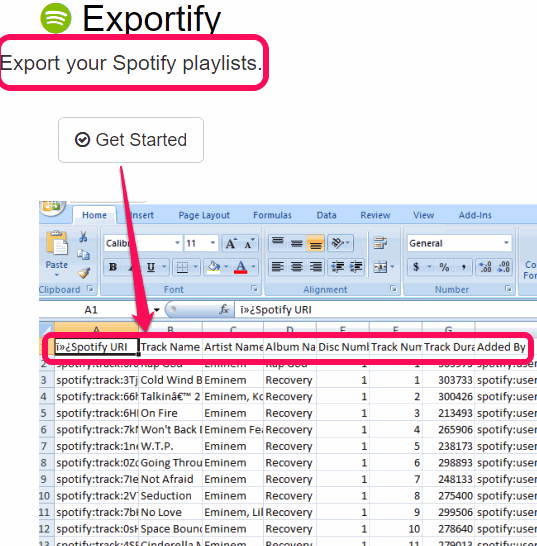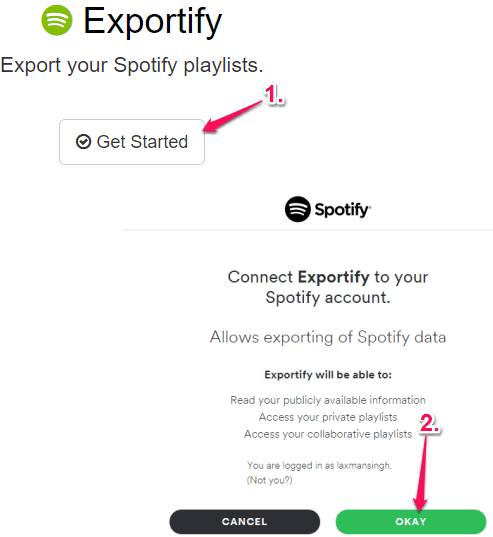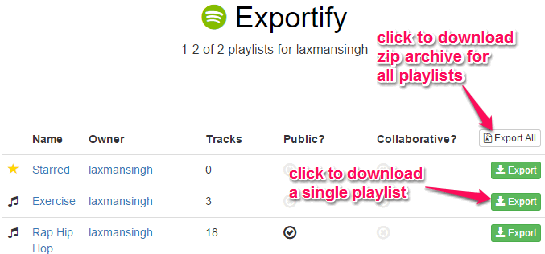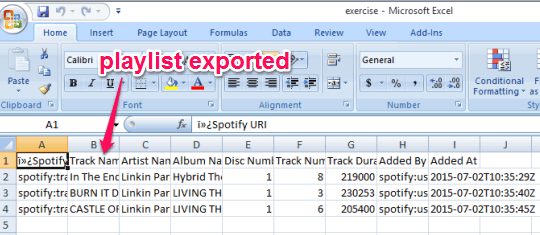This tutorial explains how to export your Spotify playlist to PC.
Spotify is one of the best music streaming services where users can browse new music, create playlists and add songs to those playlists. However, it doesn’t provide any option to export your playlist(s) to share with someone via email or keep the backup of your favorite playlists. For those, who want to have an offline backup of their Spotify playlists, here is a free web app, named Exportify.
Exportify lets you backup or export all your Spotify playlists to PC as CSV files. Whether your playlists are public or secret, it lets you fetch all those playlists in just a few mouse clicks. Exported CSV files contain useful information, like Spotify URL, Track name, Album Name, Artist Name, Track Duration, Track Number, Added By (Username), and Added Date. So it’s a fantastic web app to save Spotify playlists to PC.
In the screenshot above, you can see its interface and a playlist extracted by me using this web app.
We have also reviewed some best free Spotify alternatives for you.
How To Export Your Spotify Playlists to PC as CSV Files?
It is one simple web app which I have covered so far. Steps to use this web app and export all your Spotify playlists to PC are as follows:
Step 1: Use this link to jump to the homepage of Exportify.
Step 2: Tap on Get Started button. After this, it will prompt you to log in to your Spotify account and authorize this web app to get access to your account. Then only it will be able to fetch the playlists.
Step 3: After completing the second step, it will start generating the list of your Spotify playlists. When this process is completed, it will show you all your Spotify playlists on its interface. You will also be able to see the number of tracks available in each individual playlist and type of playlist (public or secret).
Step 4: For each individual playlist, it provides Export buttons. You can export desired playlists as CSV files one by one. However, if you have to export the playlists together, then click on Export All button. It will download a zip archive for all your playlists.
After this, you can extract that zip archive to get the CSV files of your Spotify playlists, and use any CSV reader software to view the contents.
Conclusion:
Exportify is a brilliant web app which is really handy for all those users who want to backup their favorite playlists. It’s just a matter of a few mouse clicks and you can grab the CSV files of your desired Spotify playlists.