Here are 3 free websites to digitally sign PDF online. You can add a PDF file from PC and then draw a signature to apply it to a particular area in a particular page of PDF file. Some of these sites also let you add a signature image and add it to your PDF document.
These digital PDF signature websites have other interesting features as well. For example, you can add PDF from your Dropbox or Google Drive account, change color of signature (when using Draw mode), annotate PDF, and do other things. The option to add the URL of an online PDF file is also there which means you can digitally sign an online PDF and then save it to your PC.
Let’s check these free sites to digitally sign PDF online one by one.
LightPDF
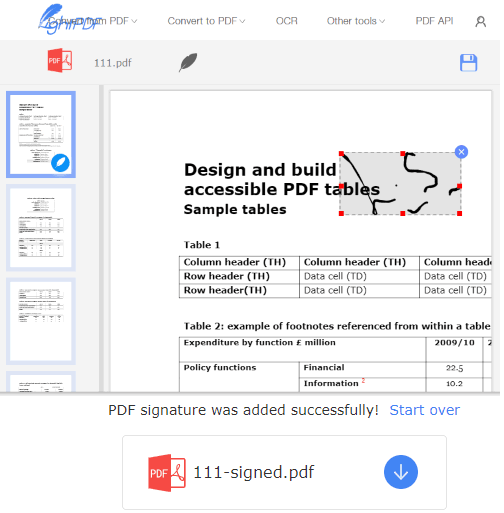
LightPDF is one of the best options to digitally sign PDF online. This link will help you open its digital sign page. The free plan is limited to upload a PDF up to 10 MB in size. Still, the free plan is good enough for regular PDF files. It lets you upload a signature image or draw signature from scratch to add into the PDF file.
When the signature is added to your PDF file, you can also resize it and then choose a particular area on a PDF page to add your signature. In a similar way, you can add more signatures to other pages.
This website doesn’t let you change the color of the signature when you add it using Draw mode. Only the default black color is set for the signature.
Smallpdf
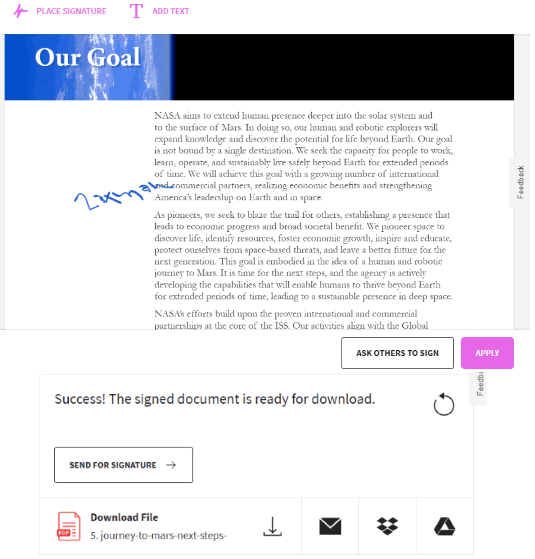
Smallpdf is another great option to digitally sign a PDF document. Here is the link to open its eSign page to add signature to a PDF file. It provides three ways to add your signature: Draw, Upload a signature image, and Camera. The first two options work for me but it wasn’t able to activate the camera to capture the image of the signature. Maybe that was the problem from my end.
Once the signature is added, you can change its color (black or blue), and also adjust the size. Process the final output and then download it to PC or upload it to your Google Drive account or Dropbox account.
The free plan lets you sign two PDF documents in one hour. This might bother you but the website gives a very good output.
Sejda Online PDF Editor
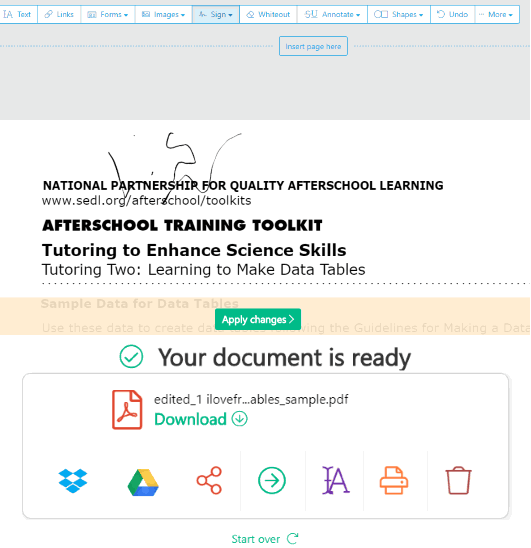
Sejda Online PDF Editor is a feature-rich website. It lets you annotate PDF, add shapes, add text to PDF, etc. Here is its sign PDF page link. You can add PDF from your Dropbox account, Google Drive, or PC. Once the PDF is added, you can add signatures in three different ways: enter words and it will turn those words to sign automatically, draw signature with freehand mode, and add an image to use as the signature.
You can add PDF from PC, online PDF URL, or add PDF from Dropbox or Google Drive. After that, use Sign option and select ‘New Signature‘ option. This will help you select the type of option for signature as mentioned above. Select the option and then add the signature to a particular part of PDF page. Finally, you can start the processing for the output PDF. Once the output is generated, you can save it to PC, Google Drive, or Dropbox.
The free plan lets you add a PDF with a maximum 50 MB size or 200 pages. Also, maximum 3 tasks can be processed in an hour. Though the free plan is limited, the website is definitely handy.
The Conclusion:
These are the good and free options to digitally sign PDF online. For me, “LightPDF” seems to be a good website for daily use. There is a limitation of 10 MB size PDF, but the rest of the options are pretty good. If free plan limitations don’t bother you much, then all these websites are equally good to sign PDF files online.