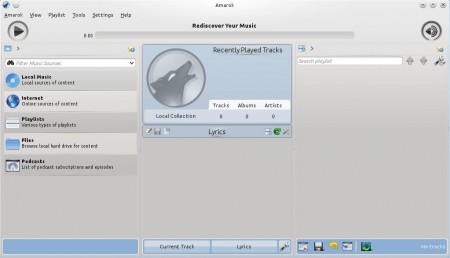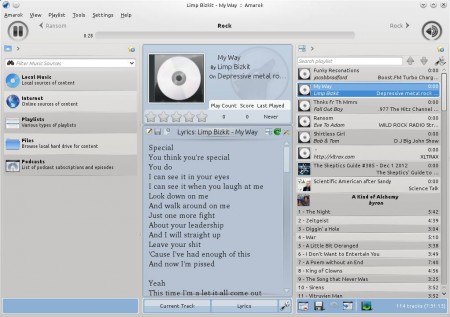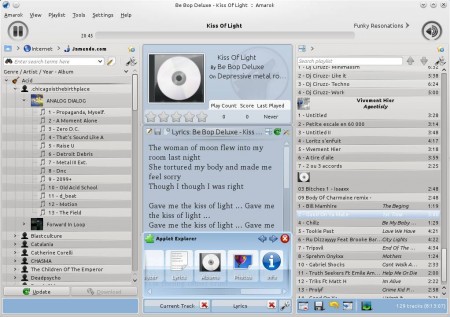Amarok is a free music player for Linux, Windows, BSD, and Mac. It comes packed with tons of features like built-in online radio list and a list of podcasts, support for Last.fm, Magnatune.com, Jamendo.com and Librivox.org is also available. Next to all of these, you can of course import you own music collection and enjoy it with the help of automatic lyrics fetching, Wikipedia artist info lookup, playlist management, all that wrapped up in a very modern looking interface.
Screenshot above is the interface of this free audio player. Amarok offers a very intuitive layout. At the top we have the player controls, down below you can find three columns. The one on the left is where you can select music sources, the one in the center is where information about currently playing song can be found and songs, podcasts or radio streams that you add will be placed in a playlist which is available in the right column.
Key Features of this Free Music Player are:
- Supported formats are MP3, OGG, FLAC, ACC, WAW, WMA, WAVE etc.
- Comes with built-in list of radio stations and podcasts.
- Support for Last.fm, Jamendo, Magnatune, Librivox music sharing sites.
- Fetch song lyrics, artist Wikipedia information, YouTube videos.
- Additional applets are available, artist photos, upcoming events.
- Edit ID3 tags, add song title, artist name, compose, album info, etc.
- Playlist management, add local songs, radio streams, export playlist.
- Simple to use interface, excellent layout, everything’s handy.
As you can see Amarok has a lot to offer, for this it naturally takes up more system resources, but it’s more than worth the sacrifice. Let’s see how you can take music listening to a whole new level with this free music player.
How to Listen to Music with Amarok?
You can’t listen to music if it’s not added to the playlist, so that’s the first thing you should do. If you want to import your music collection that you have stored on your computer select Playlist >> Add Media and select the folder where your music is saved.
Do the same thing if you want to add online radio stations just select Add Streams. Notice in the image above that in the center column lyrics have been fetched, same thing can be done with Wikipedia info about the artist or song. Wikipedia applet just need to be activated, you can do this by clicking on the wrench icon, check the bottom of the central column.
Clicking on that icon will open up selection of all the available applets. If you want to add music from Jamendo, which is a website where you can download creative common music, in the left source column select Internet and then Jamendo. Select artist, right-click, and then Add to playlist, so that you can listen to the tracks. On the right you can manage, save or export the playlist.
Conclusion:
Amarok free and feature rich audio player is something which you should definitely try out. It’s free, and even though it’s a bit more heavy on the resources, it should work fine on most modern PCs. Download and try it out for free. You would also like to try out some other free audio players like: Danjukebox, Mcool, and Boom Player.