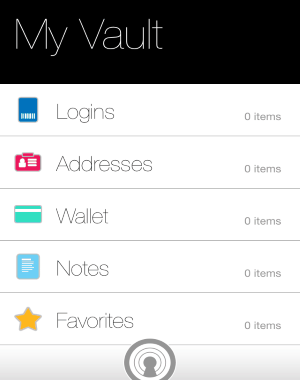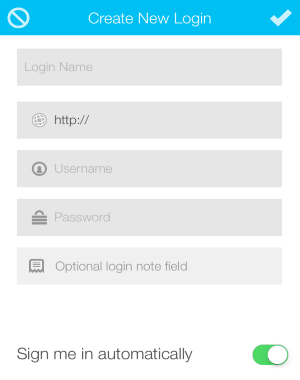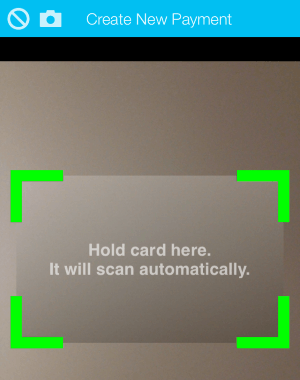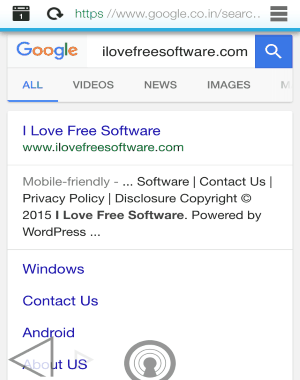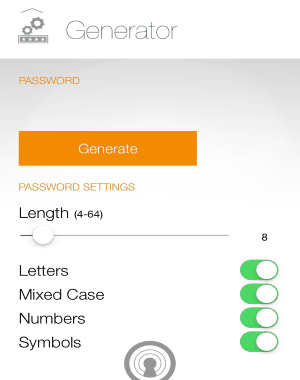Norton Identity Safe is a free password manager app for iPhone that comes with a secure built-in browser. Using this app, you can securely store and manage all your usernames and passwords for different websites in one place. You can access/visit your favorite websites much faster using the built-in browser, as you don’t have to always feed the credentials. In addition to that, it also comes with a useful “Password Generator” that helps you generate (unique, complex, and secure) passwords for websites or other accounts.
You might have used many other password manager apps for iPhone such as F-Secure KEY, and many others, but the secure built-in browser makes this app more useful and unique. The built-in browser protects you from phishing, IP trackers, and other internet threats while surfing. It also uses your stored credentials to auto-fill information for quick logins to your favorite sites. Other than that, it also lets you know whether a website is safe or not, and can store your credit card info.
Note: All your websites credentials (usernames and passwords) are highly secured and synced across different devices (smartphone, PC, and browsers). This app is also available for Windows and Android, but I have reviewed the iOS version only.
How to Securely Store and Manage Passwords on iPhone for Faster Access to Sites using the Built-In Browser:
Step 1: To use this app, you need to have a free Norton account for login. After the first login, it will ask you to create a new vault and the universal vault password. You’ve to feed the universal password, each time you access your vault on different devices like PC, smartphone, etc.
Step 2: The vault consists of various folders such as Logins, Addresses, Wallet, Notes, and Favorites. To store username and password for websites, simply tap the Logins folder. Tap the “+” icon and create a new Login by entering Login name, URL, username, and password. You can enable or disable automatic sign in.
Step 3: You can also store addresses for the purpose of auto-filling information while surfing. Browse the “Addresses” tab and tap the “+” icon to add a new address. You can enter details like your name, country, date of birth, gender, residing address, phone number, and more. This feature helps you save your precious time by auto-filling details for shipping and billing addresses.
Step 4: Tapping the “Wallet” option lets you add your credit cards and bank accounts. It lets you easily store your credit card by scanning it automatically with the default camera. The scanning supports cards like MasterCard, Visa, JCB, Discover, and AMEX.
Step 5: The other folders are “Notes” and “Favorites”. The notes folder can be used to write and secure any important text in your vault. Whereas the favorites folder shows all your frequently used data in a list view.
Step 6: Now, let us talk about the secure built-in browser. The main objective of this browser is to protect you from phishing, hacks, and other threats. But it also helps for one-click logins, as it can use your stored credentials for auto-filling. Simply tap the big round icon at the bottom of the screen to use the built-in browser. While browsing, you can tap the hamburger icon to know the site report (safe or not).
Step 7: I already told you about the password generator. It lets you generate unique passwords for your accounts. You can customize the password length, and include letters, mixed case, numbers, and symbols.
My Final Verdict:
Honestly, I think it is definitely one of the best password manager app for iPhone by Norton. Ultimately, it provides you a secure (256-bit AES encrypted) online vault for storing your most confidential and important data like passwords, debit card information, credit card, bank accounts, etc.
Get this app from the link here.