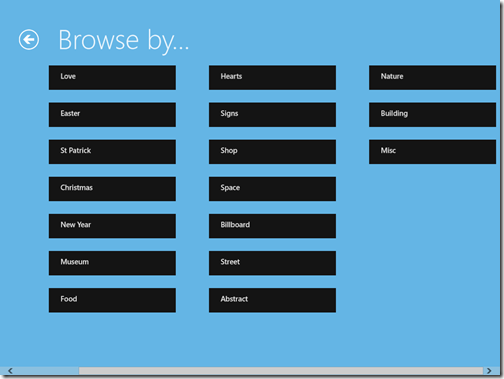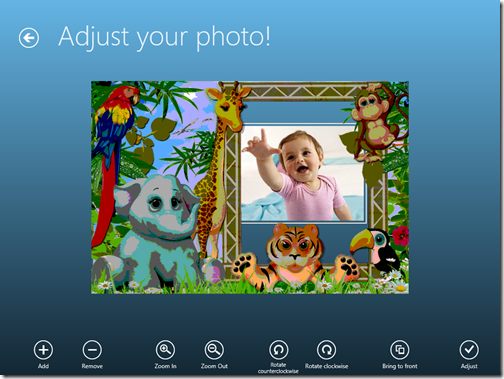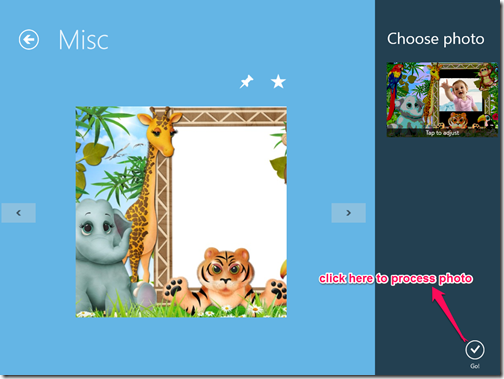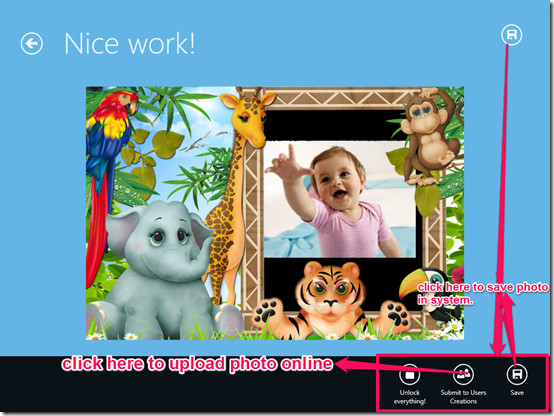PhotoMontager is a free fun photo app for Windows 8 which lets you insert your photos in unique and stylish frames. This app provides a wide range of amazing frames with options of inserting multiple photos within the same frame. This app allows you to share your photo on the web. PhotoMontager is very simple and fun photo app with a very huge collection of frames. You can also check different photos uploaded on the web by different users. It has different categories for frames: Nature, Love, St Patrick, New Year, Christmas, Bill board, Street, Signs, Building, Misc and many more. You can make Birthday cards, as well as festive greeting cards with this app.
Different options available in PhotoMontager:
You can download PhotoMontager from Windows 8 store or by clicking on the link given at the end of the review. PhotoMontager provides different options: Browse by, Add, Remove, Bring to front, Adjust, Rotate clockwise/counter clockwise, and Zoom In/Out.
Browse by: This option provides different categories for selecting frames like: Nature, Love, New year, Christmas, Birthday and many more.
Add: This option lets you to add as many photos as you want. To add photos click on Add available at the bottom left corner of the screen.
Remove: It allows you to remove any added photo. To remove any photo, click on the photo and then click on remove.
Bring to front: This option lets you bring any photo from the added photos in the front.
Adjust: This helps you to move the photo wherever you want within the frame. To Adjust any photo click on the photo and drag it.
Rotate: You can use this option to rotate the photo in any direction.
How to use PhotoMontager?
After successful installation, launch the app. You can select your frame from different categories like: New, Popular, Nature, Street, Building and many more. To frame your photos easily follow the instructions given below:
- Select the frame by clicking on Browse by option.
- After selecting the frame click on Choose Photo available at the top right corner of the screen, and then browse photo. If you want you can add more than one photo in the same frame.
- After adding photos move the photos within the frame and then click on Adjust option available in the bottom right corner (refer above screenshot). Click on Go to process your photo.
- After processing the photo you can save the photo either in your local system or you can share it on the app’s in-built gallery.
Conclusion:
PhotoMontager is a fun photo app to make your photo look more stylish. Feature of adding multiple photos within the same frame makes this app more interesting. If you like to play with your photos then you can try this app.