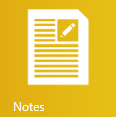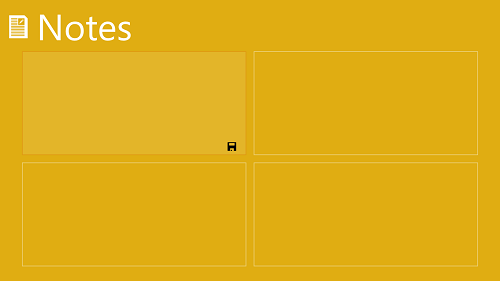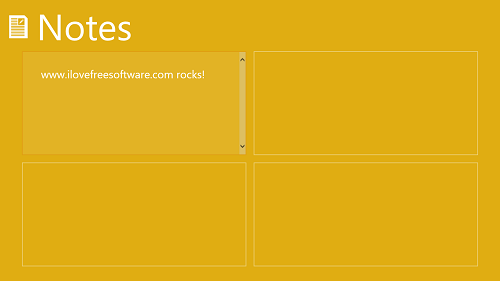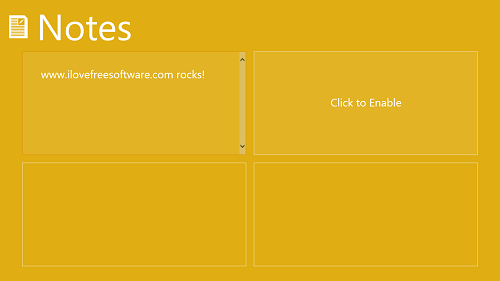Note s is a free app that allows the users of Windows 8 machines to take down notes on their systems with a lot of ease and comfort. This app provides a neat and uncluttered interface, and does not occupy a lot of system space. When you launch the Note s app, you will be presented with a neat interface wherein you can add notes easily by clicking on any of the provided four boxes to enable them, and then you can type inside them to take down notes.
Note s is an incredibly smooth app and runs without any lags or hangs of any sort. The app has a clean and uncluttered interface, and makes sure that taking down notes on your Windows 8 machine is made incredibly simple and straightforward.
Note s is available for free via the Windows App Store.
Features of the Note s app for Windows 8:
Note s is available as a free download from the Windows App Store. Once you have downloaded the app, you will be presented with a interface shown in the below screenshot.
In the above screenshot, the first box for taking down notes is enabled by default. To take down notes in the first box, simply click your mouse inside to enable the cursor, and begin typing. Once you are done typing your note, simply click on the Floppy Disk button at the bottom of a note to save it. Once you click on the save button, you will be presented with a file explorer screen that you can use to select the location wherein you wish to save the note. The note is saved as a plain text document (.txt), and hence you can open up the saved note in apps like Notepad as well, by double clicking the saved note file in the location that you have saved it in.
Given below is an example of how a saved note looks like. (see the screenshot below)
In the above screen, I have saved a note in the first box. Suppose I wish to use the box next to it for taking down notes, I have to simply click on the box to enable it. Once I hovered over the box, I saw a helpful tip (Click to enable) that tells me that I have to click on the box to enable it for taking down notes. (see the below screenshot for the tip that appears when you hover your mouse over a box for taking down notes)
And sure enough, when you click on the box, it will be enabled and you can take down notes in that box as well. This is all you need to know to start using the Note s app for Windows 8. As I said before, the app is incredibly simple and straightforward, and does not need any sort of learning curve at all! Just fire it up, and start taking down notes.
You can also check out the Pin-a-note app for Windows 8.
The Verdict?
Note s is a good app to have on your Windows 8 device if you are looking for an app that lets you take down notes with ease. My only complaint is that it has support only for four boxes, and there is no way to add a new box. Once all the four boxes are used up for taking down notes, you have to clear the contents of one box to take down a new note. Still, there is no need to fret, as your Notes are not permanently lost even though you delete the contents of a box, because when you save a note, the note is saved as a .txt file in the location that you specify.