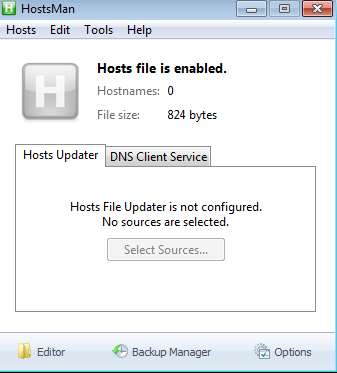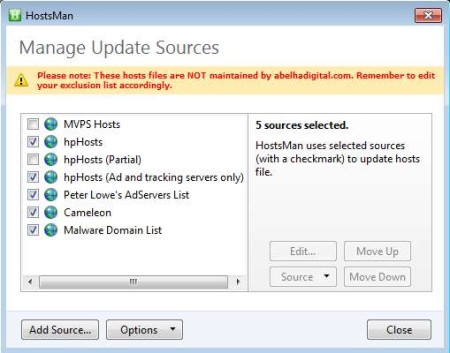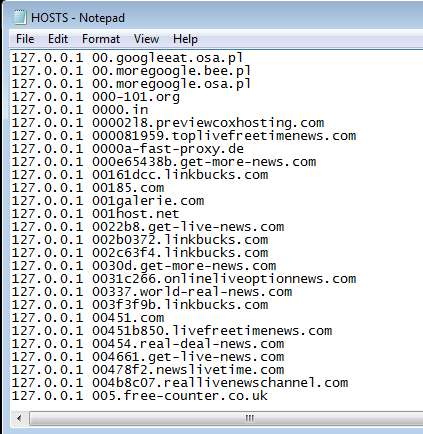HostsMan is a free hosts file editor for Windows. With the help of hosts file you can manage, control, and redirect DNS, host names, and IP addresses. HostsMan will allow you to easily access this very important system file, but this isn’t the only thing that this free hosts file manager can do, it can also check if there are any changes made to it, find duplicates, replace IP address, and so on.
In the image above you can see the interface of HostsMan. As you can see it’s very compact, but that doesn’t mean that it’s not packed with options. In the middle there are two tabs, first one is for managing the Host updater, these are website from where your hosts file can receive updates on which host names are malicious and their force deserve to be blocked and redirected. In the DNS Services tab you’ll be able to change things like Flush DNS. Main menu is located at the top.
Key Features of HostsMan Free Hosts File Editor:
- Free, lightweight, and very easy to use, allows you easy access to this hidden file.
- Quick open of the hosts file, open up the host file quickly in Notepad.
- As a precaution, backups can be create and easily restored in case something goes wrong.
- Host file updates for blocking ads, malware domains, and websites.
- Scanner to scan the hosts file for changes, duplicate lines, replace IP addresses, and so on.
- One click DNS flusher, easy flush DNS in case DNS server updates on websites.
By default hosts file and DNS management is hidden from the user and they are located deep inside the system. It won’t be easy for someone who’s not very tech savvy to find and edit this file and settings which are very important, because this is what determines what you’re gonna see when you open up the web browser. Viruses and malware usually edit the hosts file in order to block access to important antivirus websites, even Google. Here’s how you can change those things back with HostsMan.
How to Edit and Manage Hosts File and DNS Settings with HostsMan?
Make sure that you run HostsMan as administrator, otherwise you’re not gonna be able to make any changes to this very important system file and setting.
Click on the Select Sources button and you can choose from where you would like to update your Hosts file. There are 7 source by default for blocking anti-malware and ads. Mark the ones you want, click Close and then Update on the main website.
Select Hosts >> Open in Notepad to be able to edit the source file manually and check to see what changes were made after it was updated. For flushing the DNS, click on the DNS Client Service and from the Flush DNS button you can do that.
Conclusion:
Lots of other options and settings are available, even though HostsMan is a very small and lightweight application, it has a lot to offer. It will update your Hosts file to block malware and ads, allow you to easily edit it directly, flush DNS, and much more. Give it a try.
You may also read our post on Windows 8 Hosts File Changer.