Multi Open is a nifty Mozilla Firefox extension to open multiple websites together. As the name pretty much gives it away, this little add-on lets you fire away a number of URLs at the same time, thus eliminating the need for you to visit them manually one by one. The way it works is ridiculously simple: you specify a list of URLs that you want to be opened together, and Multi Open handles the rest, opening each URL in a new tab. It can come in really handy for people who like to visit (and browse) a lot of websites at a time (which practically includes all of us). You can even manually specify the time interval (in ms) before each subsequent URL/website is opened. Interesting? Time to find out, fellas!
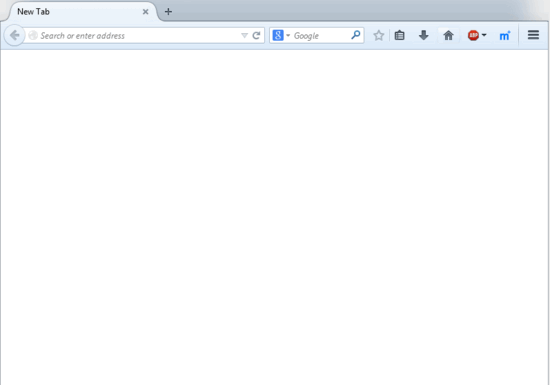
How to use this Firefox extension to open multiple websites together?
Adding Multi Open to Firefox is the same boring and a gazillion times repeated process. Hop over to the Firefox Add-ons store, look for Multi Open, and hit the Add to Firefox button when you find it. Once the browser is restarted, Multi-Open will be all set and ready to do its thing.
Using Multi Open to simultaneously open up a handful of websites is quite easy. As mentioned in the beginning of the article, all you have to do is specify the websites/URLs to be opened, and Multi-Open will take it from there. Mentioned below are a few steps that illustrate how to get started with this thing:
Step 1: Once the extension has been installed, the first (and obvious) step is to specify the list of the websites/URLs that you want it to open. To do so, open up the extension’s settings via Menu > Add-Ons > Multi Open > Options. You should see a window like the one illustrated below:
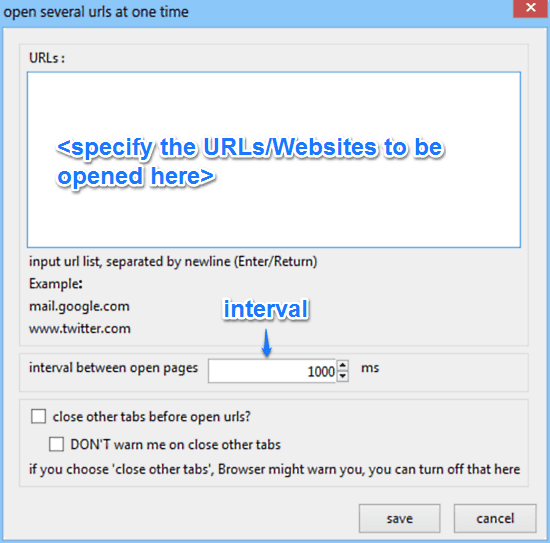
As illustrated above, the settings window lets you specify a couple of options for Multi Open. It consists of a URL box where you have to specify a list of the URLs/websites that you want the extension to open together. Note that each website address has to be specified in a new line. Apart from that, you can also specify other settings such as the time interval (in milliseconds) between opening of each subsequent website, and whether to close other tabs before opening websites or not.
Step 2: Enter the URLs of the websites that you want to open together, one per line, in the box, and hit the Save button. Check out the screenshot below:
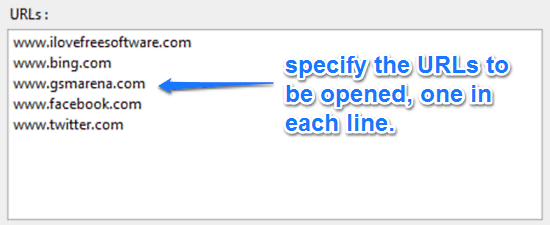
Step 3: Now that you’ve configured Multi Open to fire up the websites specified by you at the same time (or after the specified interval), all you have to do is click the Multi Open icon in the options bar. This will automatically open each of the specified websites in different tabs, either at the same time, or after the specified time interval. Not exactly hard, right?
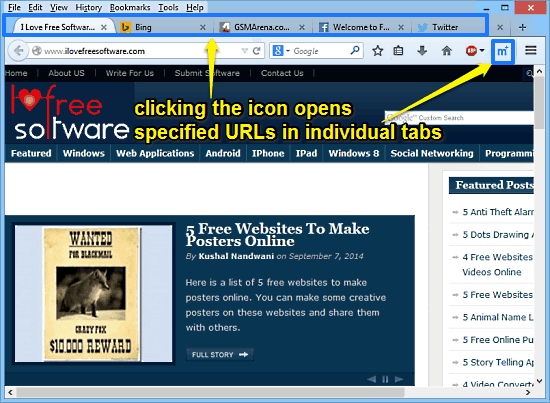
Also See: How To Move Firefox Tabs, Toolbars To The Bottom: Bottom UI
Conclusion
Multi Open is a really useful free Mozilla Firefox extension to open multiple websites together. It is a simple add-on that works just the way it should. The ability to open up multiple URLs either at the same time, or after a regular user-specified time interval is great. This is one extension that everyone who likes to fire away a thousand URLs in multiple tabs at a time should have. Do give it a try, you’ll love it.