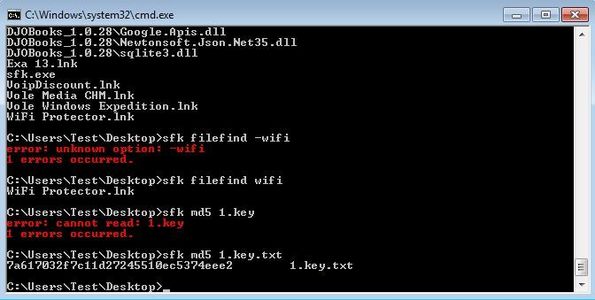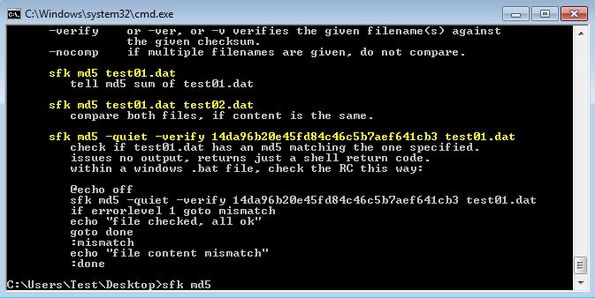Swiss File Knife is free portable command line file management utility for Linux, Windows and Mac which you can use in order to manage files in a lot of different ways. There’s over 50 different commands that you can pass to this free file management utility, from simple things like getting a list of files from a certain directory, retrieving detailed file information, size, name, version; to more advanced commands that let you convert hexadecimal data to binary, convert binary to source, find file duplicates and more.
Commands that are available inside Swiss File Knife are all contained in a single executable, which you can run from a USB flash drive, for example. Screenshot below shows us how exactly it is that this free file management utility works. I listed all the files from a directory, used the find tool, and calculated MD5 value of a file.
Everything is of course done inside the command prompt, like I said, this is a command line utility. Don’t worry though, even though there’s no graphical user interface, it’s still very easy to use Swiss File Knife, once that you familiar with the very long list of commands that are available.
Key features of Swiss File Knife are:
- Free file management: manage your file with over 50 different tools
- File manager: copy, move, find, delete files, sync files, etc
- Conversions: LF to CRLF, hex to binary, split and join files, and more
- Text processing: filter text documents, join them, replace tool, etc
- Search and compare: find tools, duplicate file finder, MD5 calculator
- Networking: quick FTP server setup, HTTP server setup, FTP connect
- Portable: does not require installation, can be used from USB
- Cross platform: works with Linux, Windows and Mac OS
Similar software: STDU Explorer, EaseUS File Manager, Saladin.
List of command for file manipulation is much bigger than what I posted above. You’ll have to go through it by visiting the home page of this file management utility. Even though for the most part Swiss File Knife can be used for managing files, it’s also useful for other things, like networking.
How to manage files with Swiss File Knife:
First thing that you need to do is read the instructions of every command that you can use with Swiss File Knife. You can see a full list of commands by clicking on the download link down below.
Once you are inside command prompt, open up the directory where executable of this free file management utility is located. You can use the usual “cd” command for that. In our case, executable was located on the desktop. Type in “sfk” followed by the command:
sfk md5 filename.txt
This would be an example command for calculating MD5 of filename.txt. You of course need to change the filename.txt to reflect the location and name of the file for which you need to calculate MD5. To get help, run just the command, without file name:
sfk md5
This will open help for this particular command and you can do this to read up on every other command that Swiss File Knife has to offer.
Conclusion
Swiss File Knife might be a bit more difficult to figure out, but if you like the command line and would like to manage files in a lot of different way using the terminal and command prompt, then this is the tool for you.