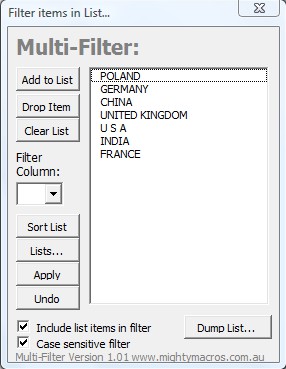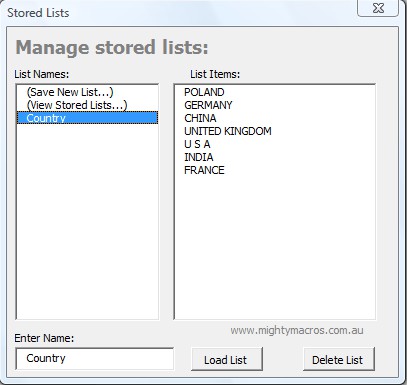Multi-Filter Add-in is a free add-in for Excel which you can use in order to filter multiple items from a single column. With this add-in you’ll be able to enter multiple items that are mentioned in a column of a spreadsheet, and then you’ll be able to easily filter them and find cells where they are mentioned in worksheet. Filtered items that you search can be easily exported, saved, and managed as lists within the Multi-Filter Add-in interface.
Screenshot above shows us the interface of this free item filtering add-in for Excel. This is where you’re gonna be adding items that you want to filter from columns. Left sidebar holds buttons for adding filters to the list, selecting columns from the worksheet that you want to filter and also for opening the aforementioned lists, where the items that you search can be stored and saved if you decide to repeat filtering.
Key Features of Multi-Filter Add-in for Excel:
- Free and simple to setup add-in for filtering items from sheet columns.
- Add unlimited number of filters.
- Store and manage the filter list for future use.
- Easy switching between case sensitive and insensitive filtering.
Finding what you are interested from a certain column in a worksheet can be a problem, especially if the spreadsheet that you are working on is large, if it has multiple rows. Going through all of the items in a certain column and filtering them all can be a problem. Here, are a few tips to help you get started with Multi-Filter.
How to Filter Multiple Items from a Worksheet Column with Multi-Filter Add-in?
First thing that you need to do is install the add-in. Do this by copying the add-in file to the appropriate directory of your Excel installation. After activating the item from the add-in management panel, right clicking anywhere on a worksheet you should get the standard menu where you should now be able to find an option for Multi-Filter. Clicking on that option will open up the menu which can be seen in the image above.
Clicking on Add to List in order to start adding the items that you want filtered to the list. After you do that, they are gonna be available on the list to the right. Filter Column is where you need to set the column that you want to filter. Select it from the dropdown menu. When you’re ready click on Apply and you will be presented with a list of filtered results.
To store and manage the filters that you’ve entered, the search terms, you need to click on Lists from the main menu, there add a name for the list, and then from the menu on the left select Save New List.
Conclusion:
Multi-Filter Add-in is the tool to have if you need to filter a lot of items from columns in Excel spreadsheets. Filtering with this little add-in is very easy to setup, everything is done in a few clicks. Result filtering doesn’t take that long either. So make sure you give it a try.
Don’t forget to try some other Excel add-ins reviewed by us like: Spreadsheet Compare and Multi-Find.