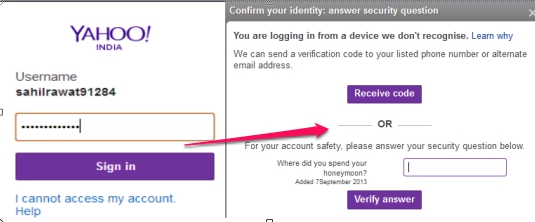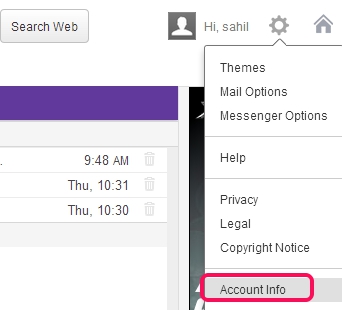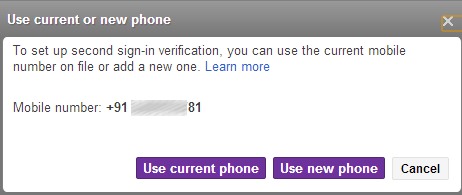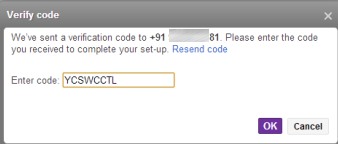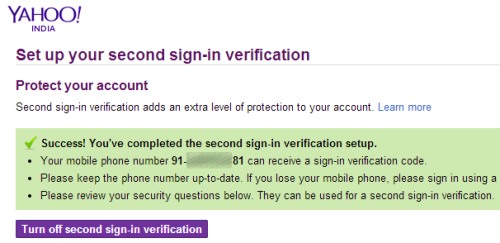This tutorial will explain you Two Step Authentication in Yahoo! Mail.
Two Step Authentication in Yahoo! Mail (also known as second sign-in verification) brings more security to Yahoo! Mail to prevent suspicious access. You can activate this second sign-in verification to your Yahoo! Mail account by providing your mobile number. Once you will set up second sign-in verification, you will need to enter password, verification code that will be given to your phone number, or answer to security question set by you to access your account. But, phone number option is more reliable than security question’s answer.
Unlike Google 2 step verification, Two Step Verification in Dropbox, and Hotmail Two Step Authentication, Yahoo! Mail doesn’t provide option to set up two step verification using a mobile app. Only a phone number is needed. It’s a simple but much secure way to protect your account.
Above screenshot shows an example that whenever you will log in from a new device or a suspicious log in attempt will be made, then you need to verify your account to log in successfully. But if you use a computer or device frequently, then it will not ask for verification code or security answer.
How To Enable Two Step Authentication in Yahoo! Mail?
Some simple steps are needed to complete the second sign-in verification setup. These steps are as follows:
Step 1: The very first step is to log in to Yahoo! Mail account with your username and password.
Step 2: Now go to Inbox, place cursor on gear icon, and access Account Info. See the below screenshot:
After clicking this option, you may be asked to enter your password again for security purpose which is a good thing. So provide the password and you will enter in Account Info page.
Step 3: In this step, click on ‘Set up your second sign-in verification‘ available under ‘Sign-in and Security’ in Account Info page. Just after clicking this option, Two Step Authentication in Yahoo! Mail will be started.
Step 4: This is the very important step as you need to provide phone number in which you want to receive security codes. You can either use current phone number or a new number.
Step 5: After submitting the phone number, you will receive a code which you need to enter at the required place to complete the second sign-in verification process. You might not receive a code if servers will be busy. In that case, you need to wait or to start this process again. It might take a whole day or more.
By providing right code, your phone number will be verified and setup of second sign-in verification will be completed.
Now, your account will become more secure than before, and whenever a suspicious attempt to log in to your Yahoo! Mail account will be made, a security code or answer will be needed. It is recommended for users to keep their phone number and security answers upto date.
Moreover, it is your choice that whether you want to use ‘Security question or mobile phone number‘ option for verification or ‘only mobile phone number for verification‘ option.
Conclusion:
This Two Step Authentication in Yahoo! Mail has ensured an extra layer of protection. Now, like other popular sites users (Gmail, Hotmail, Dropbox etc.), Yahoo! Mail users can also feel more protected. If you are a Yahoo! Mail user, set up this two step verification process if you haven’t done it till now.