Odio is a free iPhone app to make GIFs with live audio and filters. Using this app, you can make hilarious and impressive GIFs by adding your own voice over and color filters to them. You can either import existing GIFs from your camera roll or you can capture fresh GIFs using the built-in camera. After that, you can choose a custom playback speed of the GIF, record and add live audio, and apply color filters to the GIF. In addition to that, you can also add a meme text on the GIF and choose different text color to make it look great.
You might have come across dozens of GIF apps for iPhone such as GIFYme, PictoGif, GifJif, and more but none of them have the option to add live audio to GIFs. So, Odio is definitely one step ahead of all these apps as it allows you to make GIFs with live audio. It also lets you discover and follow other Odio user to see, like, and comment on their GIFs. You can search for other users by their usernames or use hashtags.
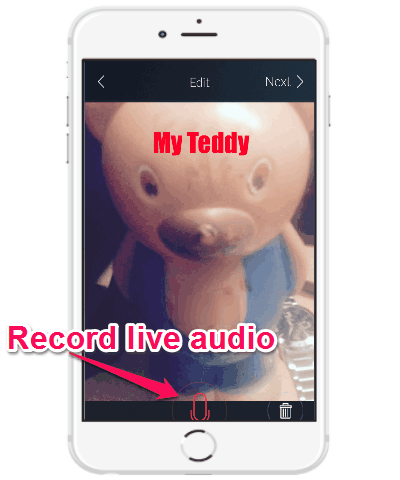
How to Make GIFs with Live Audio and Filters on iPhone:
When you open up the app, you’ll see two different tabs named Home and Activity along with an “Odio” icon at the bottom of the main screen. On the “Home” tab all the GIF created by you will be visible along with the GIFs posted by others whom you follow. The “Activity” tab will display the notifications when anyone likes, comments on your GIFs, or follow you on Odio.
Step 1: Now, to record a GIF simply tap on the icon and it will open up the built-in camera. After that, you can either import existing GIFs from camera roll or press and hold the “Record” button to capture a new GIF. When you’re done importing or capturing a GIF, simply hit the “Next” button at the top to proceed.
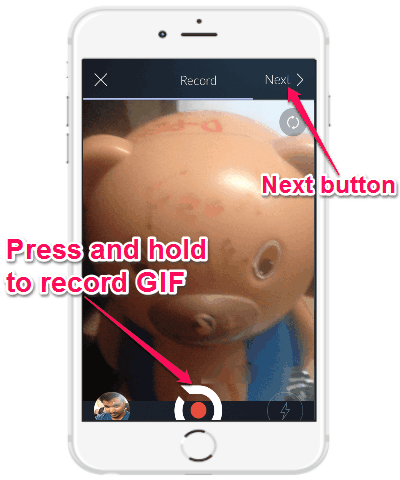
Step 2: Now, it will ask you to choose the GIF playback speed by defining a custom FPS (Frames per second) value. To select the speed, you need to drag the slider back and forward between the FPS range of 0 to 50. When you’re done, tap on the “Next” button to continue to the next step.
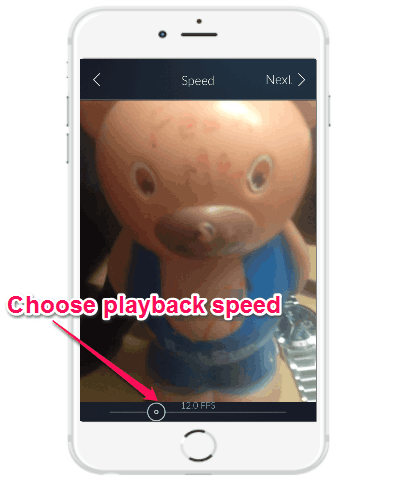
Step 3: As soon as you select the playback speed and press the “Next” button, it will open up the audio recording screen. Here, you’ll be able to press and hold the “Audio Record” button at the bottom to record and add a live audio to the resulting GIF.
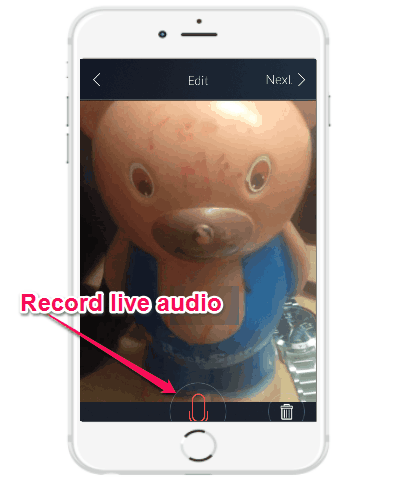
Step 4: Apart from that, it also lets you add meme text and apply 5 different color filters to the GIF. To add meme text, simply double tap on the audio record screen and it will open up the meme creator. You can type anything you want and also choose different colors for the text.
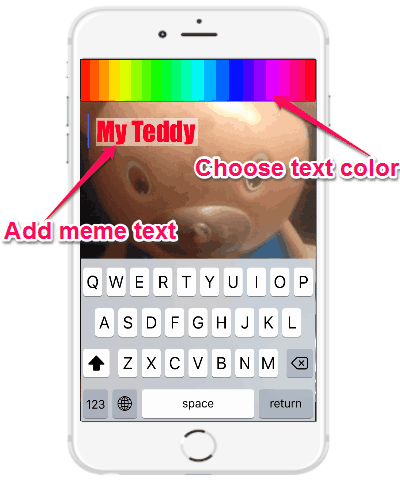
Once you’re done typing the meme text, you can drag the text anywhere on the GIF and place it there. On the audio recording screen, you can also apply the color filters to the GIF by swiping left and right on the screen.
Step 5: When you’re done making a GIF with live audio and filters, you can share it with other via Instagram, iMessages, and also using the unique URL.
My Final Verdict:
Odio is a fun and interesting app for iPhone using which you can make amazing GIFs with color filters. memes, and live audio. Personally, I have used various GIF apps but couldn’t find any option to add audio, so I think this app is worth a try. Also, if you want to stand out from others on social networks with your GIFs, then go ahead and make some stunning GIFs with live audio and color filters using Odio.