Here are 5 free GIF frame extractor websites. Whenever you need to save all frames of an animated GIF as separate images, these online GIF extractors will come in handy. Some of these online GIF frame extractors help you save GIF frames as PNG, JPG or some other image format. Other websites let you save animated GIF frames as still GIF images.
A few unique features are also available in some of these GIF splitter websites. You can add URL of online GIF to extract its frames, input files are deleted automatically from server, etc. Each online GIF extractor is also very easy to use.
Let’s start with the first free online GIF frame extractor available in this list.
ezgif.com
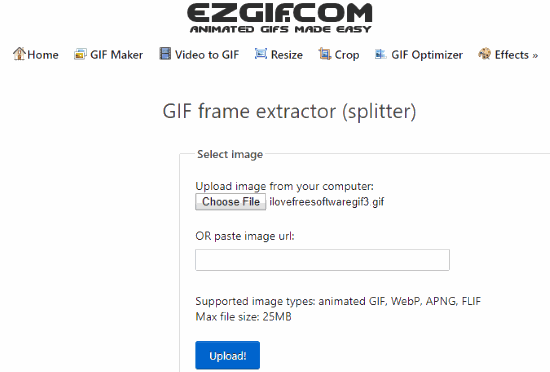
ezgif.com is one of my favorite websites when I have to do some tweaks with animated GIF. It provides different tools like GIF optimizer, GIF resizer, GIF cropper, etc. Among the list of those tools, there is a “GIF splitter” tool that is quite useful. It lets you save any frame or all frames from an animated GIF to your PC. It shows the preview of all frames available in an animated GIF. After that, you can right-click on a frame and save it as a still GIF image. If you have to save all frames, then it lets you save them as PNG images in a zip archive.
You can upload an animated GIF from PC or add URL of an online animated GIF to split its frames. The maximum size of an animated GIF should not be greater than 25 MB. I think this limit is satisfactory for most of the cases.
Your uploaded animated GIF is also removed automatically after 2 hours.
You may also read the detailed review of this free online GIF frame extractor here.
Picasion.com
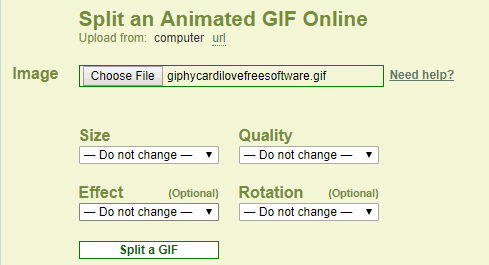
Picasion.com is a very simple GIF splitter website in this list. This website comes with some unique features that make it worth using. It lets you change size (preset or custom size), quality, effect (sepia, negative, or grayscale), and rotation (90% left, right, flip vertical, and flip horizontal) for output images. So, if you want to save frames from an animated GIF with additional options, this website is handy. The animated GIF frames can be saved as still GIF images.
This maximum file size limit is not mentioned on its homepage. You can upload animated GIF from your PC or add URL of online animated GIF. When it is done, you can see all the frames of animated GIF. After that, it gives you option to save all the frames as still GIF images in a zip archive.
Zamzar
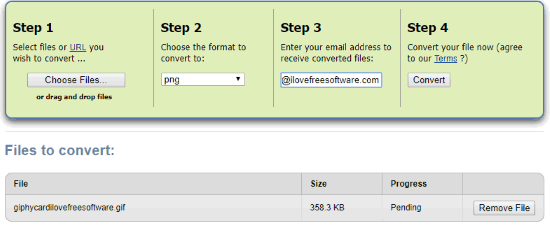
Zamzar is a very popular file converter website and it also comes with GIF splitter feature. Its unique feature is that you can get animated GIF frames as BMP, PNG, JPG, WEBP, PCX, TGA, ICO, or some other image format. So, this website gives output image formats more than any other websites available in this list.
Using this website is also very easy. You can upload a maximum 25 MB GIF image at a time to split it into frames. After that, select the output format, give your email address and use Convert button. The link of output images is provided in the email address given by you. You can use that link and download any frame of your choice. This website doesn’t give option to save all frames at once in a zip archive, which you might not like. It provides separate download option for each output file.
Your GIF files are removed from servers after 24 hours.
GIFGIFs
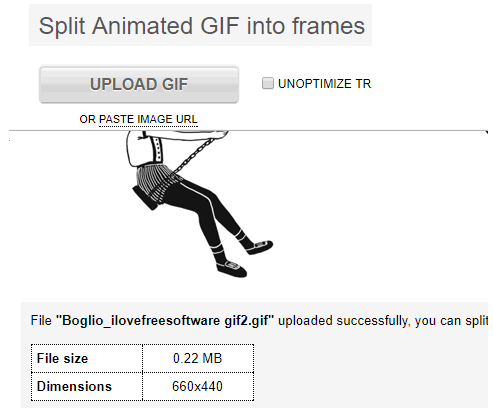
GIFGIFs is also a good online GIF frame extractor. It gives the feature to save a single frame, multiple frames (one by one), or all the frames of animated GIF as separate images. The output images are saved as still GIF format.
This website lets you add an online GIF or upload GIF from PC. After that, you can split GIF into frames. When the GIF is splitted into frames, you can save one frame at a time or all frames in a single zip archive.
GIFMaker.me
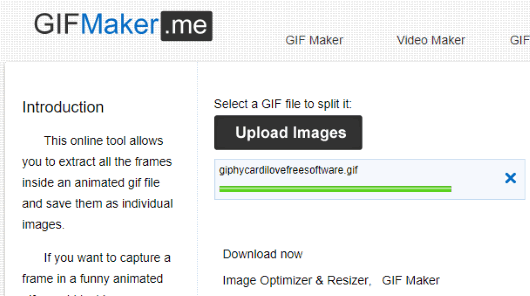
GIFMaker.me is the simplest website in this list to split animated GIF into frames. It has a straightforward purpose, which is to extract frames of an animated GIF image. You can upload animated GIF from PC and then there will be a Download button to save all the frames of that particular animated GIF.
This website doesn’t show frames of animated GIF on its interface. Also, the output is generated as GIF images. So, if these two things doesn’t bother you, then this simplest website is a nice option for you.
The Conclusion:
So, these are my favorite GIF frame extractor websites. All are good in extracting or splitting animated GIF to save its frames. Still, I would go for ezgif.com website (#1 website placed in this list). It gives the features to save any frame or all frames from animated GIF as PNG images, which is good for me. You may try all these websites and pick the best one to extract frames from an animated GIF.