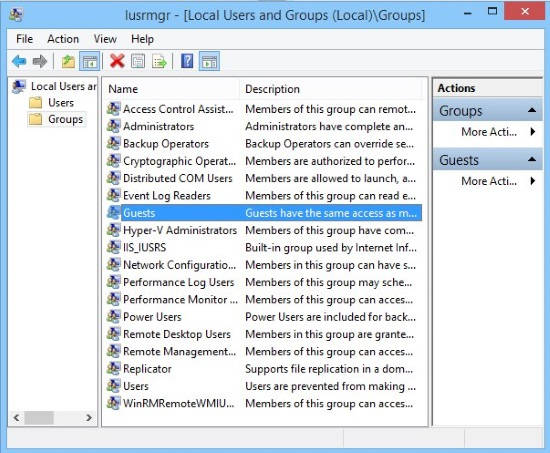Here is an article that explains various types of user accounts that you can create in Windows 8, along with the accessing permissions of each user account type.
Generally, people prefer to set only four types of user accounts: Administrator, Standard User, Child, and Guest account in their PC.
But do you know that there are many other account types as well?
I will talk about 15 different type of User accounts in this article!
Administrator User Account In Windows 8:
Administrator User Account has unrestricted and complete access to every program and settings of the PC.
Some of the important features of Administrator User are:
- Users can change System Settings.
- They can even change user account type.
- Can change various settings.
- Can restrict users to use any specific task or program.
- Can make changes in any user account.
- They can add/remove various account from the PC.
- Install/uninstall various software or hardware.
- Create various tasks.
In short, Administrator users have access to every PC related task. You can have more than 1 administrator account in your Windows 8 PC.
Standard User Account In Windows 8:
The next in the list is Standard User Account. They have access to most of the programs. Such users can even change system settings but they can’t change the settings that affect other users of the same PC.
The various permissions and restrictions for Standard Users are:
- They can use most of the software. But for some specific programs, they need administrator approval.
- Standard users can install/uninstall software. But can’t install/uninstall software that affects other users.
- Can’t delete or access system files.
- Can change only those settings, that don’t affect other users.
- Need administrator approval to create tasks.
- Can’t make changes to other accounts or users.
While creating new account in Windows 8, if you won’t specify the account type, then by default it is a Standard User account only.
Guest User Account In Windows 8:
Guest User Account is generally created if you want any user to use your Windows 8 PC temporarily, and you don’t want to create a new account for that. Guest users doesn’t require password to login. However, you can add password, if you want.
Some restrictions and permissions of the Guest User Account are:
- They can’t install/uninstall any software or hardware.
- Can access most of the software, but depends on the permissions they are provided.
- Don’t require password to sign-in.
- Can’t change files available in this account type.
- Can’t access files in shared documents folder.
- Can’t create password, or even can’t change the account picture.
Guest account is generally created for temporary users.
Child Account In Windows 8:
As the name sounds, this account type is generally created for children. An administrator can manually choose what this account can access and what not.
Using Family Safety feature of Windows 8, this account users can be restricted for PC access time as well. The administrator can even specify, which application, program, websites they can access and which they can’t.
The Child Account can be monitored by the administrator or other user added by administrator as well.
Other than these mostly used account types, there are other types of accounts available in Windows 8. They are given below:
Account Operators In Windows 8:
Users of this account have permission to manage other user accounts. They can modify as well as create most types of account, but has limited account creation privileges. They can’t create or modify user accounts. They cannot modify the user permissions/rights as well.
Backup Operators In Windows 8:
As the name sounds, the users of Backup Operators can backup and restore files on your PC. They don’t require permissions for restricted files as well. But they don’t have permissions to change the various server settings. They can’t change the directory configurations as well. However, they can replace files including operating system files, as per the need. And hence, they are even called “Service Administrators”.
Remote desktop Users:
The users of Remote Desktop groups have right to permit various users and groups to connect to a RD session Host Server remotely. They manage the various permissions required to connect remotely. Other than this they don’t have any rights.
Event Log Readers:
The users of this group can read various event logs from the local PC. This group is created especially when Server is promoted to a domain controller.
Power Users:
Power users posses limited administrative rights. They have almost all the modifying rights as that of administrator.
Network configuration Operators:
These users can manage the configurations of Networks, regardless of being approved by the administrator.
- They can modify the Internet Protocol properties.
- Have permission to enable/disable the LAN Settings.
- Can run IPCONFIG command.
- Can delete and modify all the remote access connections of various users.
Performance Log Users:
They can manage various performance counters, various logs, and alerts on the server from the remote clients.
Cryptographic Operators:
As the name suggests, the users of Cryptographic Operators are authorized to perform various Cryptographic operations.
Hyper-V Administrators:
The users of Hyper-V Administrators have complete access to the features of Hyper-V.
Distributed COM Users:
These users have authorization to launch, use, and activate distributed COM objects on this machine.
Performance Monitor Users:
Without being a member of administrator group, these users have authorization to monitor the performance counters on domain controllers in domain, remote clients, and locally.
- They can use almost all the rights that are given to the Users group.
- They can monitor real-time performance data in performance monitor.
- Have authorization to change performance monitor display properties.
- But they can’t create or change Data Collector sets.
If you are administrator, then you can change the user type of any pre-existing account or can even create new one with account type of your choice. To change the user account type, see here.
So, above were some of the user accounts available on Windows 8. Do note that this list is still not exhaustive! So, don’t be surprised if you come across a user account which I have not included above (though, that should be a rare “phenomenon”).