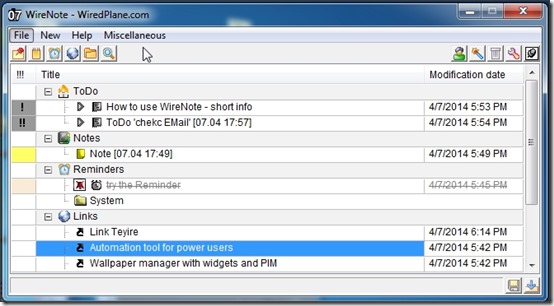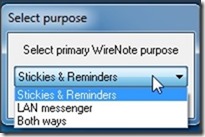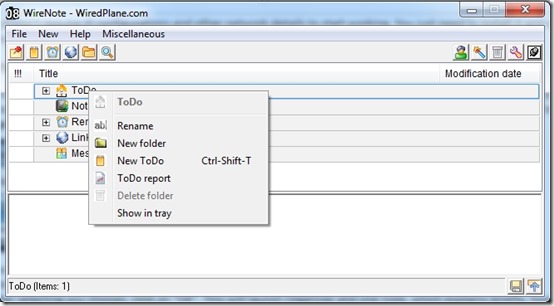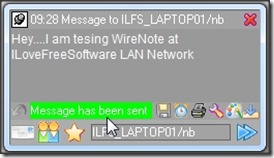WireNote is a free LAN Chat messenger that lets you chat with other users on the same LAN network, as well as share files with them. In addition to that, it comes with interesting features, like: To-do List, Reminder, Notes, Link Management, etc. Apart from sharing files, you can actually share notes and to-do lists as well over LAN chat. You can even take the printout of your chats. WireNote also provides delivery reports for the messages sent.
Another interesting feature with WireNote is that you can stick the notes to applications selected by you. It calmly sits in your system tray, unless you need it. Although, it offers a very humble user Interface but LAN messaging along with personal utilities make this tool very effective overall. You can also set separate hotkeys to launch them.
WireNot doesn’t require IP configurations and other network details to start working. You just need an active network and add it as an exception to your Firewall.
This freeware is packed with features and has easy-to control options. However, the one thing that it lacks is a beautiful interface.
Starting with WireNote
You can follow the link given at the end of this review to download the ZIP file. The download file is just around 1MB in size. Extract the file and run the setup application. There is not much that you need to be concerned about during installation. When the installation finishes, you get to choose whether you want to use this tool as a Stickies & Reminders or LAN Messenger or Both. Select the desired option and then click “Ok”. Next up, you can change preferences too.
- You can change Alert tones, have it run at Windows Startup, and Network options here.
- From the Main Features option, you can change the Hotkey for To-Dos, Reminders, Notes, Organizers etc.
- After selecting choices, click on “OK”. This will launch the Organizer and an existing Note, which explains briefly, how to use WireNote.
Your System Tray will contain two icons now. One of them is the Organizer (which organizes Reminder, Notes, ToDos, etc.) and the other is LAN messenger. The two modules can be separately controlled via their system tray icons. We’ll discuss both of them separately.
Organizer
- It is very easy to operate. You just need to right-click and select the options that you want to use.
- You can add, edit, or remove any To-Do, Reminder, Notes, Links, and Messages. Right-click on them and choose the option you want.
- On an existing note, you can right-click and choose if you want to stick it with any running application.
- You can also start LAN chatting by using Message Option from here as well.
Messenger Center
- Like all LAN messengers, you can start a new chat and manage your address book from here.
- To add a person to Address Book, you just need to know name of his computer. It doesn’t asks for IP etc. You can add the PC name, as well as give a nickname to that person and add to your Address Book.
- To start chatting on WireNote with a specific person (or a person sitting at a specific PC on the Network), right-click on that person in address-book and choose Send Message. It will popup a new chat window for you.
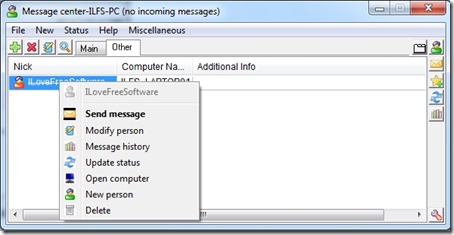
- Unlike most other chat clients, it doesn’t send your messages with a simple press of the Enter key. It follows more of a an Email kind of structure. You have to click on the “Send” button to send the message.
- You can save and print the chat log with one click.
- You can also attach the files. There is no limitation regarding the type of files that can be attached. There is no limitation on the size as well. That’s a really great feature.
- You’ll also get the delivery report of sent messages.
Final Verdict
There are many office chat clients in market and there are even more reminder tools. But to club them together is quite amazing. This is what makes Wirenote amazing. It manages to keep these two applications separate even after combining them together. Simplicity of operations make it even better. However, some features don’t work as intended. For example, link launcher is not operational and the visual customization options are nearly non-existent. So those who are really into eye-candy UIs might be disappointed. However, if you prefer functionality over appearance, then give WireNote a chance. You won’t be disappointed.