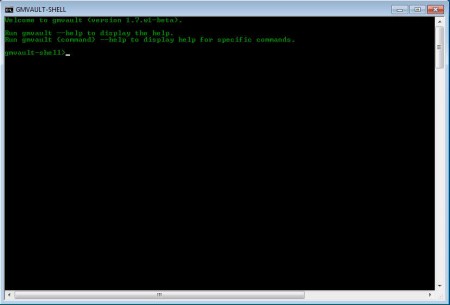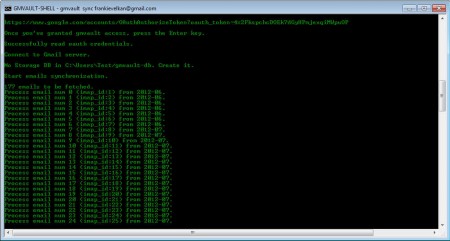Gmvault is a free backup software that helps you to backup Gmail and further encrypt emails that you have saved in your Gmail account. Keeping emails just sitting in your Gmail account isn’t very smart, because the account might get broken into, which will allow the person who broke into your account to read, delete or worse, do both reading and deleting. So they would come to know your private correspondence and you lose it. With Gmvault all that’s in the past, because with it you can backup and safely encrypt your emails very easily.
Check out few similar software reviewed by us like: IMAPSize and Attachment Downloader.
Yes, as you can see from the image above Gmvault is a command prompt application, which doesn’t have a graphical interface, at least not in the classic sense. This doesn’t mean that this free tool to backup Gmail is totally unusable, in face you just need to run one command for when your backing up an account, and another command for when you’re restoring your gmail account.
Key Features of Gmvault to Backup Gmail Account:
- Performs complete backup of email from Gmail to your hard drive.
- Adds encryption to saved emails; to increase protection.
- Access and edit stored emails easily.
- Available on Linux, Windows and Mac.
As a rule you should not store important and sensitive information in your Gmail account, because of the previously mentioned reasons, but if you absolutely have to, then the least that you should do is create regular backups of emails, that’s exactly the kind of things that Gmvault can do for you.
How to Backup your Gmail Account and Emails With Gmvault:
Like we mentioned already, you just need to run two commands in order to start backing up your Gmail account with the help of Gmvault. The first command which you should type in is this:
gmvault sync [email protected]
Where of course the first part has to be changed with your actual account name. After you type this in you should be greeted with an authentication message, you have to type in the password to access your account, you’re doing this in a web browser where a token is gonna be generated.
When the authentication is completed, Gmvault is gonna automatically start backing up your emails.
Gmail account is gonna be backed up in your My Documents folder, it should be named gmvault-db. Authentication is gonna be left stored and you won’t have to go through that process again when you want to perform another backup or when you want to restore the existing backup to the same account. To do a restoration, run the following command.
gmvault restore new_account:[email protected]
All the emails from the existing backups are gonna be transferred to the new email, or to the old one, depending on where you choose to restore the backup.
Conclusion
Gmvault is a small application to backup gmail which doesn’t have an interface but it can do a lot for you if you are a Gmail user. All the emails and data from your account can be easily backed up, to either both prevent loss and to make transfer of emails to a new account easier.
Download Gmvault free.