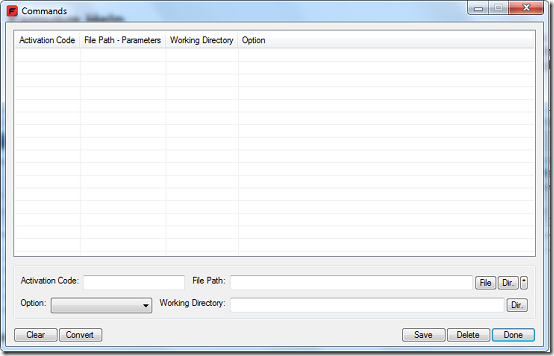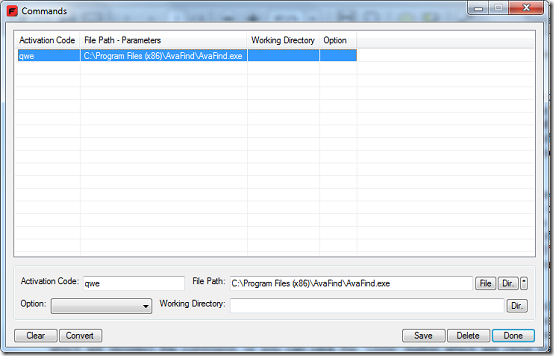Famulus is free Windows application and file launcher. The program allows users to add custom command to launch any file or application. Once the command is entered, the program automatically launches the pre-set files or applications.
Features
- Ability to use any alphanumeric keyboard keys to run files and folders
- Portable, The program requires no installation and hence can run on from any directory including removable drives
- Open websites, file paths and system commands using the @ symbol
- Store and retrieve the last five commands entered
- Runs on all Windows operating systems after Windows 2000
- Supports drag and drop
How to launch Windows Applications using this freeware?
Installation is not required, just extract contents of the zip file and run the program executable. The user interface is simple and intuitive.
On launching the program, it immediately minimizes to tray. To access program by double clicking on the tray icon. To create a command, enter alphanumeric characters to be used as the commands in the Activation Code text field. Enter a valid file path in the text field provided or browse for a file by clicking the File button. Use the Dir button to add a directory and the last button to select an application. Some programs may require a working directory but most will do without. Click the Save button and make sure the new command is displayed on the list.
To edit a command, simply click the command on the list and change the particular values as desired. To completely remove a command, select it from the list and click Delete. You can change paths from absolute to relative by clicking the Convert button-this only works if the path points to a file or directory whose root is the same as that of the program . To implement commands you have added, press down the “*” key until the command textbox appears on the bottom right of your screen. The program can be configured on the Settings window which comes into view once you click the Settings option on tray icon. From the settings window, you can change the colour of the user interface, position where the command window should appear on your desktop and whether the program should play sound or not. Help is availed in a PDF file bundled with the program.
Pros
- Simple and easy to use and configure windows applications
- Adequate user support
- Launch programs very easily
- Navigate directories more faster
Cons
None that I could find
Conclusion
Famulus offers users a simple and quick way of launching Windows applications and navigating directories.