This tutorial explains how to increase mouse cursor thickness in Windows 10. As the primary system software responsible for the overall smooth operation of a PC, Operating Systems have sure come a long way since their early days. Operating Systems of today (and this applies not just to Windows, but other platforms as well) are highly advanced, and can effortlessly handle multitasking, memory management and things like that.
However, that’s all under the hood. For the end user, the Operating Systems of today include numerous refinements and features, that make using them a pleasure, even for those users that may be physically challenged. This is also true for Windows 10, which boasts a ton of accessibility improvements. One such feature lets you increase the thickness of the mouse cursor, so that it’s more easily visible. Wanna know more? Let’s find out how you can increase mouse cursor thickness in Windows 10.
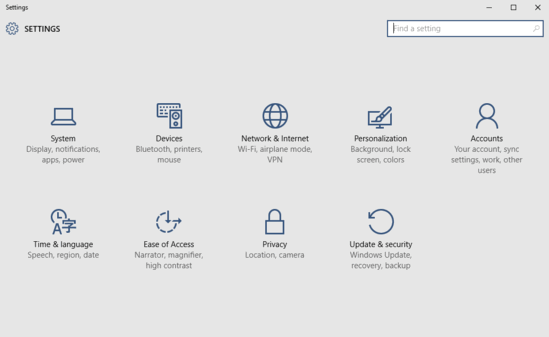
How To Increase Mouse Cursor Thickness In Windows 10?
Check out this video, illustrating how you can increase mouse cursor thickness in Windows 10:
Tweaking up the thickness of that blinking vertical line on your computer screen is easier than you think. Detailed below is a little graphically rich tutorial, that explains how you can do it. Read on:
Step 1: Launch the modern UI (or metro, if you’re feeling nostalgic) Settings app, and click on the Ease of Access sub-module.
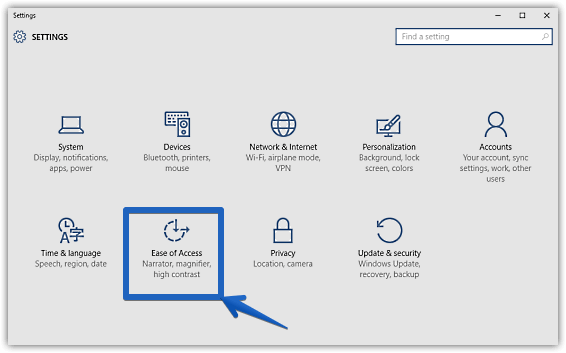
Step 2: A few more sub-options should now show up in the left pane. Out of these, click on Other options, and head over to the right section. Move all the way down to the Cursor thickness option, and drag the slider to adjust the thickness of the cursor as per your requirement, in real-time. That’s all there’s to it. Check out the graphic below:
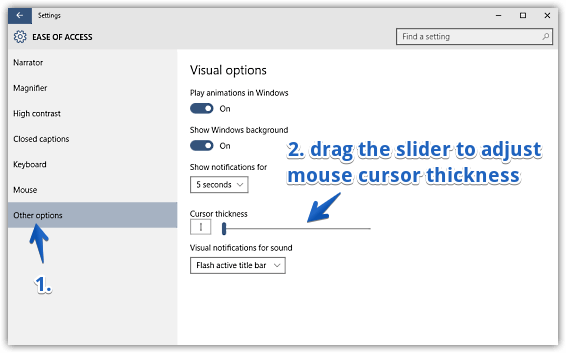
Also See: Change The Size And Color Of Mouse Pointer In Windows 10
Conclusion
Windows 10 includes a whole lot of new and exciting features and refinements, possibly a lot more than any average user can even explore. But it’s accessibility improvements like these that make it an Operating System, truly designed for everyone. Try it out, and let your voice be heard in the comments section below.