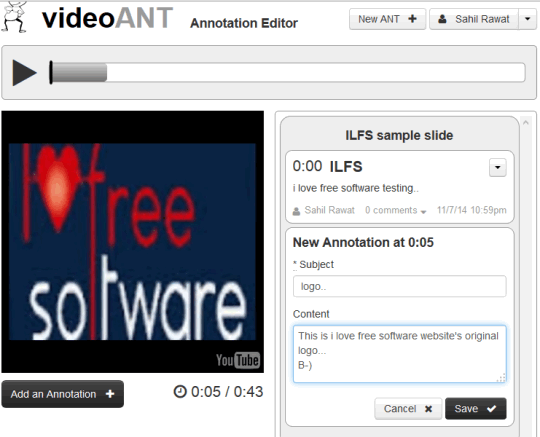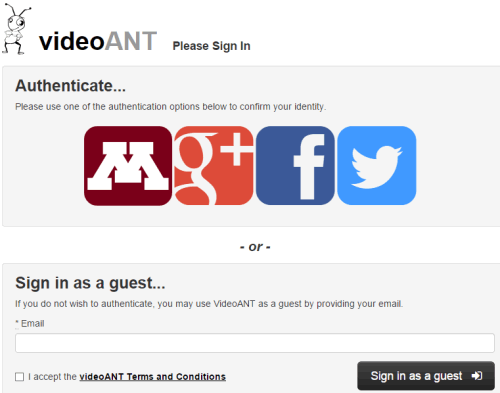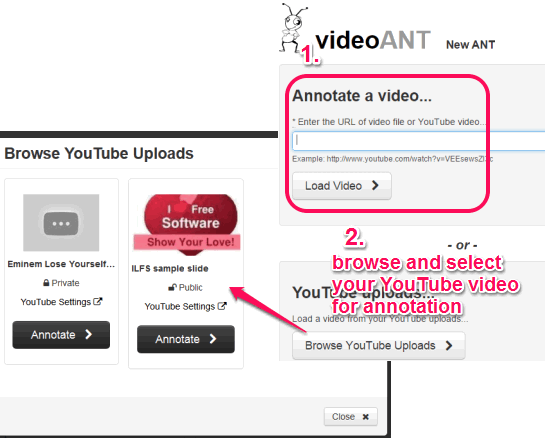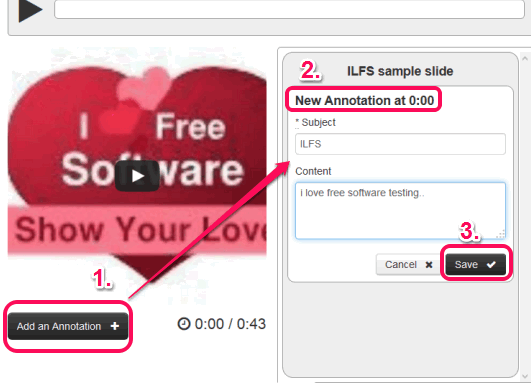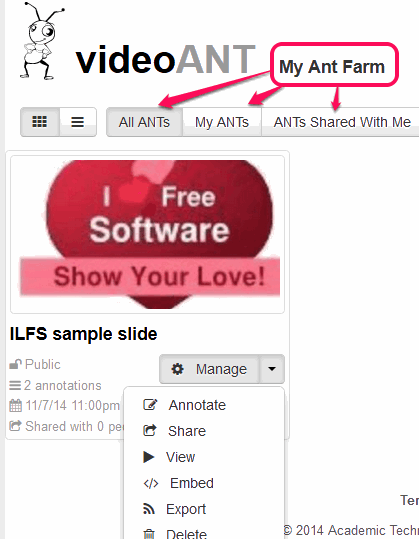This tutorial explains how to add annotations to YouTube videos.
VideoANT is a free web app to add annotations to YouTube videos. Whether you want to annotate your own public/private YouTube videos, or videos uploaded by other users, this website is valuable.
This website lets you add text to the videos. However, text is not added directly over the videos. Instead, it is visible on the side of the video.
So, you can add text at any point in the video, and when someone plays that video, that text will be visible to them.
Do note that it does not makes any changes to the original video on Youtube and your added text will not be visible if the video is directly played on Youtube websites. Instead, to see the text, you need to play the video on this site only.
Apart from annotating the videos, it save videos on your VideoANT account. Moreover, it also helps to share annotated videos with others.
In the above screenshot, you can see the annotation added by me to my sample YouTube video using this website.
Once you have add all the annotations, you can play the video, and annotations will be highlighted one by one.
Also check these free websites that provides educational videos: Ask Smithsonian, Educrate, and Zaption.
How To Add Annotation to YouTube Videos?
Open its homepage using the link I have placed at the end of this review. Sign in using your Google+/Facebook/Twitter account. You can also sign in as a guest user by providing your email address.
After sign in, accept the agreement, and follow these steps:
Step 1: This step is used to add a YouTube video. On your VideoANT account, you will find two main options: Annotate a Video and YouTube uploads.
Using first option, you can enter a YouTube video URL to preview it and add annotations. Using YouTube uploads option, you can directly browse your public/private YouTube videos, and select a video for annotation. Make sure that you are signed in with your YouTube account to browse videos.
Step 2: After adding the video, preview of that video can be viewed in left section. You can play and pause video at required time stamps.
Step 3: At the bottom of video preview, Add an Annotation button is available. See the screenshot below. To add an annotation to the required position (or time stamp) of video, use this button. As soon as you click this button, New Annotation option will visible at right section.
Now you can enter title and text content for selected position and save the changes.
In the similar way, you can add more annotations, and save those annotations.
Important Options:
- Share option is provided to generate view URL and Annotate URL for annotated video. View URL is used to let other people watch your annotated video. Annotate URL helps to let other users’ add annotations to your video. However, a user must be signed in to his/her VideoANT account for annotating your video.
- A code is also generated for your annotated video to embed your video to your own website (if any).
- You can also export annotations as text or XML file.
- All your annotated videos are stored in My Ant Farm section. This section also lets you check videos (or ANTs) shared with you by others.
Conclusion:
VideoANT is a nice web app that can be very helpful to illustrate any YouTube video, by adding annotations to time stamps of video. From teachers to regular users, anyone can use it to explain any video tutorial more easily. Just add annotations to required parts and share your annotated video.