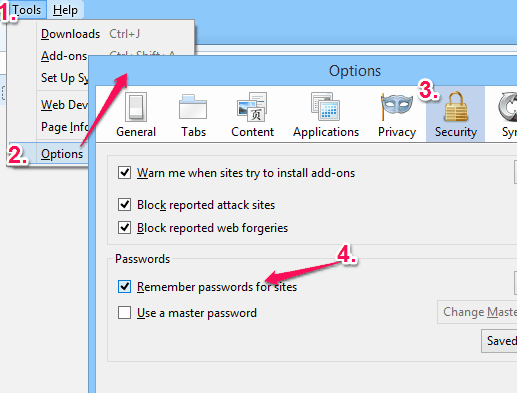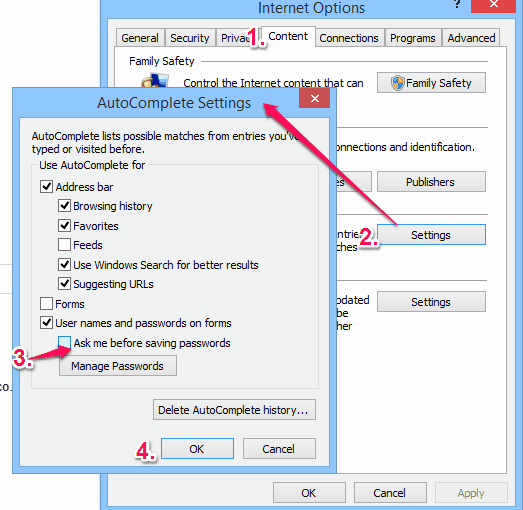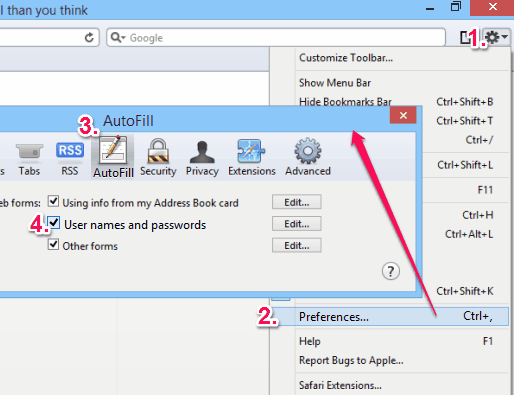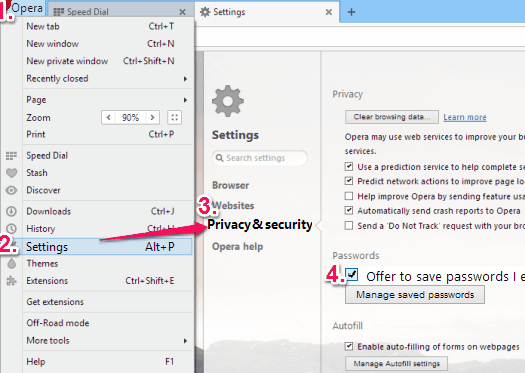This tutorial explains how to prevent Chrome, Firefox, Internet Explorer, Safari, and Opera browsers to Save Passwords.
Whenever you login to a website on any of these web browsers, you are prompted to save or remember your password. Saving your passwords is a big security risk as we already saw how easy it is to see saved passwords. But each of these browsers provide a feature to disable save password pop-up. If this feature is enabled, you won’t be asked to save passwords anymore.
This tutorial provides step by step instructions to disable password saving feature of these popular browsers.
Lets see how to do this task for each of these web browsers. I start with Chrome browser.
Also see: How to delete saved passwords in popular browsers.
How to Disable Password Saving Feature in Chrome:
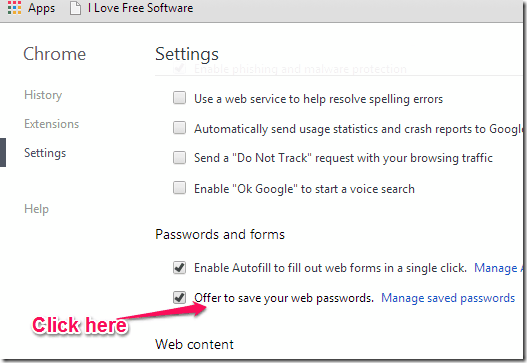
Steps to prevent Chrome to save passwords are:
- Open Chrome browser, click on the wrench button (icon with three horizontal lines) visible on the top-right corner of chrome browser.
- It will open Options pop-up. Now simply tap on Settings option from it.
- Immediately a new Settings page will be opened in your browser. In that page, scroll down to find Show advanced settings… link. After that, just click on that link.
- After clicking that link, Settings page will be extended downwards. Now Scroll down more to access ‘Passwords and forms‘ section.
- In this section, you need to disable Offer to save your web passwords option. Simply uncheck this option.
The next time you enter any online password on Chrome browser, it will not ask you to save that password.
Prevent Firefox to Save Passwords:
Firefox has a different way to prevent “Remember Password pop-up” to appear after logging to any website. Here are the simple steps:
- Open Firefox, click on Tools menu in the top menu bar. If you are unable to view menu bar, press Alt key.
- Select Options from Tools menu option.
- A new Options Window will open in front of you, select Security tab available in this window.
- In Security tab, uncheck “Remember passwords for sites” option (in Passwords section) to disable it.
After this, Firefox will never ask you to save any password for any website again.
Prevent Internet Explorer to Save Passwords:
Steps for disabling Password saving feature in IE are quite similar to those in Firefox to prevent you to save passwords for websites:
- Select Tools menu from Internet Explorer menu bar. If Internet Explorer doesn’t show menu bar, press Alt key to view it.
- A list of options will open, Select the last option, which is named as Internet Options.
- A new Internet Options window will open. In this window, select Content tab.
- In Content tab, click on the Settings button available in AutoComplete section.
- A new AutoComplete Settings window will open, like visible in above screenshot.
- In this window, uncheck “Ask me before saving passwords”. After this, tap on OK button to save new settings.
Prevent Safari to Save Passwords:
To disable ‘password saving pop-up box’ in Safari, follow these steps:
- Open Safari, click on the Settings button available at the top-right corner of browser.
- A pop-up of options will open. In this pop-up, click on Preferences option.
- A Preference window will open, click on the AutoFill tab in that window.
- In AutoFill tab, Disable User names and passwords option by unchecking it.
Prevent Opera to Save Passwords:
Opera also provides a simple way to prevent your passwords to be saved in the browser. Steps to prevent Opera to save passwords are:
- Open Opera browser, click on Customize and control button on the extreme top-left corner of the browser.
- Options pop-up will open immediately. Now select Settings option in it.
- A new Settings tab will open, just like the above screenshot. In this tab, tap on Privacy & security option present in the navigation pane of this tab.
- It will explore some new Privacy & security options to the right side. Now, find Passwords section and uncheck ‘Offer to save passwords I enter on the web’ option. This will disable that save password pop-up that appears after login to a website.
Conclusion:
Using these simple steps illustrated above, you can get rid of that irritating Save Password Pop-Up for all of these popular web browsers. As we have mentioned couple of times earlier, we highly recommend that you do not save passwords in your browser, and instead use a good free password manager.