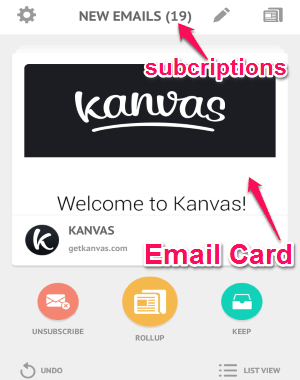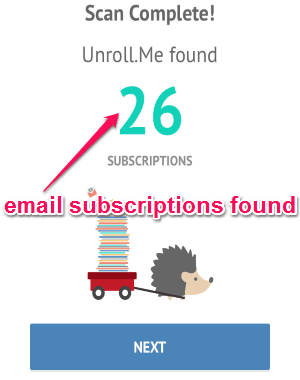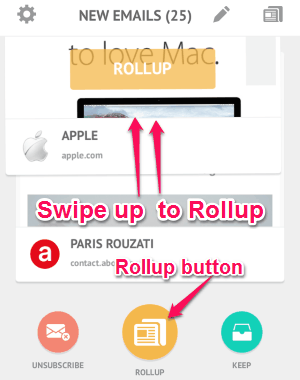Unroll.Me is a free iPhone app to unsubscribe from emails (unwanted emails like blend emails, newsletters, or any other listserv emails) by doing a single swipe on the screen. It also allows you to put relevant emails into your daily digest or Rollup (as they call it in the app) and leave or keep the remaining emails in the inbox. You might have used many online services like Swizzle and Unsubscribe.com, but “Unroll.Me” app is quite unique as all you have to do is a single swipe to unsubscribe from emails.
In addition to that, you can also view your email subscriptions as a card format and manage multiple email accounts (up to 10 maximum). It supports email accounts for AOL, Gmail, Yahoo! Mail, Google Apps, Outlook and iCloud. Ultimately, this simple and amazing app for iPhone helps you getting rid of junks from your inbox and keep that matters.
The following screenshot shows the email subscriptions as a card.
How to Unsubscribe, Rollup, and Keep Emails with a Single Swipe:
If you want hassle free email management, then download and install the app from the link given at the end of this post or from the App Store.
How to start using this app:
As soon as you open up the app, it will ask you to register your email account for which you want to use this app. After signing in, it will scan your email account for subscriptions. The following screenshot shows the scanned subscriptions.
How to Unsubscribe from emails:
When the subscription scan is complete, you can swipe the email card shown in the front to the left in order to unsubscribe. If you don’t want to swipe then you can use the “Unsubscribe” button to do the same thing. The following screenshot shows how to unsubscribe from emails.
How to Rollup emails:
As we have already discussed that, if you wish to put some relevant email subscription into your daily digest then you can Rollup them. To Rollup a subscription, simply swipe the card up or use the “Rollup’ button to add the subscription into your daily digest. The following screenshot shows how to Rollup emails.
How to keep emails in the inbox:
The email subscriptions which you don’t want to unsubscribe or add them to your daily digests, you can keep them in your inbox. The emails from these subscriptions will always remain in the inbox. To keep the subscription, you can either swipe right or use the “Keep” button. The following screenshot shows how to keep email subscriptions in the inbox.
Remember, if you wish to bring back the unsubscribe emails then you can always use the undo button at the bottom of the screen.
My Final Verdict:
Unroll.Me is an amazing iPhone app which lets you easily unsubscribe from unnecessary email subscriptions. You can also add the relevant subscriptions into your daily digest and keep the rest in the inbox. Personally, I like this app as it allows us to manage up to 10 email accounts absolutely free.
Try this app from the link here.