These are 5 best free BAC calculator software for Windows. Using these BAC calculator software, you can easily calculate your BAC level as per the alcohol intake, beverages, the number of drinks consumed, and drinking time. Other than that, these software also takes some additional parameters into account like your body weight, gender, age, etc. in order to calculate the blood alcohol content level in your body. To calculate and see your BAC level on PC, all you got to do is enter the information asked by these software and then they will automatically generate an estimated result with your BAC level. Although, the generated results are precise estimations, they will still help you determine whether you’re crossing the standard BAC limit (o.08) or not and give a vague idea of sobriety level.
After spending hours on the web, I have found and listed 5 of the effective BAC calculator software in this post. Similar to various online BAC calculator which let you calculate your blood alcohol content level, these software can also assist you to do the same on your PC with ease. However, if you spend most of your time with your smartphone, then do not worry as we have also covered various iPhone BAC Calculators and Android BAC apps which let you calculate your BAC level.
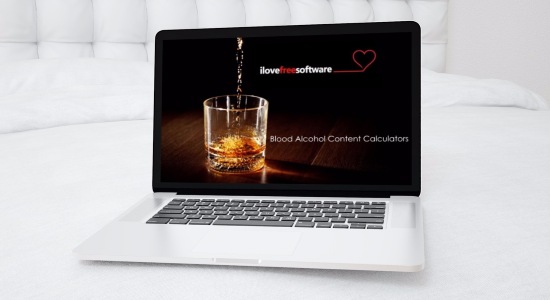
Note: All these BAC calculator software estimate your blood alcohol content level as per the input. That means the results shown by these software are estimations and your actual BAC level might vary from the results. This is because the alcohol content in your blood depends on various parameters like recent food consumption, body hydration status, weight, kidney function, gender, age, and most importantly the amount & beverage of the alcohol intake. So, do not blindly rely on the results to confirm your sobriety level to drive or work.
How to Use How Drunk Am I? to Calculate BAC:
How Drunk Am I? is probably one of the best free BAC calculator software to calculate the alcohol content in your blood. It is actually a Windows app, compatible with Windows 10 and Windows 8.1. You can simply open up this app on your PC and then enter information like your gender, age, weight, drinking time, and then choose predefined alcohol beverages among Beer, Wine, Fortified Wine, Brandy, Spirits, and Shot. Unlike similar BAC calculator software, this one also allows you to add drinks manually by giving a name to the drinks, define amount in ounces, and the alcohol percentage in the drinks.
So, let us see how to use this Windows app to calculate BAC level.
Step 1: After installing this app from the Windows Store, simply open it up and then it will ask you to enter your gender, age, and weight. Then you would need to set the drinking time by entering the time in “Manual” input field. You can also use the “Auto” option if you want to set the current time as the drinking time.
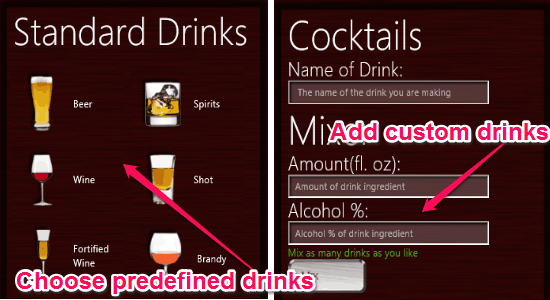
Step 2: When you’re done entering the drinking time, you will be able to choose any predefined drinks (like Beer, Wine, Spirits, etc.) to calculate your blood alcohol concentration level. But, if you couldn’t find the drinks which you’re having in the list, then do not worry as it also allows you to add your own drinks. You can simply give a name to the drinks, add quantity in ounces, and then define the alcohol content in the drinks to add custom drinks.
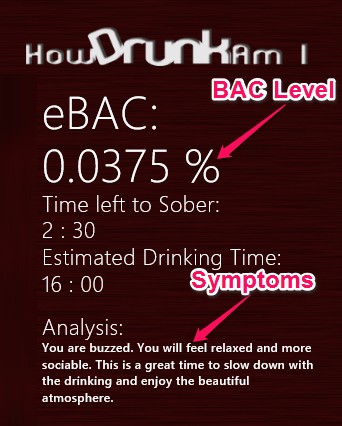
Step 3: When you’re done choosing predefined drinks or adding custom drinks, simply click on the “How Drunk Am I” button on the next screen. As soon as you do that, it will take all your input into consideration and then calculate your BAC level. In addition to the BAC level, this Windows 10 BAC calculator app will also show the time until you are sober again and the symptoms as per your current BAC level.
Kiwi Drink Prog BAC Calculator Software:
Kiwi Drink Prog is also a free BAC calculator software which can help you calculate the alcohol content in your blood. Apart from letting you calculate BAC, it also allows you to log and monitor your alcohol consumption. You can simply enter your alcohol intake information like the number of drinks, type of alcohol (Spirits, Wine, or Beer), level of drunkenness, etc. After that, it will take all these information into account and calculate your BAC level. In addition to calculating your BAC, it will also calculate and show the amount of alcohol in the exhaled air.
Now, simply follow the steps below to calculate BAC with this free BAC Calculator for PC:
Step 1: To get started, simply install Kiwi Drink Prog on your PC and then open it up. After that, click on the “Add” button at the top to log your drinks.
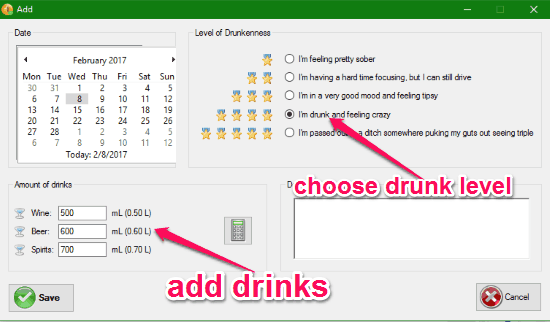
Step 2: To log your drinks and calculate BAC, you would need to enter the following information:
- Date: The date in which you have consumed the alcohol.
- Level of Drunkenness: You can select the drunkenness level either as “I’m feeling pretty sober”, I’m having a hard time focusing, but I can still drive”, I’m in a very good mood and feeling tipsy”, I’m drunk and feeling crazy”, or “I’m passed out in a ditch somewhere puking my guts out seeing triple”.
- Amount of Drinks: In this section, you need to enter the number of drinks you have consumed (in mL) and also what beverages among Wine, Spirits, and Beer.
- Description: This field is for adding any additional description you want before logging your drinks.
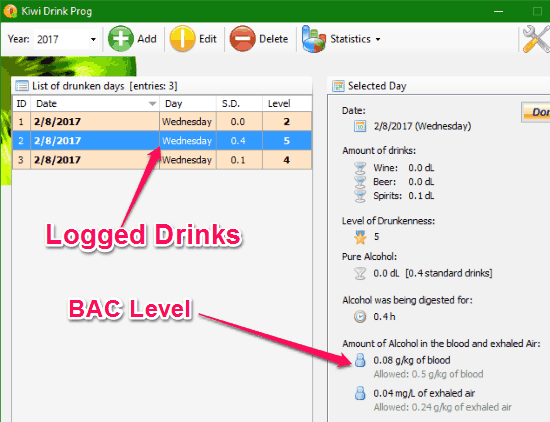
Step 3: After entering all these information, simply click on the “Save” button and then go to “Settings” to enter your weight, sex, and standard alcohol limit of your country. As soon as you do that, it will use these information and automatically calculate your BAC level. You will see the BAC level at the bottom right of the window along with other details like how much pure alcohol you’ve consumed, time required to digest the alcohol, amount of alcohol in exhaled air, etc.
Alc-O-Meter free software to Calculate BAC Level:
Alc-O-Meter is another simple BAC calculator which helps you calculate the level of alcohol in your blood. It is actually a “JAR” program and requires “JAVA” to work on your PC. When you open up this program, it will simply ask you to enter your gender, weight, drinks, and drinking time to calculate your BAC level. It lets you add drinks among Beer, Wine, Schnapps, and Others and also define the number of shots, drinks quantity, and alcohol percentage in the beverages. It uses the details which you enter and generates an estimated BAC level for you. Additionally, it also shows the symptoms of your sobriety status based on the BAC level.
Let me tell you how to use Alc-O-Meter to calculate BAC level in your body.
Step 1: First, download the “Alc-O-Meter” and then double-click on it to launch. Now, on the main screen, you will see all the required fields where you need to enter your drinking details to calculate BAC.
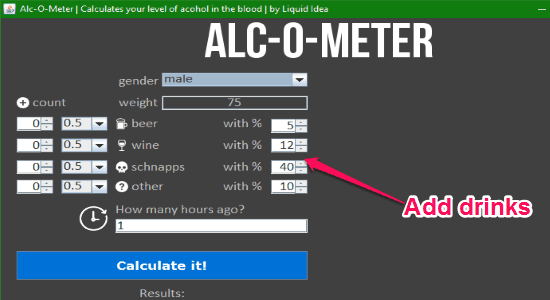
Step 2: The details which you need to enter are your gender, weight, drinking time, and the number of shots, quantity, alcohol percentage of any predefined beverages (Wine, Beer, Schnapps, Other).
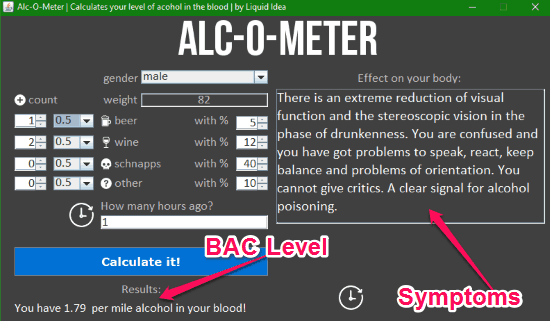
Step 3: When you’re done entering the details, simply hit the “Calculate It” button and Alc-O-Meter will instantly calculate your BAC level (in per mile alcohol). Apart from that, you will also see the symptoms which you might notice in your body based on the generated BAC level.
Calculate BAC on PC using Cheers!:
Cheer! is another interesting BAC calculator software for Window to calculate the blood alcohol content. The interface of this software is pretty cool as it is similar to a mug full of Beer. To calculate the BAC level, it will ask you to enter your gender, body weight, the number of drinks consumed, and the drinking time. After calculating your estimated BAC level, it will also show the symptoms which you might feel as per your sobriety status. By default, the alcohol quantity is set to 12 ounces per drinks and the alcohol percentage to 5%. Remember, the free version of this software doesn’t allow you to manipulate these settings.
Follow the steps below to calculate BAC using Cheers!.
Step 1: When you open up this software, you will see all the required fields like body weight, drinks, hours, etc. which you need to fill in order to calculate BAC level.
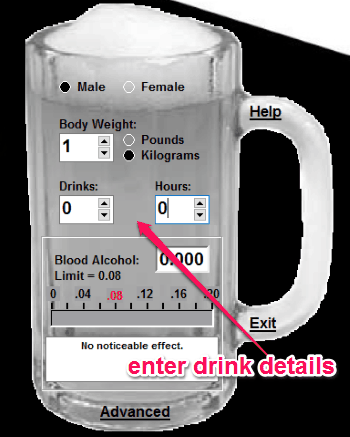
Step 2: Simply, select your gender, enter your body weight, drinking hours, and the total number of drinks consumed. The drinks you enter must contain 12 ounces and 5% of alcohol content. For example, if you have consumed 24 ounces of beverage with 5% alcohol content, then you would need to enter 2 in the “Drinks” field.
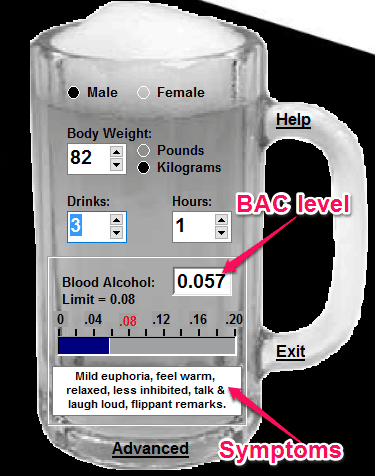
Step 3: Once you’ve entered all the details, Cheers! will automatically calculate and show your BAC level, as shown in the above image. In addition to that, you will also be able to see the symptoms which you might be feeling with your current BAC level.
How to Calculate BAC Level using CASAA BAC & SEC Calculator:
CASAA BAC & SEC Calculator is another useful tool using which you can easily calculate your BAC level. Apart from your BAC level, it also shows the SEC (pure alcohol quantity) of your drinks. After installing this software, it actually opens up a Microsoft Access Point file which helps you calculate your BAC level. You can simply enter your gender, weight, drinking time, the number of shots, quantity in ounces, and drink name to calculate BAC. Unlike other similar software, it lets you select the drink name from various predefined drinks like Avalanche, Absolut Vodka, Bacardi, Beer, Bloody Mary, and so on.
To use this software for calculating your BAC level, simply follow the steps below.
Step 1: To start, the first thing you need to do is open up CASAA BAC Calculator on your PC. Then a Microsoft Access Point file will appear where you will see all the options to add your drinks on the main window.
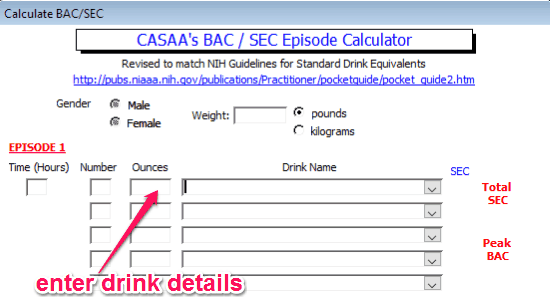
Step 2: Now, you need to simply enter your weight, gender, drinking hours, the number of shots, alcohol quantity in ounces, and a drink name in the required fields. You can select any drink name from the predefined ones like Bacardi, Bloody Mary, Avalanche, Vodka, etc. You can add 5 drinks at once in different fields and then calculate the overall BAC level.
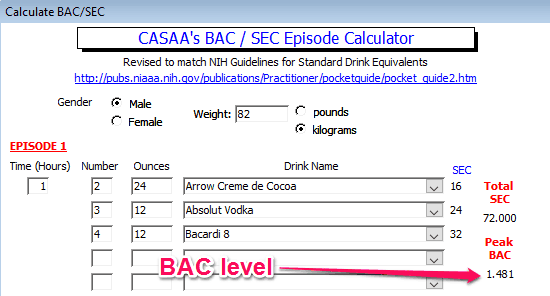
Step 3: When you’re all set with entering the details, this free BAC calculator for PC will automatically calculate your Blood Alcohol content level and display in on the right of the window. There you will also the “SEC” level which means the amount of pure alcohol which you have consumed.
My Final Verdict:
If you want to calculate your Blood Alcohol content on your PC, then you can simply start using any of the software mentioned in this post. The best thing about all these BAC calculator software is that you can simply enter your drinking details and they will calculate and show estimations of your BAC level. Personally, I like “How Drunk Am I?” as apart from letting you choose predefined drinks it also allows you to add drinks manually as you desire. Not only that, it even shows the time remaining until you get back to sobriety.
Do let us know which software worked best for you in the comments below.