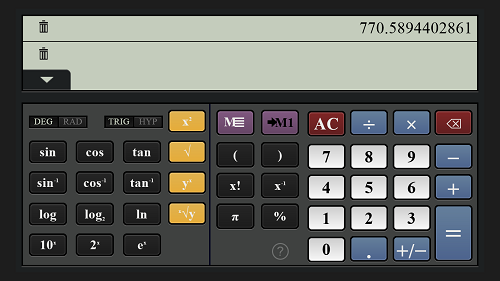In this list, we shall talk about 5 free Scientific Calculator apps for Windows 8 devices that can come in handy for school and college students, and for large scale enterprises as well!
The scientific calculators for Windows 8 that we are going to discuss are full of features and provide an easy calculation experience on your Windows 8 device. All these apps are available for absolutely free from the Windows 8 App Store.
1. Calculator X8

Calculator X8 is a cool scientific calculator for Windows 8. When you launch the app, you will be presented with a Metro-styled interface of the calculator that looks and feels native to the Windows 8 environment. Towards the right side are the standard controls, and towards the left are a plethora of scientific functions, complete with logarithmic, trigonometric and exponential functions. The numbers that you enter appear at the top, and for standard controls like +, –, = and inputting the numbers, the app allows you to use your device’s keyboard as well, not to mention that the on screen controls are fully functional and useful as well. As a bonus feature, the app allows you to switch between three themes through the control bar: Windows 8 theme, Windows 7 theme, and Windows 95 theme. This is a pretty neat feature and people who are accustomed to the interface of calculator from the older operating systems can use this feature to make the calculator look and feel better to their liking and preference.
Get Calculator X8.
2. Super Calculator

As the name of this app rightly suggests, Super Calculator is truly, well, super! The app offers both standard and scientific calculator functions built into one small and functional package. The app offers the standard controls at the right side of the screen, and the scientific functions at the left side of the screen. Basic operations like addition, to the most complex of operations like finding the inverse functions of a number are supported. Being a college student myself, I find this app extremely useful to help me with my Engineering homework! The app supports copying and pasting of numbers, but that may actually not be needed as it has the inbuilt function of memory recall as well! You can use your standard Windows 8 keyboard to input numbers as well, and when you snap the app to any side of your screen, the app is still fully usable, although you can’t use the scientific functions in snapped mode. The app only shows the standard calculator interface in snapped mode, which is actually pretty convenient when you are multitasking and need to perform a quick calculation!
Get Super Calculator.
3. Calc4Win

Let me start off by saying that I simply love Calc4Win! “Why?”, you ask? Well, the reasons are simple. The interface is absolutely stunning – large buttons, clear display, and the ability to switch between standard and scientific calculator modes with just a click…what’s not to love about this app? When you launch the app, you will be presented with an interface that shows the standard calculator window. To switch to scientific mode, simply click the blue bar with the + sign on it towards the left side of the screen. This bar simply can’t be missed. When you do so, the bar will shift to the center of the screen and the + sign will change to a – sign on the bar, and when it shifts to the center, it will open up the scientific controls at the left with a smooth transition effect. The scientific controls are the standard deal, comprising of trigonometric functions, etc. The app supports snapped view as well, and the snapped view also allows you access to the scientific controls!
Get Calc4Win.
4. Graph Touch

Graph Touch is a highly advanced scientific calculator app for Windows 8. Apart from allowing you to solve simple problems, the app also allows you to find the solution for various linear and quadratic equations by allowing you to plot a graph for the same. The app shows the display at the left side of the screen, where it shows you the numbers that you enter and their calculated values. Now, when you enter an equation, it will automatically appear in green clickable text. Clicking on this text will show you the plotted graph for the entered equation. This app offers extremely complex controls in a very simple manner, and that’s why I love this app!
Get Graph Touch.
5. Calculator’
This is another free scientific calculator app for Windows 8. When you launch the Calculator’ app, you will be presented with the standard controls at the right and the scientific controls at the left side of the screen. You can easily input the equation that you wish to calculate through the on screen controls. The large display at the top will help you check that the numbers that you are inputting are correct, and the large buttons will also help you enter the correct numbers without making mistakes. Calculator’ supports snapped view as well, but unfortunately you can’t access the scientific controls in the snapped view, and you can merely use it as a basic calculator in the snapped view. But hey, something is better than nothing, right?
Get Calculator’.
This concludes my list of 5 Free Scientific Calculator Apps for Windows 8. Which one is your favorite? Do let me know!