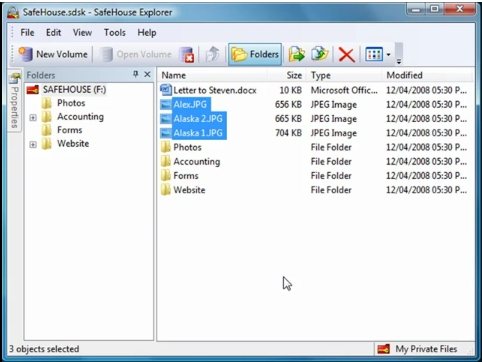SafeHouse Explorer is a free file encryption software that can lock files, hide files, and protect files. SafeHouse Explorer works in a very interesting way. You specify the main password of the program. Then just drag and drop the files on window of this free file encryption software, and the files will be encrypted. No need to separately specify password for each file – just drag and drop, and you are done. There is no limitation on the type of file that you can encrypt with this file encryption freeware.
SafeHouse Explorer uses the concept of virtual drive to store encrypted files. This is quite similar to the way FreeOTFE works. Basically, it creates a virtual area on your hard drive in which all the encrypted files are stored. This virtual area appears as just one file to anyone who does not have access to this software and does not knows your password. However, when you run SafeHouse Explorer and provide your password, it will show that area as a virtual drive, and show all the files that are present in it. Even any Windows program can directly read and modify those files at that time. But once you sign out of SafeHouse Explorer, no one can do anything to your files.
How to use SafeHouse Explorer:
It is quite easy to use SafeHouse Explorer. You start by defining an area of your hard drive that will be used to store your encrypted files. You can even define that area on a Flash drive, so that you can carry it around with you. Then you define the size for that space. You can specify as much space as you want. You then provide a password for your virtual drive, and you are done. You can create multiple such virtual drives, each with a different password.
To start using your virtual drive, run SafeHouse Explorer, provide your password, and choose the volume that you want to open. Then you can explore and edit files in that volume. When you open any program like, OpenOffice, you will be able to directly see all the files of that virtual drive, and edit files.
Once you are done with your work, just close that virtual drive, and all your files will be safely encrypted inside that. If anyone browses your disk, he/she will see that virtual drive as one file, and won’t be able to see files inside it. Also check out free USB encryption software.
Here is a video tutorial about SafeHouse Explorer:
SafeHouse Explorer is really easy to use, and powerful. This is one of the easiest and safest to use file encryption tool that we have come across.
Download SafeHouse Explorer free.