Ad-Aware Free Antivirus+ is a simple and easy to use, yet effective free antivirus software that lets you secure your computer against all kinds of malware. Being the most basic of Ad-Aware’s family of anti-malware applications, it’s quite lightweight, but nonetheless packed with features. Apart from the standard real-time protection that constantly monitors your system for any signs of malware, Ad-Aware Free Antivirus+ also offers some extra goodies. You can use it to scan your entire computer, or selectively scan files and folders. There’s also a quick scan that just scans the active processes for signs of malware. There’s scheduled scan as well that can automatically run at the specified time. Ad-Aware Free Antivirus+ also maintains a log of all the system scans performed, infected files quarantined etc. It can even be configured to exclude specific files and paths from scanning. We’ve covered it before. But how good is Lavasoft’s free anti-virus offering’s latest iteration? Let’s find out.
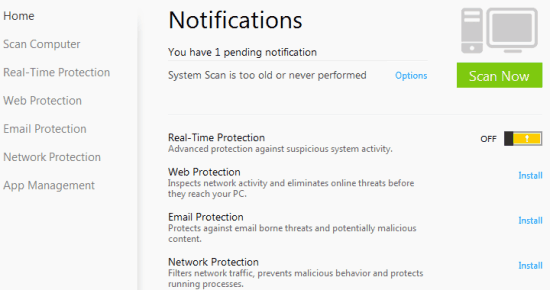
Installation, Initial Setup and Primary UI of Ad-Aware Free Antivirus+:
Installing Ad-Aware Free Antivirus+ on your computer is super easy. All you have to do is download the extremely lightweight (less than 2 MB) online installer from the homepage, install it and you’re good to go (However, do note that the application downloads the latest malware definitions from its online database on its first execution, which can be anywhere from 150 – 200 MB. So make sure you’ve got a stable network connection). Once the definition update is complete, Ad-Aware Free Antivirus+ launches. Here’s what it looks like:
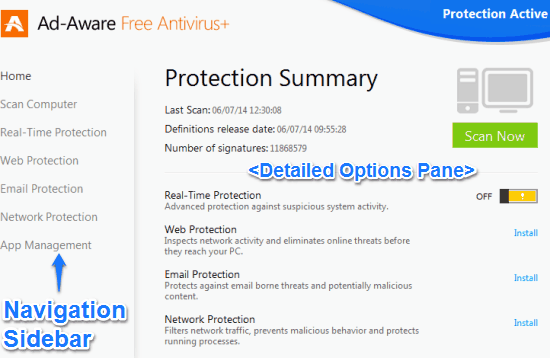
As illustrated by the above screenshot, the default user interface is divided into two panes. The left pane consists of navigation options to access various sub-modules of Ad-Aware Free Antivirus+, whereas the right pane includes detailed options about the selected sub-module. These subsections are briefly mentioned below:
(Note: Not all the sub-modules are installed with Ad-Aware Free Antivirus+. You might have to to install them individually via the install links against them. And almost all these submodules require the paid Ad-Aware personal security)
- Home: The default landing page. It lets you quickly glance whether the individual submodules are working are not. You can also initiate a system scan from here.
- Scan Computer: This section lets you perform the three different types of scans (Quick, Full & Custom), as well as view the scan logs, list of quarantined files, manage scan exclusions etc.
- Real-Time Protection: Turn real-time scanning on/off, and change its associated settings here.
- Web Protection: This section consists of various submodules that secure your web browsing against online threats (e.g. phishing). Need to be separately installed.
- Email Protection: This section lets you configure the protection for your email correspondences by monitoring the installed email clients. You can also configure a list of safe senders here. Needs to be separately installed.
- Network Protection: Configure how Ad-Aware protects your system from attacks propagated via your network. Needs to be separately installed.
- App Management: Manage system notifications, ignored notifications and toggle Gaming Mode on/off (More on this later).
How to scan PC with Ad-Aware Free Antivirus+?
Although Ad-Aware Free Antivirus+ constantly monitors your computer for any threats in real-time, and can automatically get rid of any malware if it detects the same, you can also manually scan your computer if you wish to do so. Here’s how to do it:
Step 1: Access the Scan Computer submodule from the navigation sidebar. Once there, you can select from three types of system scans: Quick Scan just scans the active system processes for malware, Full Scan scans every single file and folder on your computer and Custom Scan, which lets you manually specify the files and folders that you want to scan. You can even choose whether you want to scan the system registry and boot sector or not. Select what you want, and hit Start Scan.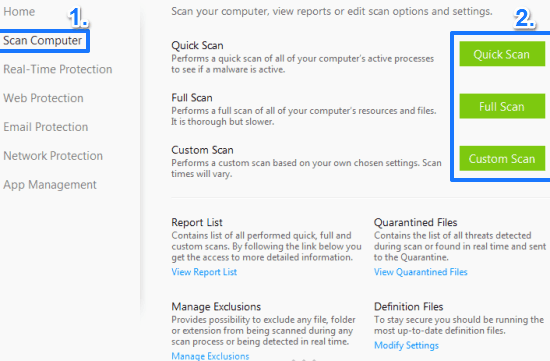
Step 2: Ad-Aware Free Antivirus+ now starts scanning your entire system, or your specified locations. Depending upon the size of your hard-disk and the data stored in it, this might take a while. Ad-Aware keeps you notified of the estimated time remaining by a timer and a progress bar. You can also pause/resume or stop the scanning process.
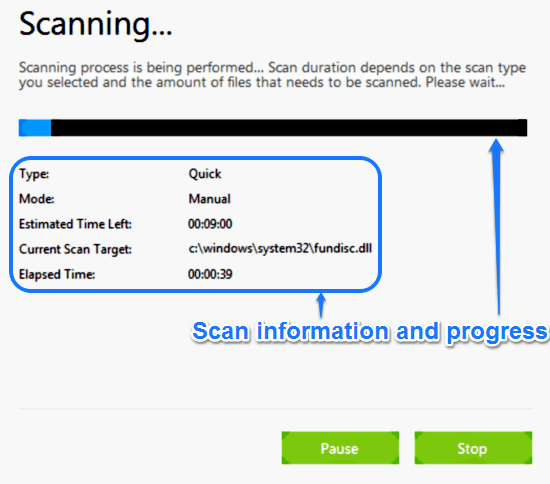
Step 3: Once the scan is complete, Ad-Aware provides you a mini-summary of the details of the scan (total duration of the scan, type of scan etc.) You can also view the detailed report by clicking the View Report button. That’s all there’s to it. Pretty easy, don’t’ you think?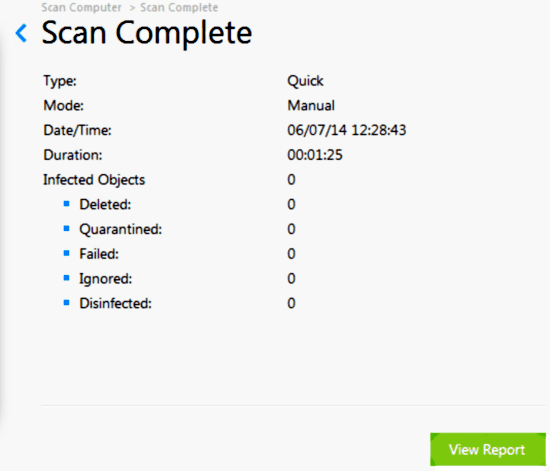
How to view detailed reports, quarantined files etc.?
From the Scan Computer submodule, you can also do a couple of things more. For example, you can view detailed logs of each system scan, see a list of quarantined files, manage file exclusions, as well as toggle automatic update downloads on/off. These options can be accessed via their corresponding links. You can also toggle the scheduled scan on/off. Here’s an animated graphic illustrating the same:
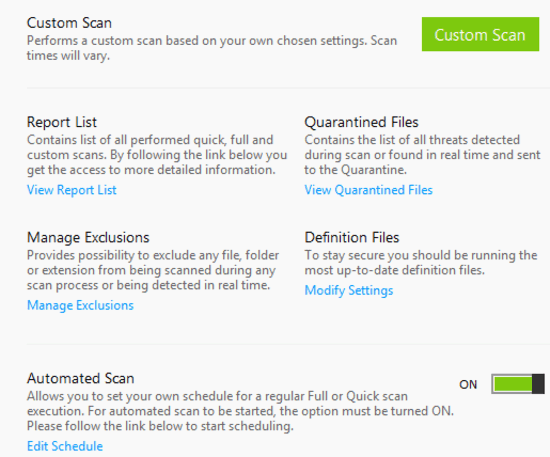
How to enable Gaming mode?
Ad-Aware Free Antivirus+ features a Gaming Mode, that lets you turn off all system notifications and alerts (e.g. malware detection, malware definition update etc.) while keeping all the system monitoring and protection modules active, letting your complete that crucial bonus mission without getting disturbed. You can also enable Gaming Mode if don’t want to be bothered by the constant notifications.
To turn on the Gaming Mode, simply access the App Management submodule, and flip the switch on System Notifications (Gaming Mode) to On. As simple as that.
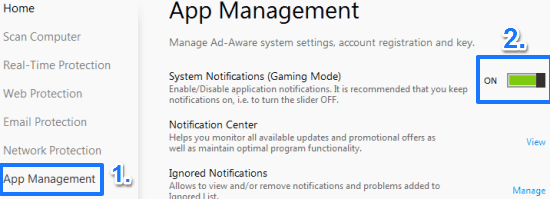
Also see: 5 Best Free Antivirus Software.
Conclusion
It is very difficult for tech blogs like us to review antivirus and other security products. The reason for that is that a thorough review requires a detailed testing against various vulnerabilities, for which most of the tech blogs do not have any sophisticated setup.
The review above is based on our experience with this software. However, if you ask me that do we know if this antivirus is able to actually protect system against so many dangerous malware out there, then I have to be honest and say that I do not know that.
Thankfully, there are some websites out there who do have sophisticated setup to put these type of antivirus products to task, and they publish regular reports about efficiency of various antivirus software.
My personal favorite is AV-Test, but unfortunately, it did not have test results for Ad-Aware Free Antivirus+. Another credible website is AV Comparatives, and thankfully, it has done testing on this software and test results have been encouraging (I referred to results of March 2014). In most of the tests, it performed better than many other antivirus products. In some of the tests, it actually performed better than McAfee.
So, can I recommend this one as the free antivirus that you should have on PC? That’s a trick question. What I would say is that if you have a good popular antivirus already and you are not facing any problem with your PC, then you might want to stick with that. But if you are not using any antivirus currently or are using something like Microsoft Security Essentials, then definitely go ahead and give this one a try.