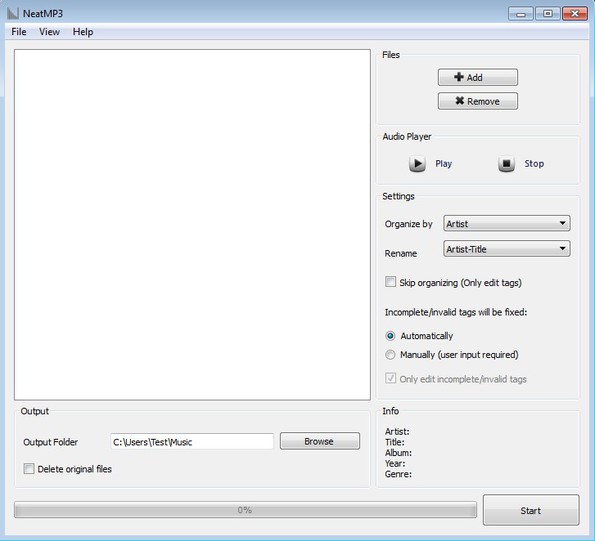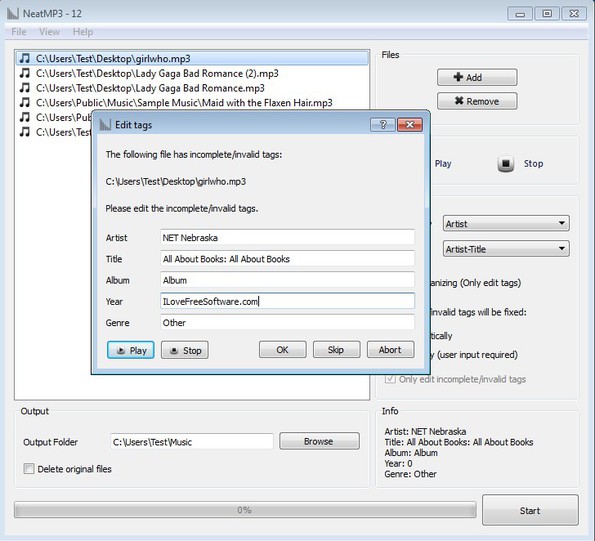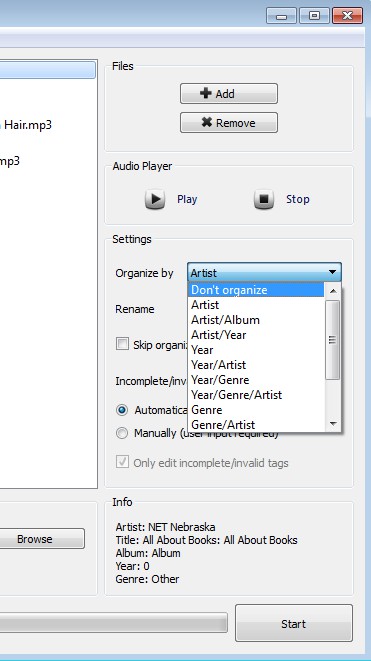NeatMP3 is a free MP3 organizer for Windows and Mac which you can use to easily organize your music collection. With NeatMP3 you can load unorganized audio tracks, which don’t have their ID3 tag information filled in, or if they do, it’s not filled in correctly, fill out everything properly and then easily organize tracks into folders based on artists name, song name, release year or some other piece of information about the song.
Large empty space which takes up better part of the interface is reserved for the list of songs that you want to edit. They can be loaded using the Add button from the right sidebar where pretty much all the other options that you need for editing and organizing your music collection can be found.
Similar software: MegaMind Tag Editor, Audio Shell, Multi ID3 Tag Editor.
Top left corner of the interface has the standard menu, where you can save settings from the right sidebar as profiles. On the opposite end, all the way at the bottom you can setup the output directory, where processed MP3 songs are gonna be saved and when you’re all done with the setup start the processing using the Start button.
Key features of NeatMP3 free MP3 organizer and ID3 tag editor are:
- Free and simple to use – has an intuitive and easy to use interface
- Allows you to open and edit entire MP3 collections at once
- ID3 tag editor – change artist name, song title, album, etc.
- Organizer – organize songs in folders based on artist name, album, etc.
- Player – you can play songs as you’re editing them with built-in player
- Profiles – save editor settings as profiles so you can load them later
- Cross platform – available for Windows and Mac OS
How to edit and manage music with NeatMP3 free MP3 organizer
Start by adding the songs where you would like to edit to the list. You can load individual files or entire folders including sub-folders at once.
In the background on the image above you can see songs loaded to the list. In order for the tag editor which you can also see to come up you need to right click and select Edit tags. That’s the first step of the song setup process. Fill in all the song names, titles, artists, etc and click OK.
Second step requires you to select how you want selected songs organized. By artist name, album name, year of release, etc. If you don’t want to, you don’t have to organize MP3s, there’s a “Only Edit ID3 tag information” check mark that you can put so that only ID3 tag info changes are applied. When you’re done, set the output directory and click Start. ID3 tag information of the songs is gonna be changed and they are also gonna be organized and sorted into folders if you decided to do so.
Conclusion
Most of us when ripping CDs or just getting songs from friends eventually end up with a song collection where some of the songs or if you’re very lazy, all of them are just crammed in a single folder with no names added to them. NeatMP3 can help you set your music collection straight.