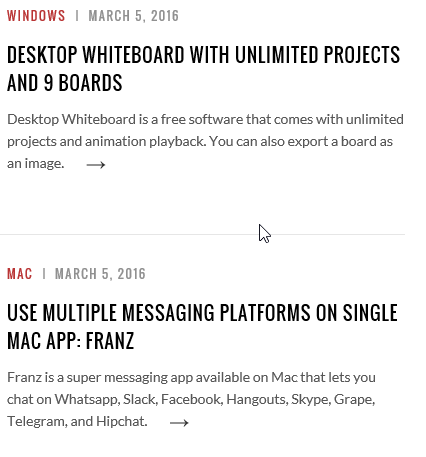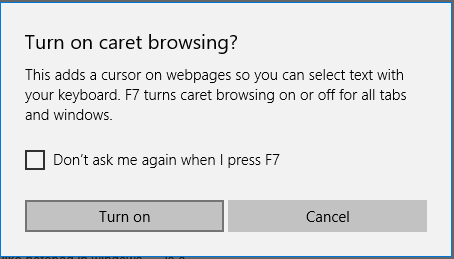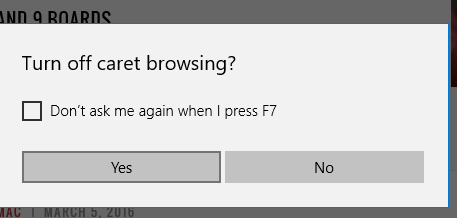This tutorial explains how to enable caret browsing in Microsoft Edge.
Microsoft Edge comes with an option to turn on caret browsing. Enabling this option shows a blinking cursor on a webpage, which is not possible normally. As a result, you will be able to select webpage text and scroll the webpage using the keyboard (arrow keys). This feature is definitely useful for those who use Microsoft Edge regularly.
You can enable this feature only for the active tab. Earlier, there was an option in advanced settings to enable caret browsing for the whole browser, but it has been removed now. So, if you need to enable this feature for other opened tabs, you need to do it manually.
You can also disable or turn off caret browsing whenever you want.
Above recording shows caret browsing enabled by me on my Microsoft Edge browser.
Also read:
- Change Default Download Folder for Microsoft Edge
- Disable Password Saving In Microsoft Edge
- Disable Cortana In Microsoft Edge
How To Enable Caret Browsing In Microsoft Edge?
Step 1: Open Microsoft Edge and a webpage. There is a preset hotkey to enable caret browsing in Microsoft Edge. All you need to do is press F7 and a pop-up will open. You need to confirm if you want to turn on caret browsing or not. Press Turn on button and that’s it.
Caret browsing for the active tab is enabled. Now click on some text and you will notice that cursor is blinking. Now you can select text content or navigate webpage using the keyboard.
Step 2: When you don’t want to use caret browsing anymore, press the hotkey again. This will open a pop up to confirm the action.
Click Yes button and caret browsing will be disabled.
Conclusion:
Those who are more familiar or prefer keyboard than using mouse and use Microsoft Edge as their primary web browser, enabling the caret browsing feature in Microsoft Edge is surely handy. You can try it yourself.